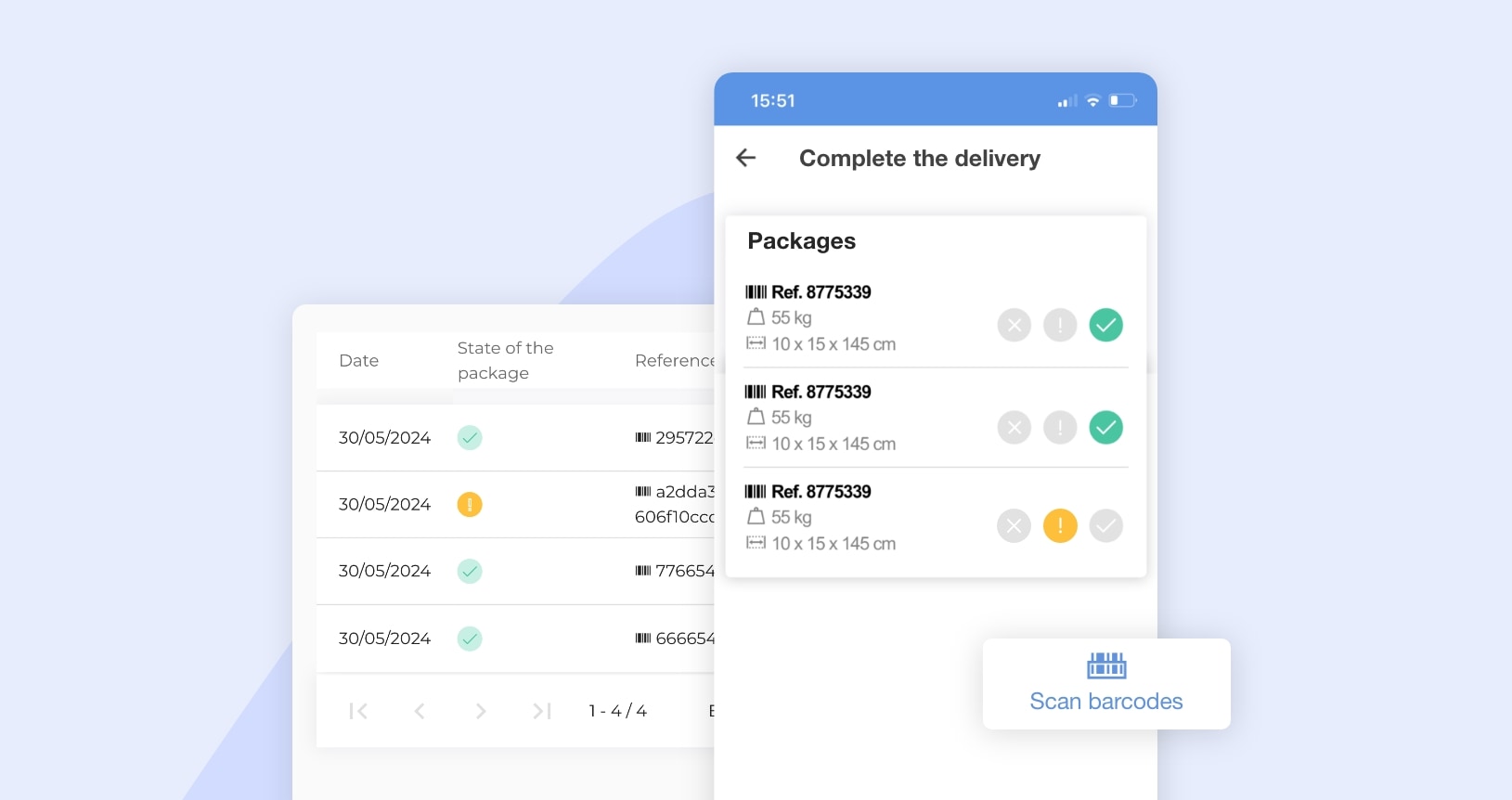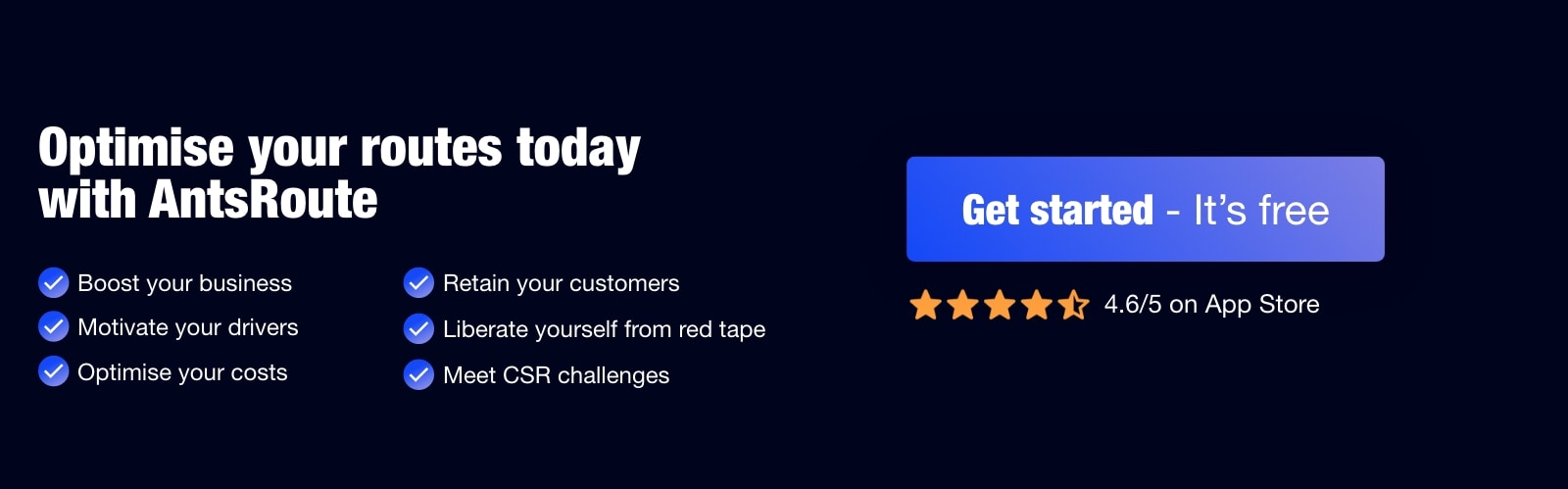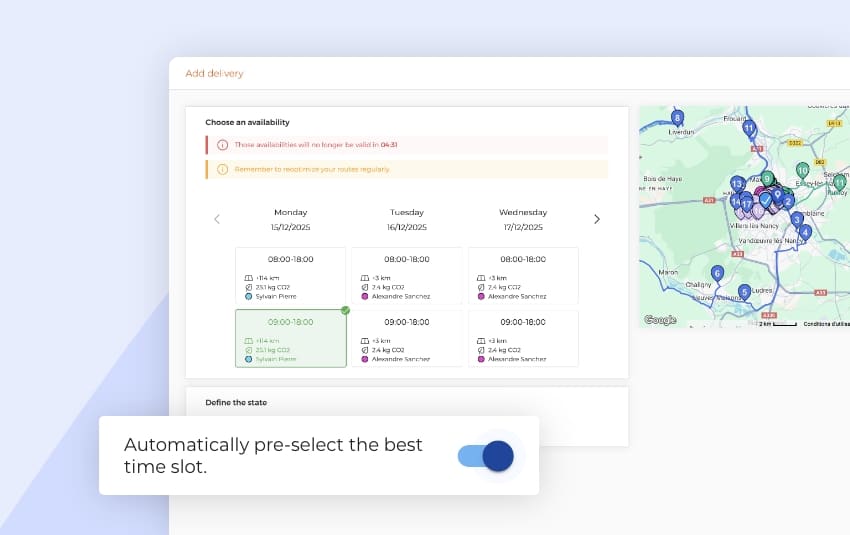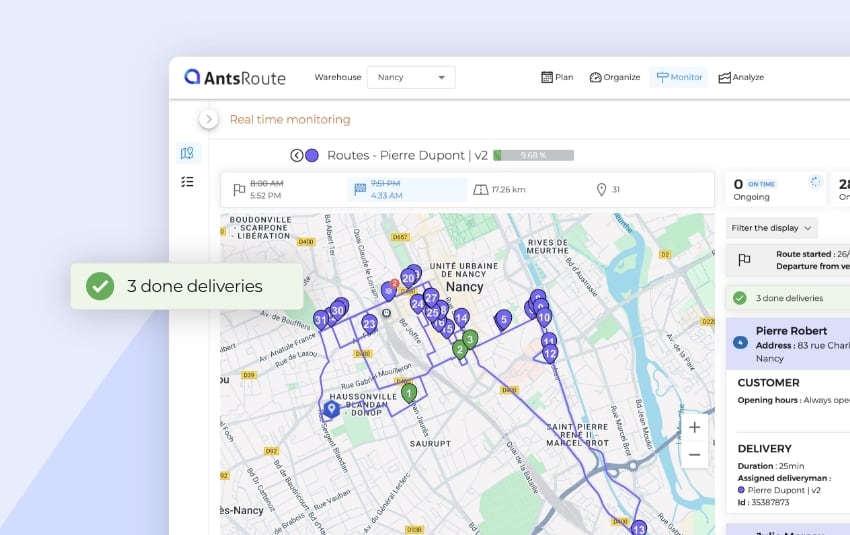May 2024: What’s new in AntsRoute?
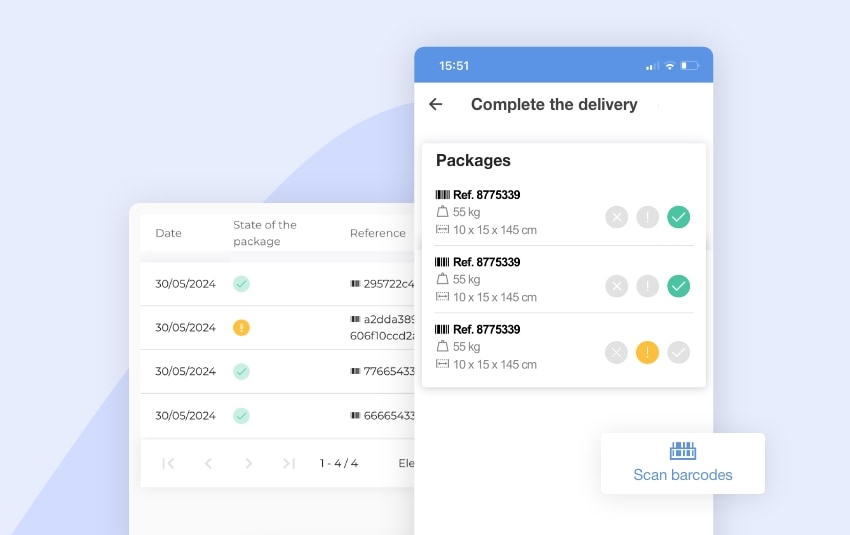
Blog > Product updates > May 2024: What’s new in AntsRoute?
May 2024: What’s new in AntsRoute?
Published on 3 June 2024 • Reading time: 7 min read
We’re delighted to announce the release of new features on our route optimisation software. Thanks to valuable feedback from our users and the efforts of our technical team, we have made significant improvements to the tool. Find out now how these new features are going to transform your day-to-day use of AntsRoute.
Table of contents:
- Scan the barcode of packages to validate delivery
- Define a rule for calculating the price of work orders
- Assign several skills to a job
- Zoom times in the agenda
Scan the barcode of packages to validate delivery
If you run a shop or transport company and organise home deliveries, this new feature is for you! We’ve just upgraded our parcel management function. From now on, your delivery drivers can scan the barcodes to validate the delivery of packages from the mobile application. Ready to find out more? The AntsRoute team explains it all!
What is package management?
With this function, when planning a delivery, you can add the parcels to be delivered to your customers. You can enter different information for each package:
- package reference (barcode)
- weight (kg)
- length (cm)
- width (cm)
- height (cm).
From the AntsRoute mobile application, your delivery drivers can now view information about the packages to be delivered.
To go even further, we’ve just added another function that lets you scan the barcode of packages to validate their delivery. By scanning this barcode, the package automatically changes its status to “Delivered in conformity”.
In addition, as with item management, your mobile teams can directly select a status. For example, if a parcel is lost, your delivery driver can select the status “Package not delivered”. Another example: if a package is damaged, he can select the “Package delivered with anomaly” status.
All this information is sent in real time to the AntsRoute software. Thanks to this new feature, you can easily find out which parcels have not been delivered. So you can quickly reschedule a delivery.

The validation of packages using the AntsRoute mobile application.
How to use this function
Step 1: Activate the “Package management” option
To access this feature from your AntsRoute account, start by activating the option. To do this, go to the “Settings” tab > “Settings” > “General Settings”. From this page, activate the “Package or item management” function and select the “Package management” option.
Step 2: Add packages to a delivery
When planning a delivery, you can enter the packages to be delivered. For each of these parcels, you must indicate the reference, i.e. a barcode. You can also define a weight in kilos and information about the size of the parcel: length, width and height in centimetres.
Note: A “Packages” tab is now accessible from the details of a delivery.
Step 3: Scan and validate package delivery using the mobile application
At the moment of validating a delivery from the mobile application, your driver accesses a new screen with details of the parcels to be delivered. They simply need to click on “Scan barcodes” to change the status of the packages to “Delivered in conformity”.
If the barcode is illegible or the parcel damaged, your delivery driver can determine the condition of the package manually by selecting one of the available options:
- Package delivered in conformity (with manual validation)
- Package delivered with anomaly
- Package not delivered.
As soon as your delivery driver validates a package, you can access all the information in the “Monitor” module. In particular, you can view the status of parcels.
Note: Don’t forget to update the AntsRoute mobile application to take advantage of this new feature.
Step 4: Access the history of delivered packages
To access the history of delivered packages, go to the “Analyse” module > “History of packages”. From this page, you can quickly view undelivered parcels and reschedule a delivery.
To find out more about package management, read our support article.
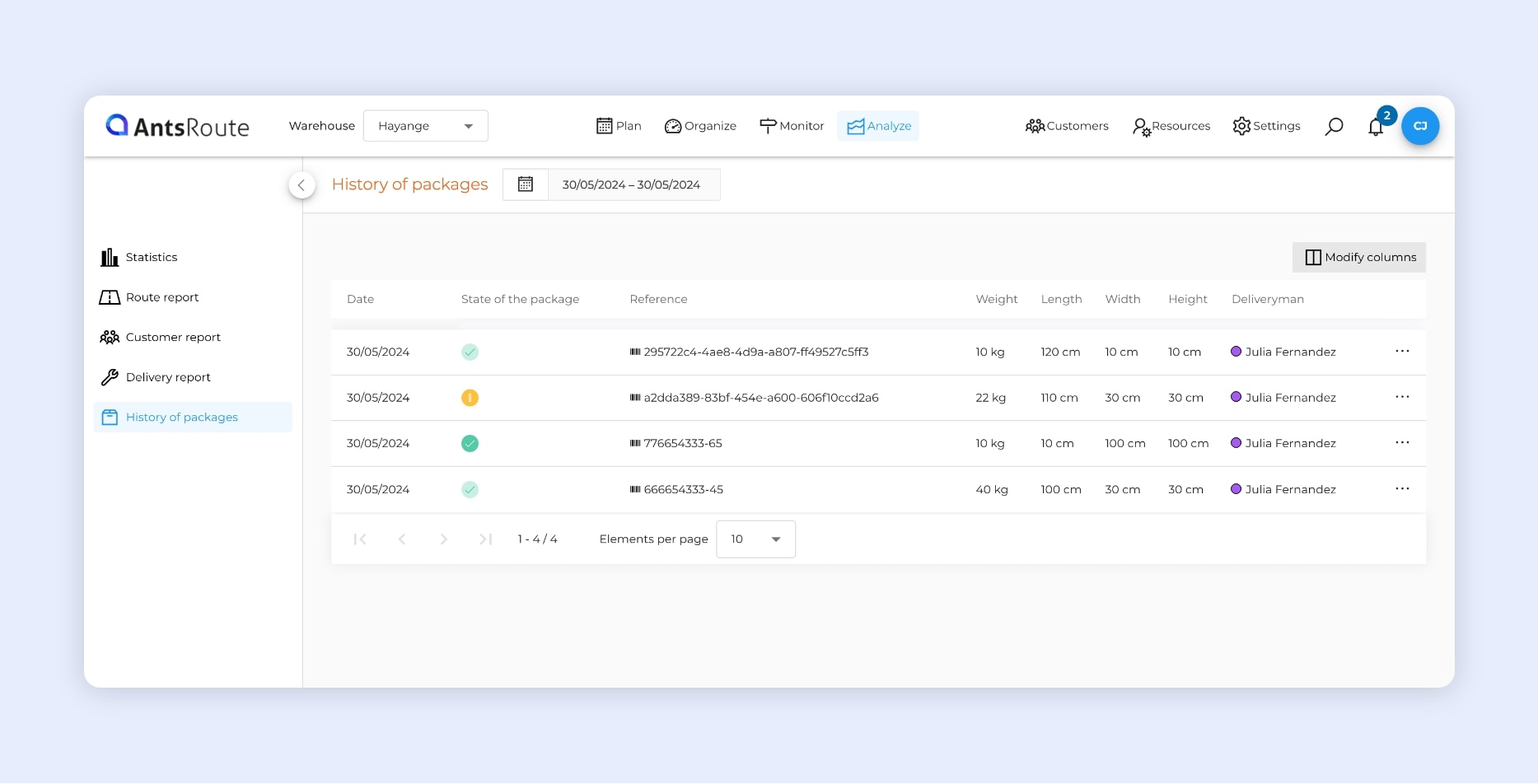
History of packages delivered on AntsRoute.
Define a rule for calculating the price of work orders
Tired of manually calculating the price of work orders or deliveries to be invoiced to your customers? Good news: you can now automate the calculation of the price of these orders with AntsRoute.
What is the work order price calculation?
Thanks to this new feature, you can define calculation methods based on a fixed price, with the integration of specific conditions linked to the custom fields you have defined on AntsRoute. This flexibility allows you to adjust prices according to precise criteria tailored to your business.
In addition to these conditions, you can also include the price of items and types of service in the calculation. This function gives you a precise overview of the costs of a job or delivery, enabling you to invoice your customers at the right price.
This feature has been eagerly awaited by our users, and we are convinced that it will meet your expectations. By giving you more control over pricing, you’ll be able to optimise your margins and improve your profitability.
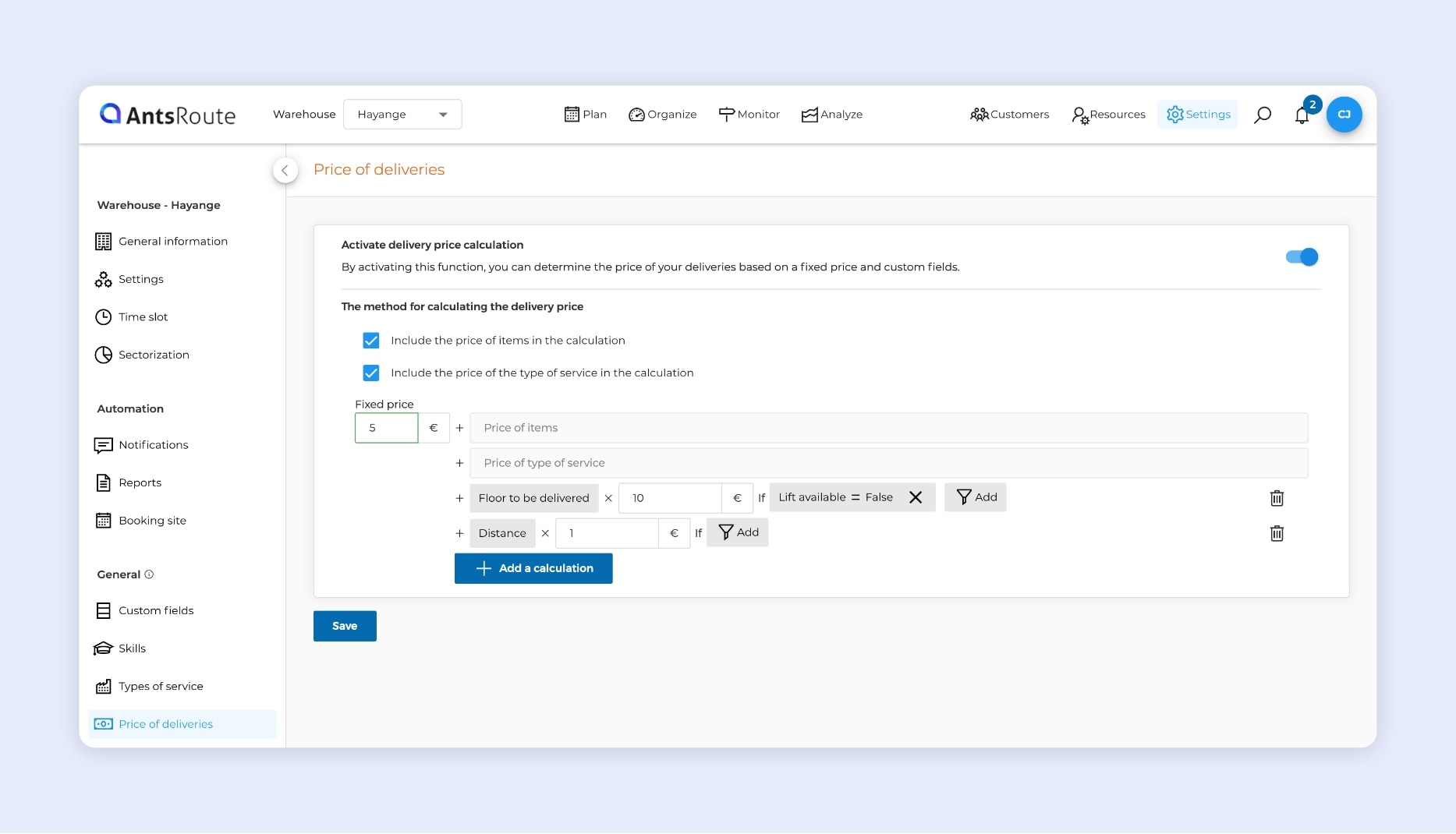
The creation of a rule for calculating the price of work orders on AntsRoute.
How to use this function
Step 1: Activate the function for calculating the price of work orders
To access this function from your AntsRoute account, go to the “Settings” module > “Price of work orders”. From this page, enable the “Activate work order price calculation” function.
Step 2: Define a method for calculating the price of work orders
To be more precise, let’s consider the following example: you want to determine the cost of a delivery to a customer’s home, taking into account a fixed price and additional costs linked to the floor of the customer’s flat, if the building does not have a lift.
Start by deciding whether or not you want to include the price of items and the type of service in this calculation. Then enter a “Fixed price”. For example, €5. You can now click on “Add a calculation” to include conditions. Select a custom field (number type). In our example, this is the “Floor to be delivered” custom field. Set a price multiplier, for example €10. Then, if necessary, add conditions linked to a custom field. Here, we’re adding a “Lift available = No” condition.
Here’s how the price of a delivery to a customer on the second floor of a building without a lift is calculated: € 5 + [ 2 x € 10 ] = € 25.
If necessary, you can add other calculations afterwards. For example, a condition linked to the geographical distance of your customer.
Note: While planning a work order on AntsRoute, you can view the updated price in real time, based on the fields you enter. If you schedule appointments based on incoming calls, this function is very useful. You’ll be able to tell your customers the price of the service at their home.
Note: The function is available from Pro offer.
To find out more about this function, see our support article.
Assign several skills to a job
If you use our function for assigning skills to your field workers, you should really appreciate this new feature! In response to requests from our users, we’ve just improved this feature. Until now, it was possible to assign only one skill to a job. From now on, you’ll be able to determine several skills required to carry out one single task.
In simple terms, when planning a work order, you can select as many skills as you need to carry out the job. AntsRoute will then assign the job to a worker who has all these skills.
Thanks to this new service, you can be sure of a successful service from the very first visit!
Note: The new feature also works with the import file of work orders.
To find out more about skills, see our support article.
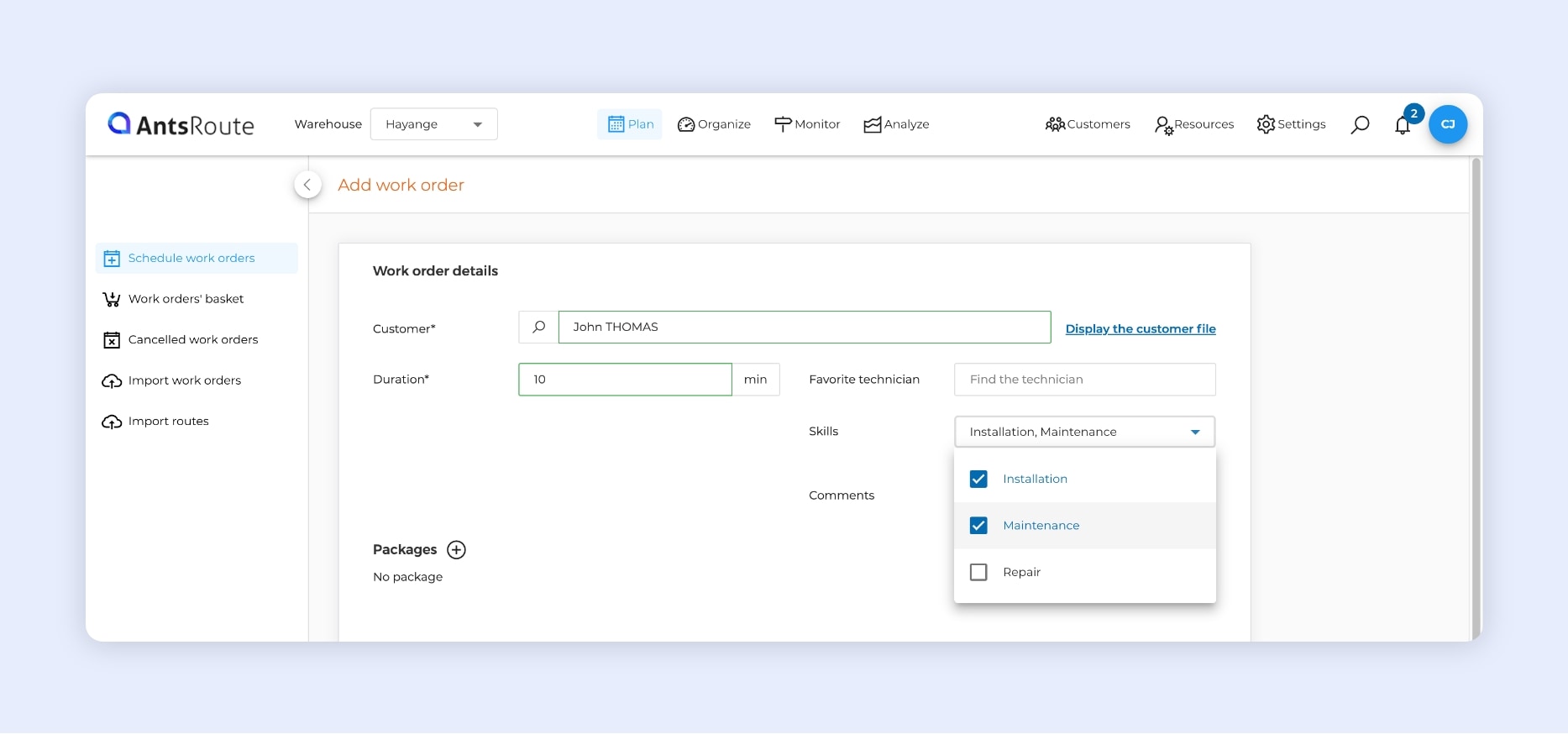
The assignment of several skills to a task on AntsRoute.
Zoom times in the agenda
Here’s another new feature that should improve your user experience on the AntsRoute interface. You can now change the way your schedule is displayed to suit your working habits. For example, if you’re planning operations of short duration, you can zoom in on the times in the agenda to make the information easier to read.
To change this zoom, go to the “Organise” module > “Agenda”. Simply adjust the cursor above your agents’ names.
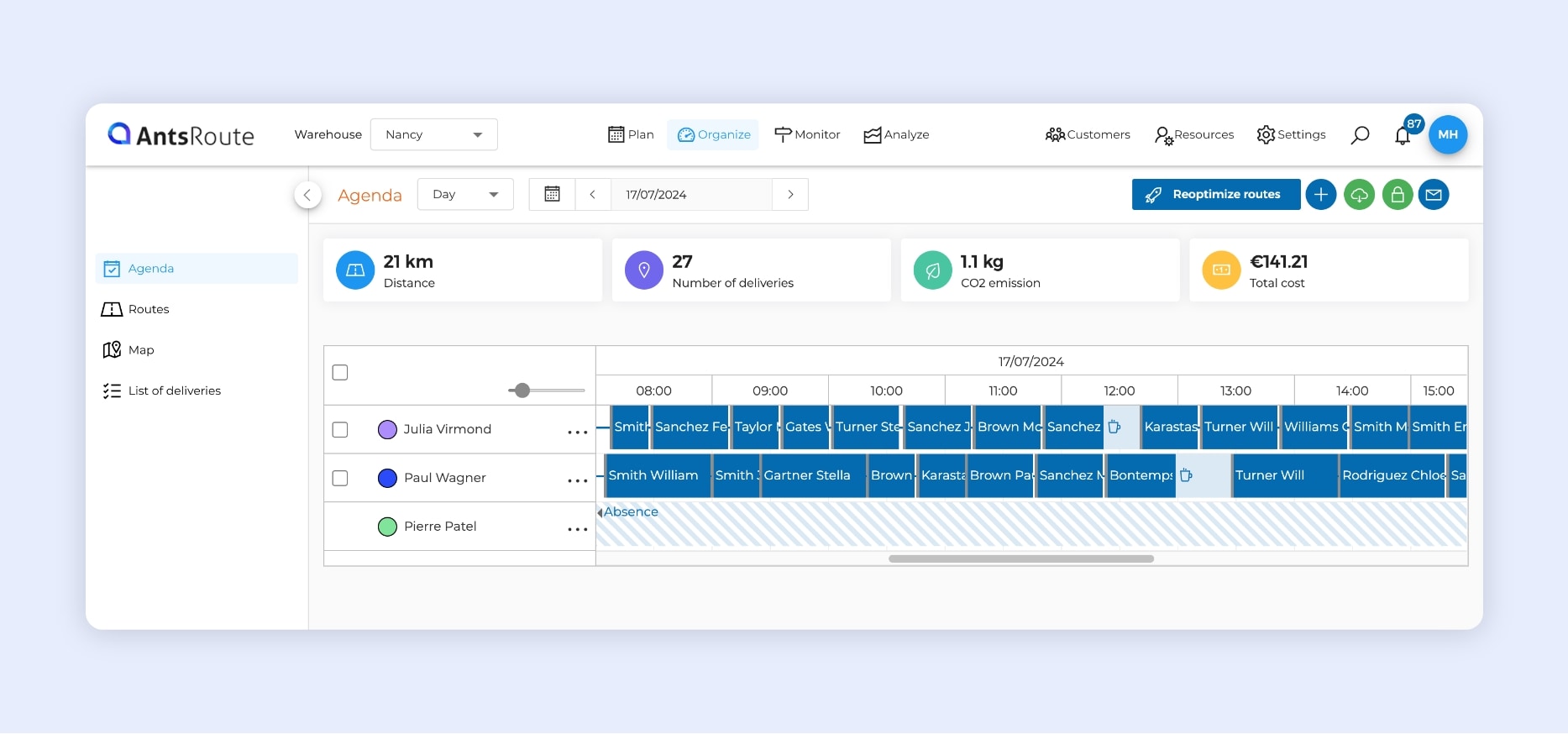
Zoom in on the times in the AntsRoute schedule.
To find out more about this function, see our support article.
Any questions? Don’t hesitate to contact our support team by filling in our contact form. We would be delighted to help you!
Optimise your delivery routes today
Free 7-day trial | No credit card required
Contenu
- Scan the barcode of packages to validate delivery
- What is package management?
- How to use this function
- Define a rule for calculating the price of work orders
- What is the work order price calculation?
- How to use this function
- Assign several skills to a job
- Zoom times in the agenda
- Optimise your delivery routes today