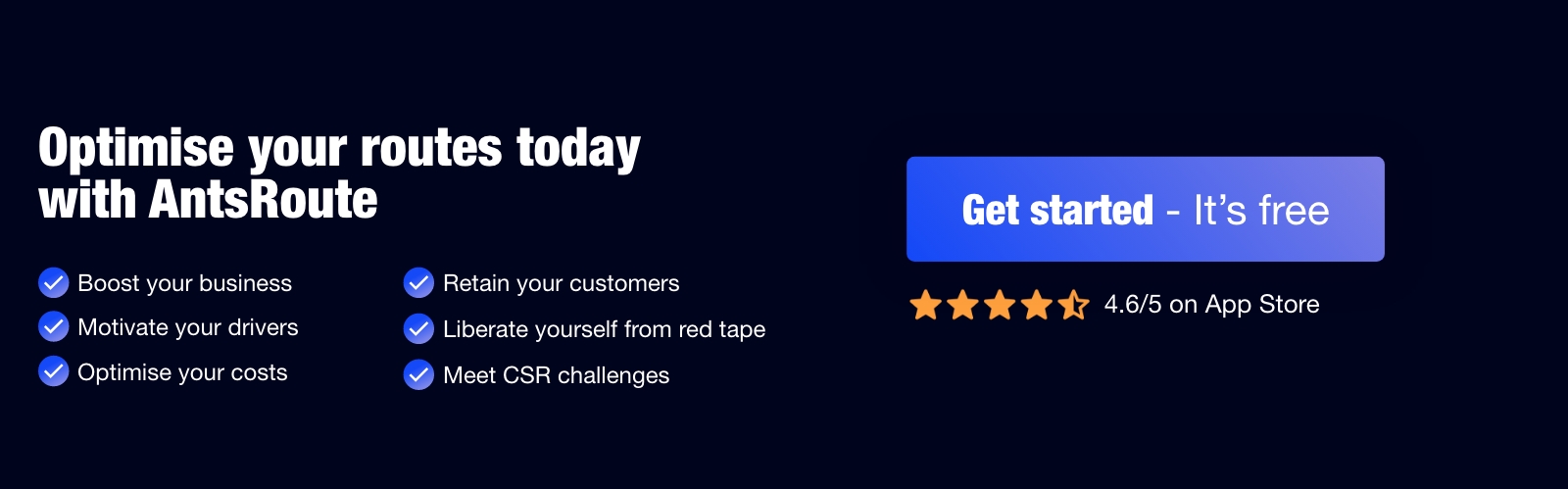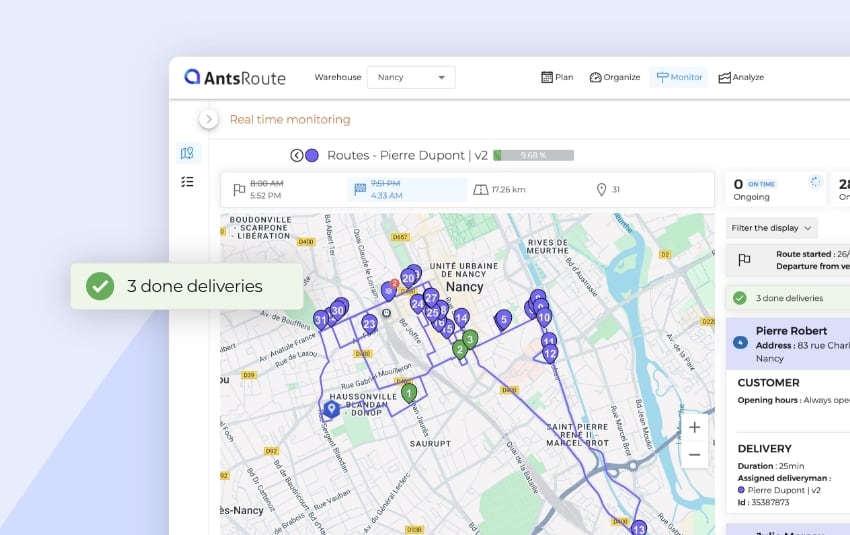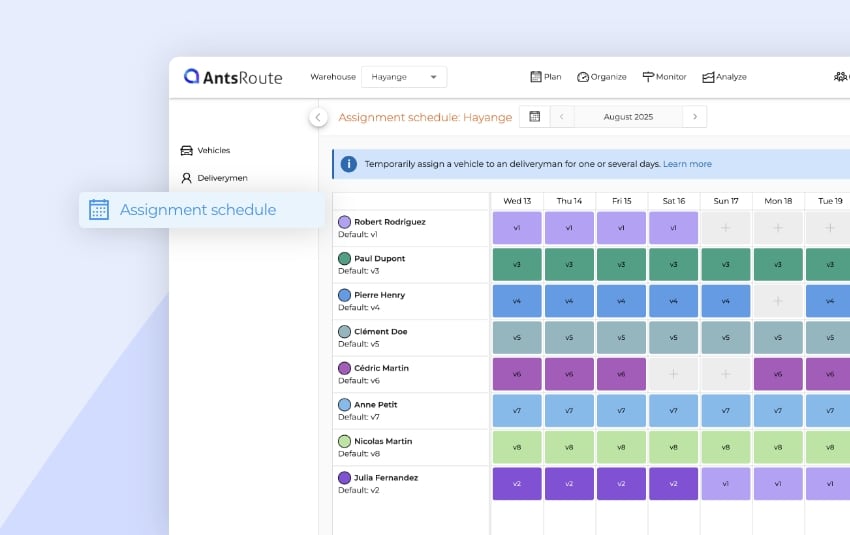June 2024: What’s new in AntsRoute?
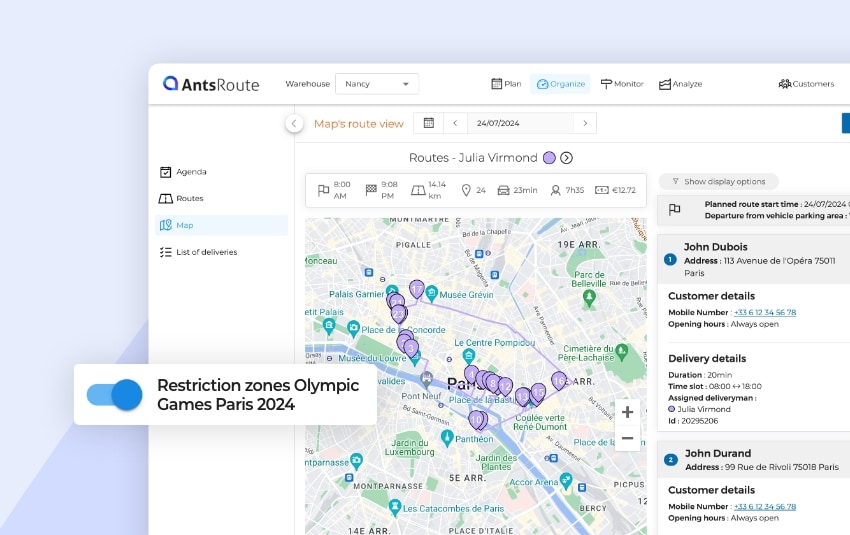
Blog > Product updates > June 2024: What’s new in AntsRoute?
June 2024: What’s new in AntsRoute?
Published on 5 July 2024 • Reading time: 8 min read
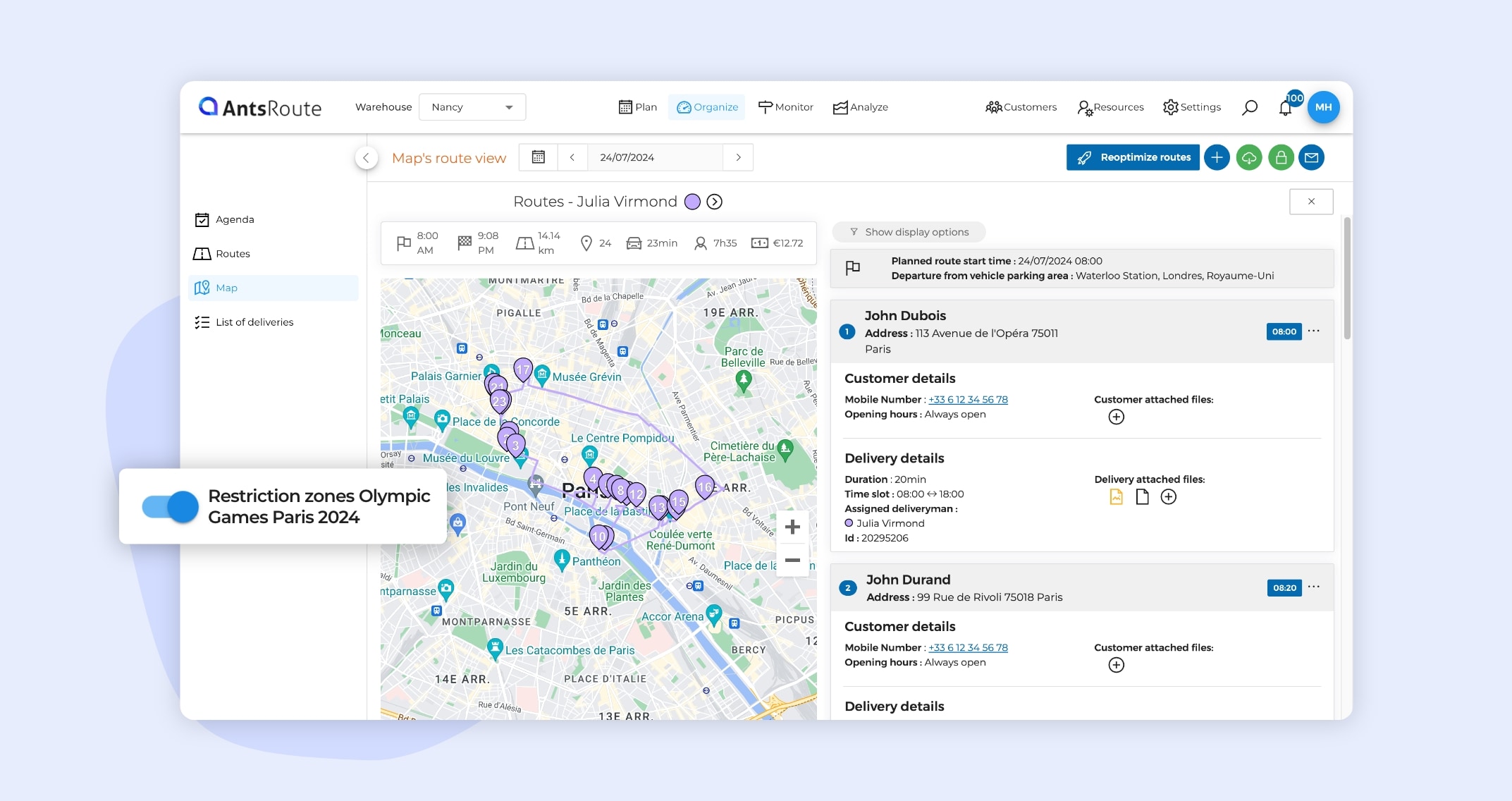
New features have just been added to our AntsRoute route optimisation software! Thanks to your valuable feedback, we’ve improved our interface to make it even more intuitive to use. Ready to see what’s new? The AntsRoute team explains everything.
Table of contents:
- Addition of a new condition for calculating the price of work orders
- Exclude restricted areas for the Paris 2024 Olympic Games
- Pick-up & Delivery: spreading work orders over a period of time
- Links sent to your customers: further improvements
- Get the reference of delivered packages in the export file
- Identify tasks added to ongoing routes from the mobile app
Addition of a new condition for calculating the price of work orders
What’s evolving?
A few weeks ago, we introduced another great new feature: the ability to define a rule for calculating the price of work orders. This feature allows you to define calculation methods based on a fixed price, while integrating specific conditions linked to custom fields defined on AntsRoute. To go even further, you can now define specific conditions linked to the geographical distance of customers. This geographical distance corresponds to an interval expressed in kilometres. For example, a geographical distance of 0 to 25 km.
To understand this better, let’s consider the following example: you want to determine the cost of a delivery to a customer by including a fixed price and additional costs linked to the customer’s distance from your warehouse address.
If you use our Pickup & Delivery functions, the geographical distance is calculated in relation to the address of the loading location.
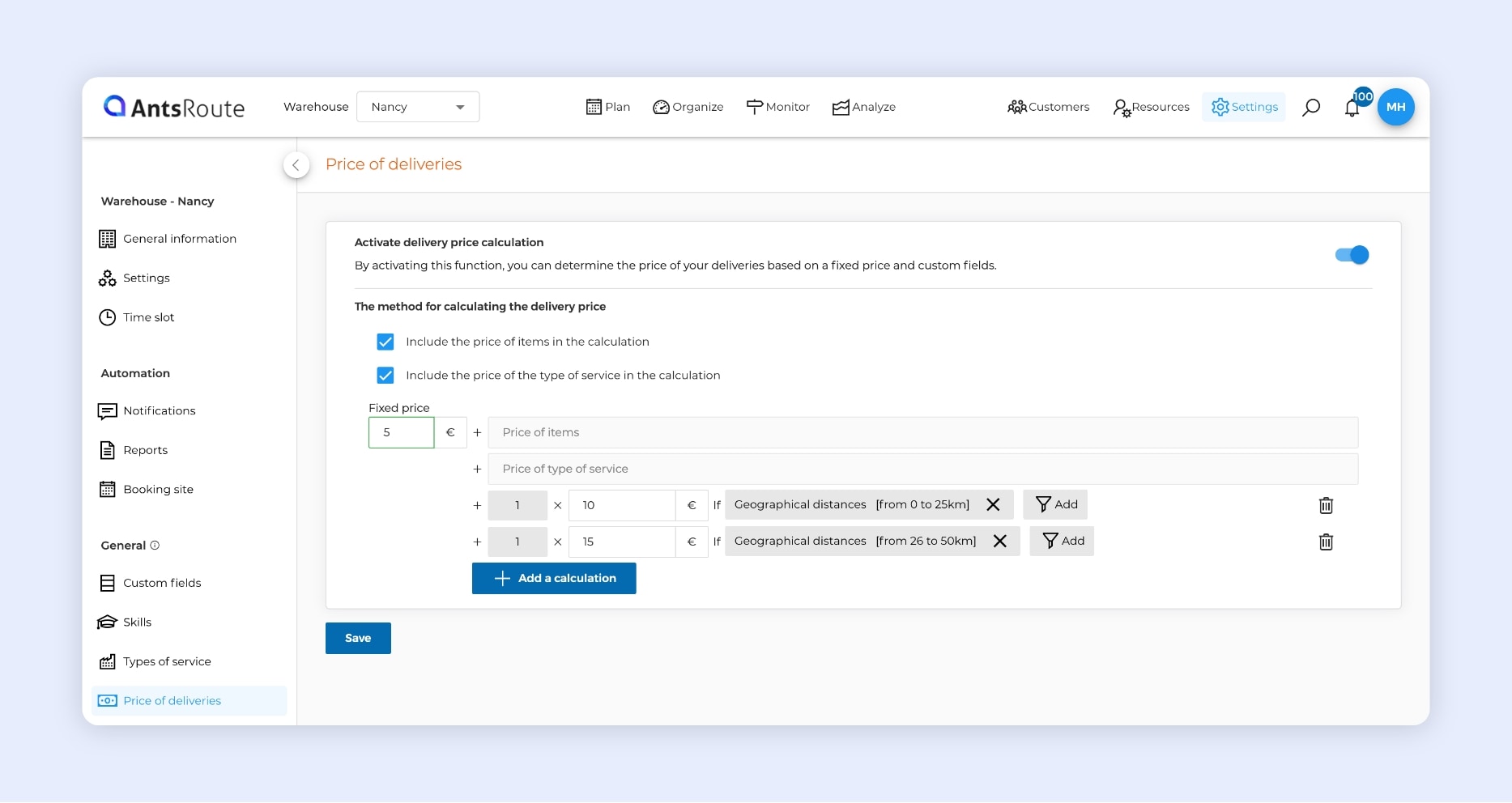
The creation of a rule for calculating the price of work orders on AntsRoute.
How do I use this function?
From your AntsRoute account, go to “Settings” > “Price of work orders”. From this page, enable the “Activate work order price calculation” function.
First, decide whether or not you want to include the price of items and the type of service in this calculation. Now enter a “Fixed price”. For example, €5. You can now click on “Add a calculation” to include conditions. Select the “No field” option, i.e. “1”. Set a multiplier price, for example €10. Then add a condition linked to geographical distance, by entering the range [from 0 to 25km], before clicking on the “Apply” button. This function lets you add as many intervals as you need.
Here’s how the price of a delivery to a customer whose home address is 15 km from your warehouse is calculated: €5 + [ 1 x €10 ] = €15
Note: This feature is available from the Pro plan.
To find out more about this function, see our support article.
Exclude restricted areas during the Paris 2024 Olympic Games
Here’s a new feature that’s been particularly eagerly awaited by our users in Paris: the exclusion of areas where the Paris 2024 Olympic Games will be taking place. In practical terms, when optimising your routes, AntsRoute avoids areas where Olympic events are scheduled. Thanks to this new setting, you can be sure of meeting your delivery or service deadlines throughout the period of this major event. Field staff and delivery drivers can get on with their work in complete peace of mind.
How do I use this function?
From your AntsRoute account, go to “Settings” > “Settings” > “Optimization settings”. From this page, activate the “Restriction zones Olympic Games Paris 2024” option, then click on the “Save” button. And that’s it!
To find out more about this function, contact our support team.
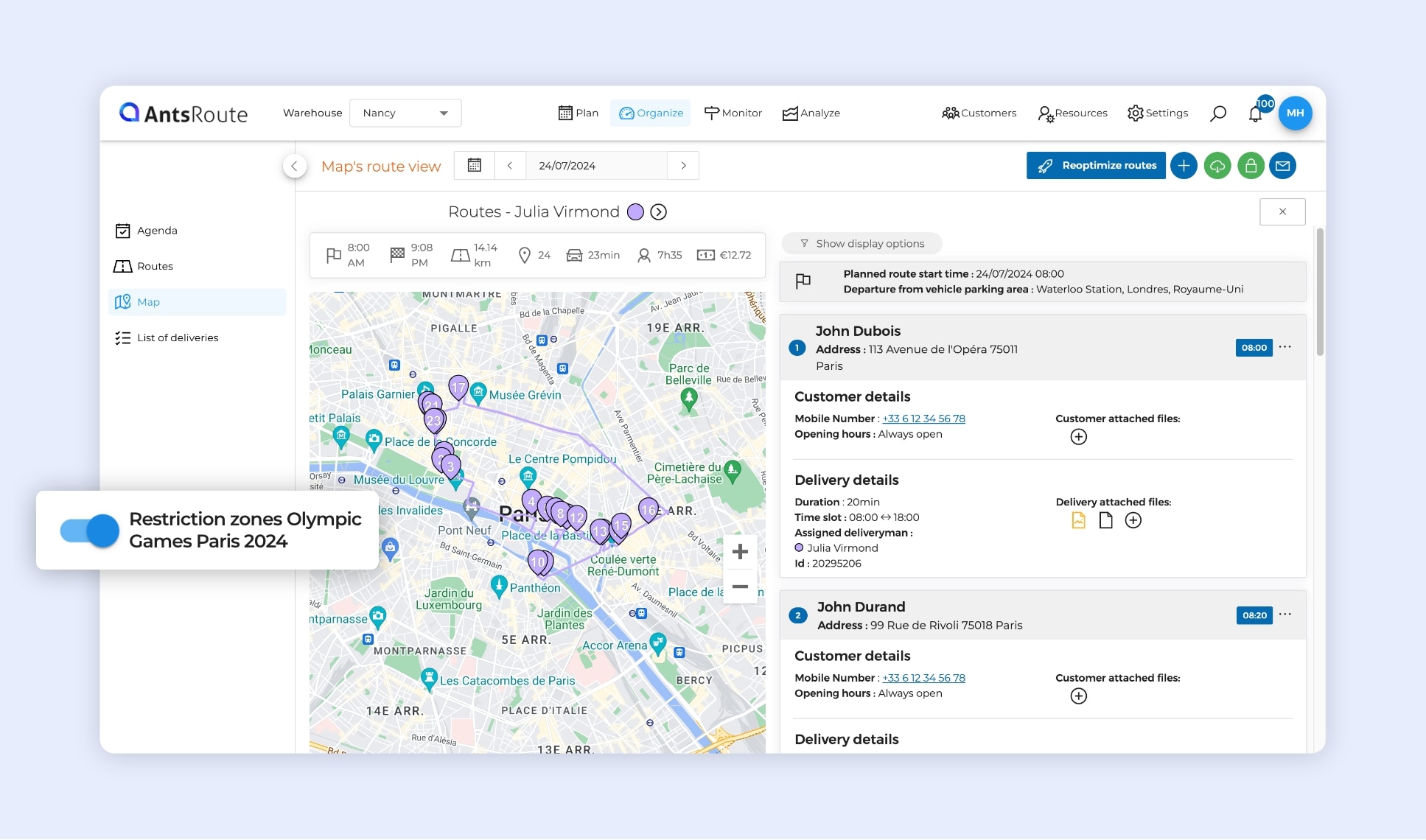
L’exclusion des zones de restriction des JO Paris 2024 sur AntsRoute.
Pick-up & Delivery: spreading work orders over a period of time
At the beginning of the year, the AntsRoute team was particularly pleased to introduce a function that allows you to smartly spread work orders or deliveries over a period of time. In simple terms, AntsRoute takes into account all your time and business constraints in order to spread the appointments from the “Deliveries’ basket” over a period. Tasks are smartly assigned to your drivers and routes are directly optimised.
The function is quite revolutionary. Teams responsible for planning appointments can save a considerable amount of time. What’s more, thanks to automation, you can say goodbye to scheduling errors.
Note: To take advantage of this spreading function, you need to schedule your appointments from the “Deliveries’ basket” tab. This tab allows you to schedule work orders that do not have a fixed date, but simply a due date, i.e. a date by which the work or delivery must be completed.
Many customers already benefit from our spreading function. In response to demand from our users who carry out Pick-up & Delivery routes, we have simply added the spreading option to this mode of operation.
How do I use this function?
To access this function, go to the “Plan” module > “Deliveries’ basket” module. From this page, you have several options.
The first is to select jobs directly from your table. Then click on the “Spread” button and select a period for spreading the work orders.
A second method is available: you click directly on the “Spread” button and enter a number of work orders to be spread. For example, if you enter 200 items, AntsRoute will spread the first 200 work orders on your list.
Voilà! The work orders are automatically planned and the routes optimised.
Note: If you have many work orders to spread, I recommend you use this second method.
To find out more about this function, read our support article.
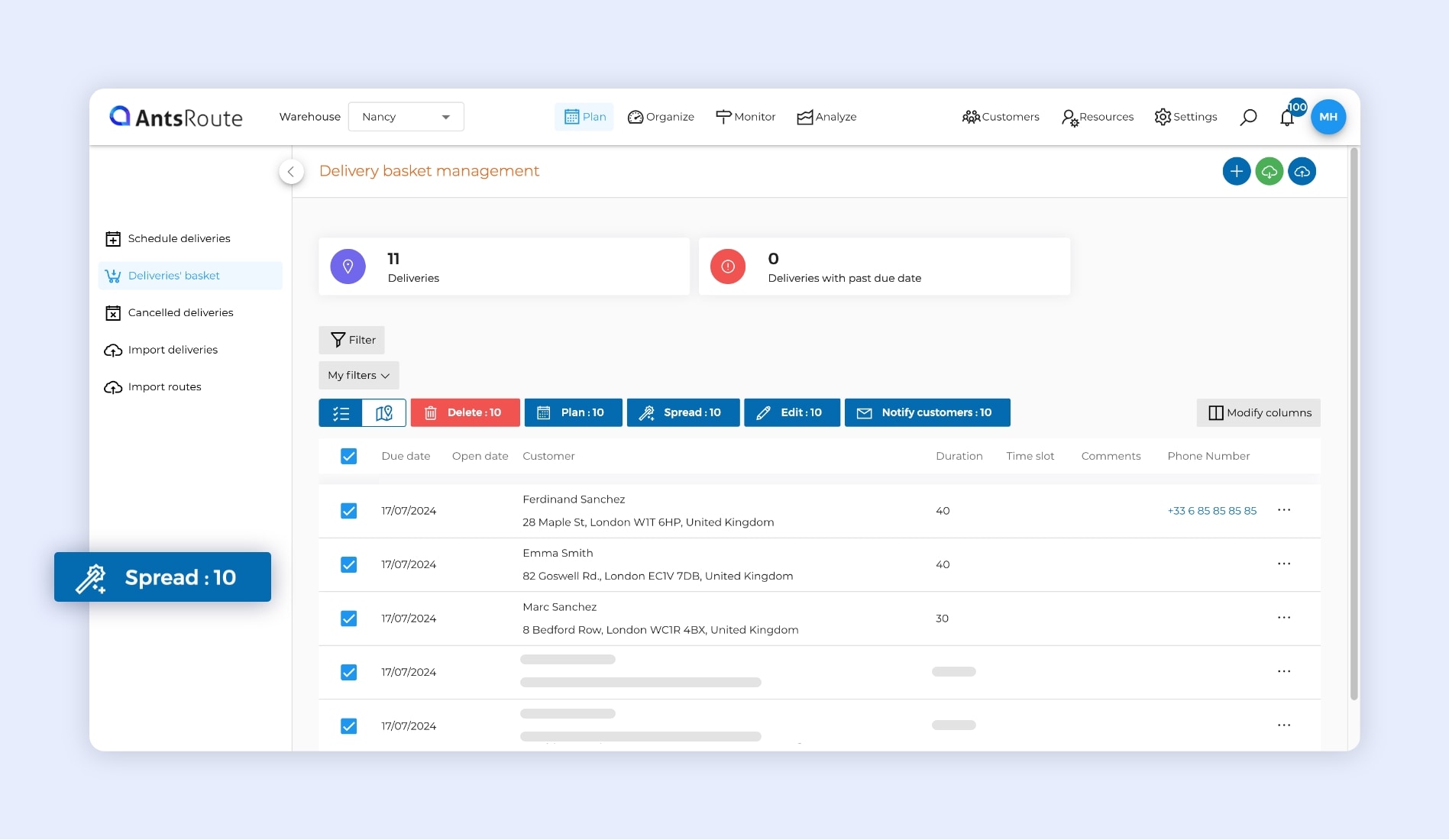
Spreading Pick-up & Delivery operations on AntsRoute.
Links sent to your customers: further improvements
At the beginning of the year, we introduced a new system of links sent to end customers via notifications. If you use our links, you can now benefit from new options.
As a reminder, AntsRoute offers its users the possibility of keeping their customers updated by sending text messages or e-mails. These notifications, whether manual or automated, can include links:
- Link enabling the customer to confirm or reschedule an appointment;
- Link enabling the customer to track the driver’s arrival;
- Link enabling the customer to assess the quality of services.
For some weeks now, this function has been available when sending a planning link. From now on, you can also benefit from this feature in rescheduling links.
In practical terms, if you send out notifications with links enabling your customers to reschedule a service or delivery, you can define authorised rescheduling days and periods. From the rescheduling link, your customer can select availability only on authorised days.
Let’s take the example of sending a notification template with a rescheduling link from the “Agenda” tab in the “Organise” module. When notifying your customers, you can tick the “Define authorised rescheduling days” option. You can add as many authorised rescheduling days and/or periods as you need.
To find out more about authorised rescheduling days, visit our help centre.
2. Let your customers edit custom fields
From the settings module, you were already able to determine which custom fields your customers could view from the links. Now you can define which fields your customers will be able to edit.
To do this, go to the “Settings” > “Notifications” > “Style of links” module. From the table containing your custom fields, tick the fields you want to make editable. And that’s it!
3. Display or not the duration of work orders
To meet our customers’ needs, we have just added a new option for displaying or not displaying the duration of field service or delivery.
To do this, go to the “Settings” > “Notifications” > “Style of links” module. By default, the duration of jobs is displayed in the various links. If you don’t want it to be displayed, simply uncheck the option “Display the duration of work orders”. Don’t forget to click on “Save”.
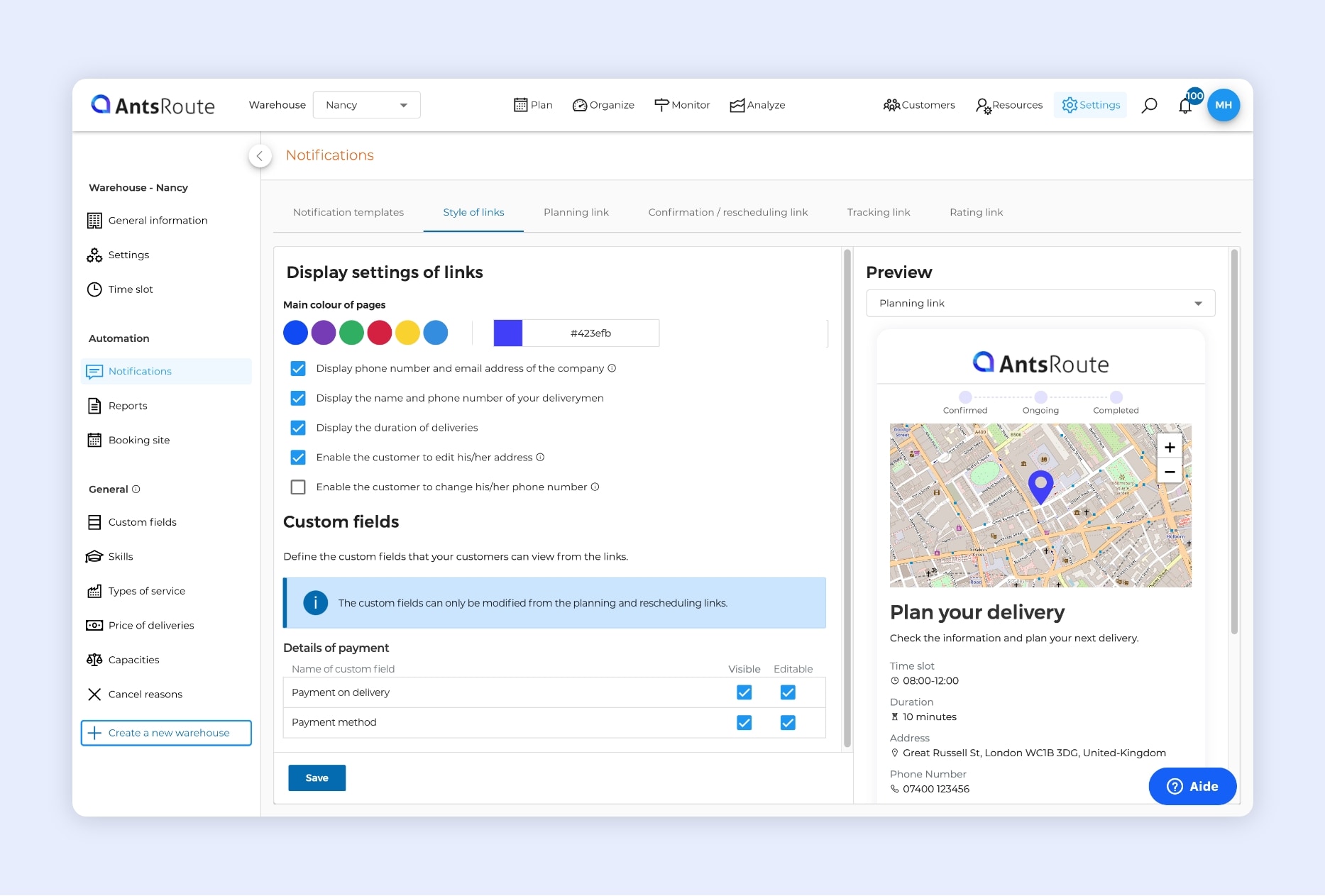
The AntsRoute system of links sent to customers.
4. Define a link validity period in days and hours
The final improvement concerns the validity period of links. You can now specify this duration in days and/or hours, corresponding to the amount of time your customers can access a link after the notification has been sent. This function is particularly useful for professionals who notify their customers before the start of their routes. They can give their customers one or two hours to confirm or reschedule an appointment.
Note: The system of links sent to customers is available from the Pro plan.
To find out more about the links sent to customers, visit our help center.
Get the package reference of your deliveries in the export file
If you organise home deliveries and use our package management function, this new feature is for you!
Package management allows you to add packages to be delivered to your customers when planning a delivery. For each package, you can enter several details: package reference (barcode), weight (kg), length (cm), width (cm), height (cm).
In May 2024, the team introduced a new feature enabling your delivery drivers to scan barcodes to validate package delivery from the mobile application.
A new function has just been added: retrieve the list of packages from export files. If you export files (Excel or CSV) of your routes or deliveries from the analysis module, you can now access a “Packages” column. In this column, you can view the parcel reference for each delivery.
To find out more about package management, read our support article.
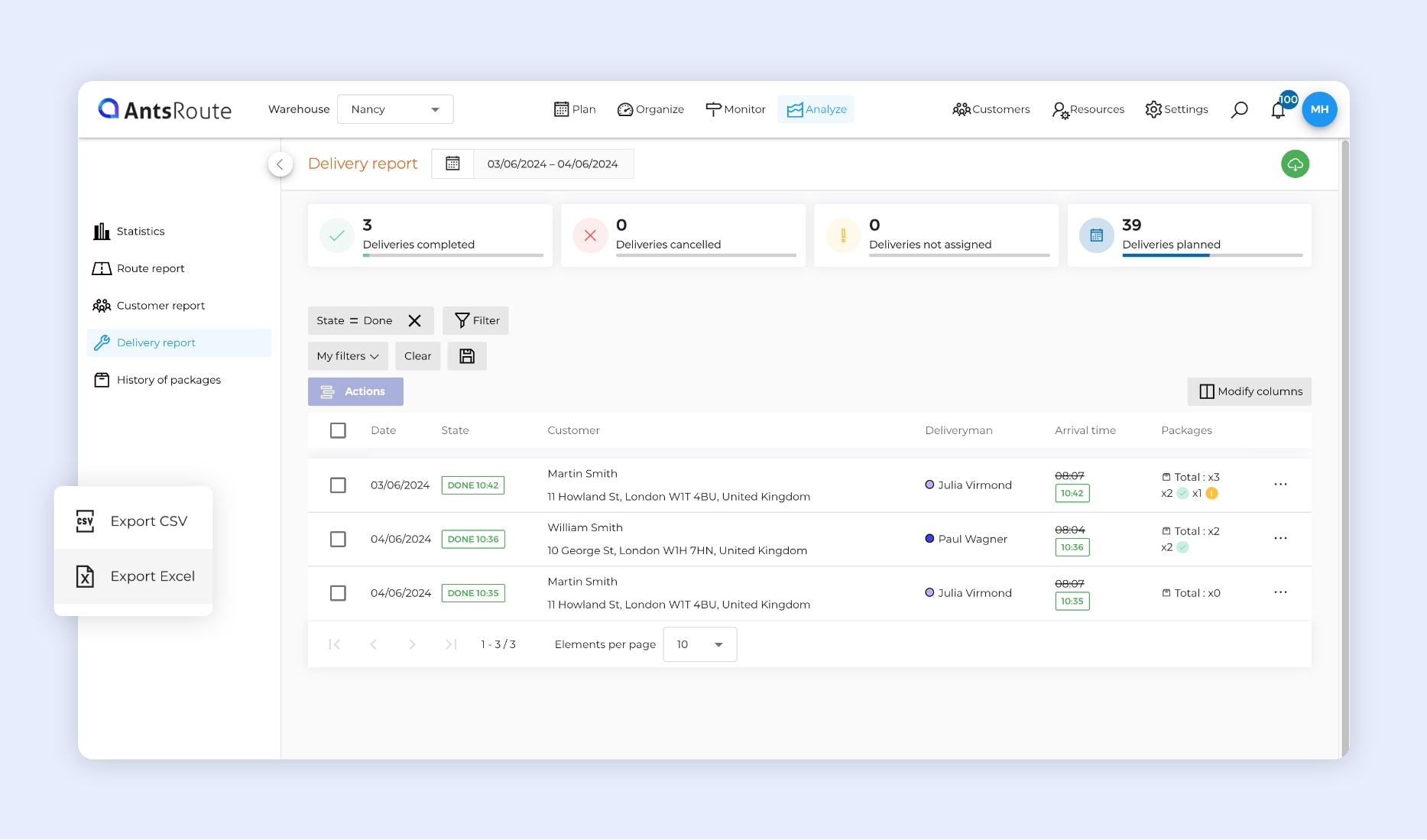
Export of deliveries with package reference with AntsRoute.
Identify tasks added to ongoing routes from the mobile app
When a task is assigned to an ongoing route, your field teams already receive notifications on the mobile application when this new step is added.
In addition to this alert, your staff can now easily identify the jobs planned in their routes from the list, thanks to a blue triangle next to the estimated time of arrival.
To find out more about adding work orders in ongoing routes, see our support article.
What are the other new features?
Other new features are now available on AntsRoute. The new functions mainly concern our API:
- API – Add several absences to a customer.
- API – New patch to update the skills of field workers.
- API – New patch to update custom fields and the comment for a work order.
- AntsRoute now lets you add a report as an attachment to email notifications. To do this, simply add a “Report attached” variable to the end of the email message.
- From the “Customers” tab of the mobile application, you can now view the driver assigned to completed and planned jobs.
Do you have any questions? Don’t hesitate to contact our support team by filling in our contact form. We would be happy to help you!
Optimise your delivery routes today
Free 7-day trial | No credit card required
Contenu
- Addition of a new condition for calculating the price of work orders
- What’s evolving?
- How do I use this function?
- Exclude restricted areas during the Paris 2024 Olympic Games
- Pick-up & Delivery: spreading work orders over a period of time
- Links sent to your customers: further improvements
- 1. Rescheduling link: define authorised rescheduling days
- 2. Let your customers edit custom fields
- 3. Display or not the duration of work orders
- 4. Define a link validity period in days and hours
- Get the package reference of your deliveries in the export file
- Identify tasks added to ongoing routes from the mobile app
- What are the other new features?
- Optimise your delivery routes today