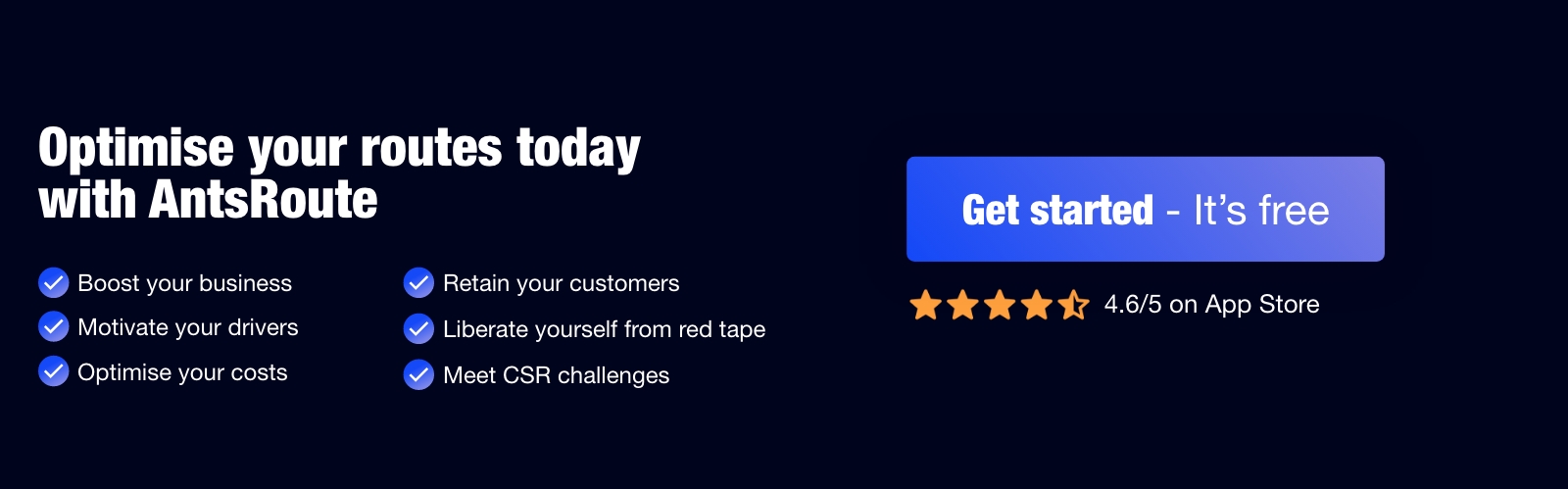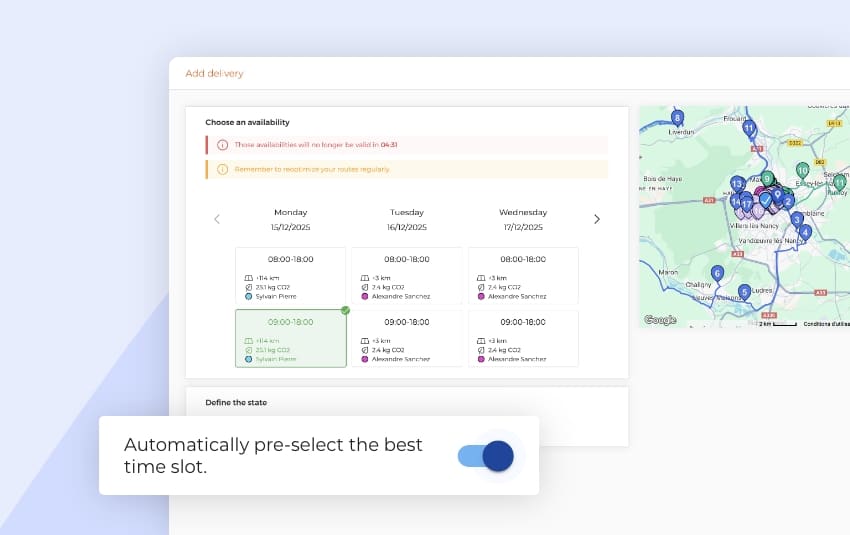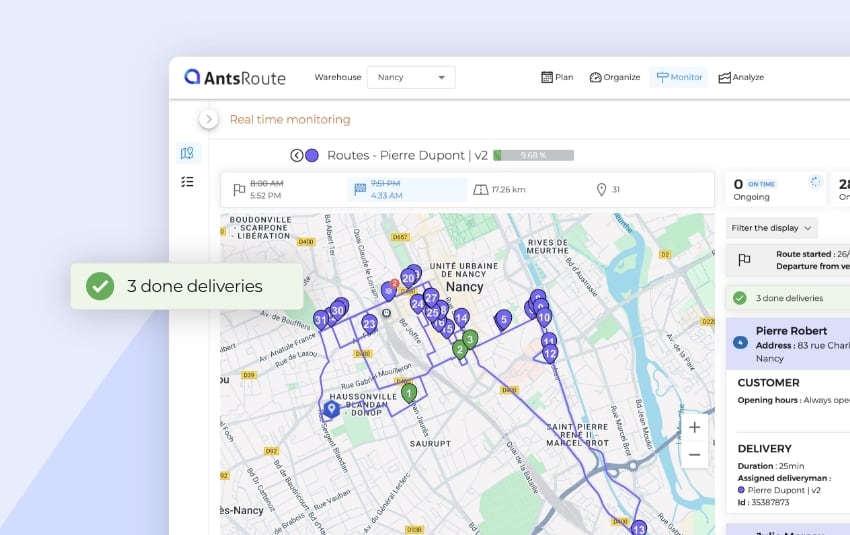July 2025: What’s new in AntsRoute ?
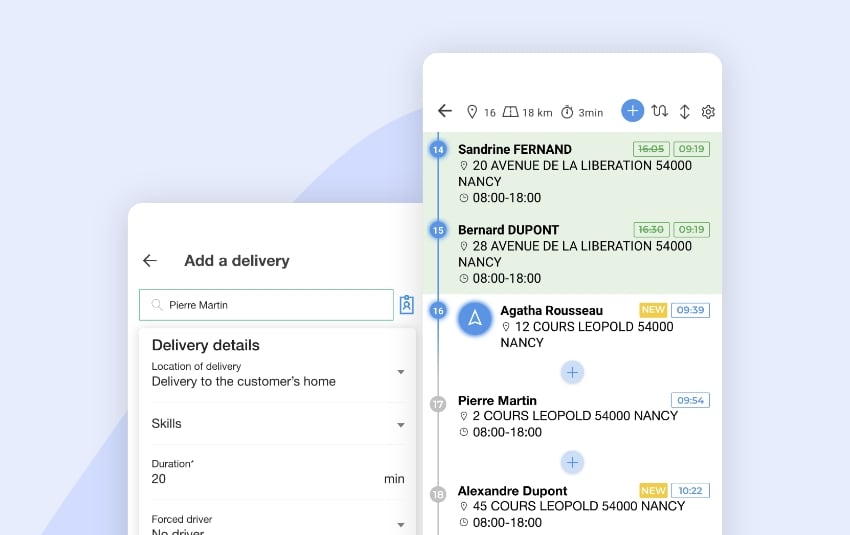
Blog > Product updates > July 2025: What’s new in AntsRoute?
July 2025: What’s new in AntsRoute?
Published on 7 July 2025 • Reading time: 6 min read
This month, our team is rolling out new features to make managing your daily routes even easier. Discover them now in your AntsRoute interface!
Table of contents:
- Add a Work Order to an Ongoing Route from the Mobile App
- Reverse the Order of a Route’s Work Orders in One Click
- Spread Work Orders: Choose Whether to Consider Availability Dates
- A Delivery Zone Filter in the Delivery Table
- New Data Available in the Item History
- Webhooks: New Events Now Supported
Add a Work Order to an Ongoing Route from the Mobile App
A highly anticipated update for field teams: drivers can now add a work order into a route already in progress, directly from the AntsRoute mobile app.
This feature allows them to insert an additional stop at the desired position within the list of already scheduled work orders.
⚠️ This option is only available if the agent has the necessary permissions to manage work orders from the mobile app.
To enable this permission:
- Go to the web interface.
- Navigate to Settings > Settings > Mobile Application Settings.
- Enable the option “Enable work order management from the mobile application”.
To add a work order:
- Open the app and go to the ongoing route.
- Tap the ‘+’ button at the top right.
- Select the desired position by tapping the ‘+’ between two work orders.
- Search for the relevant customer.
- Fill in the work order details (duration, comment, etc.).
- Confirm — and it’s added!
☝️ Learn how to activate and use this feature step by step in this support article.

Adding a work order to an ongoing route from the AntsRoute mobile app.
Reverse the Order of a Route’s Work Orders in One Click
You asked for it — now it’s here! AntsRoute now lets you reverse the order of scheduled work orders in a route, directly from the “Organize” module.
In practical terms, this feature transforms a route like:
- Work order A
- Work order B
- Work order C
- Work order D
into:
- Work order D
- Work order C
- Work order B
- Work order A
⚠️ Note: This feature is not compatible with the “Pickup & Delivery” mode.
How to reverse a route from the “Agenda” tab:
- Go to the Organize module, then open the Agenda tab.
- Locate the route you want to modify and click the “…” button next to the agent’s name.
- Select “Reverse delivery order”.
- Click “Reverse” to confirm.
That’s it — the order of the steps is completely reversed!
⚠️ Things to know before using this feature
Reversing a route ignores certain constraints defined in your settings, including:
- work order time slots,
- vehicle capacities,
- customer opening hours,
- and agent working hours.
To learn more about reversing the order of work orders in a route, check out our support article.

Reversing the order of word orders in a route on AntsRoute.
Spread Work Orders: Choose Whether to Consider Availability Dates
The smart spreading feature has evolved to offer you even more flexibility.
When spreading work orders from the basket over a selected period, you can now choose whether or not to consider each work order’s availability date.
As a reminder, the spreading allows you to:
- Automatically distribute the work orders from your basket over a defined period,
- While taking into account your business constraints (time slots, required skills, durations, etc.),
- And optimizing the routes assigned to your agents.
How to use this option:
- Go to the Plan module > Work order basket tab.
- Select the work orders you want to schedule.
- Click on Spread.
- Choose the spreading period and the drivers involved.
- Enable or disable the option to consider availability dates.
- Click Spread to launch the scheduling.
By disabling this setting, you gain flexibility when your priority is to maximize route filling, even if some work orders are not yet “available” based on their defined dates.
☝️ To learn more about our spreading feature, check out our dedicated article.
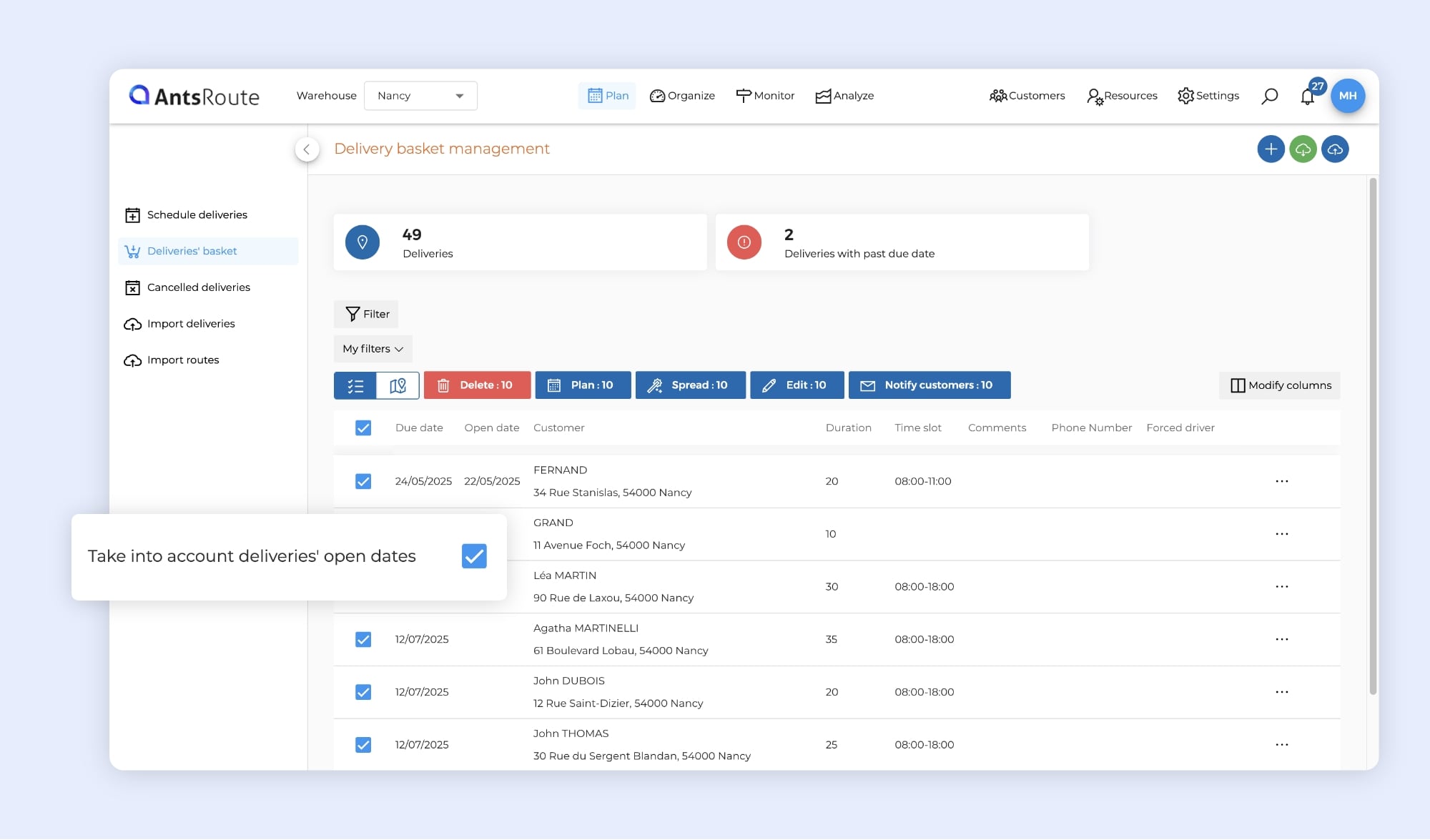
Spreading work orders with consideration of availability dates on AntsRoute.
A Delivery Zone Filter in the Delivery Table
If you’re using the geographic zones with constraints feature, here’s some good news: a new zone filter is now available in the delivery table.
As a reminder, this feature allows you to apply specific time slots and skills—over a defined period—to deliveries located in a specific zone.
With this new filter, you can now display only the deliveries located within a selected zone.
To filter your data:
- Go to, for example, Plan > Deliveries’ Basket.
- Click the “Filter” button above the table.
- Select “Delivery zones” and check the desired zone.
☝️ Learn how to activate and use this feature step by step in this support article.

Using a delivery zone filter in the delivery table on AntsRoute.
New Data Available in the Item History
AntsRoute’s item database already allows you to manage all the products delivered during your routes. With this feature, your drivers know exactly what quantities to deliver to each customer, at every stop.
Until now, the “History of items” tab in the “Analyze” module displayed key information such as:
- delivery date,
- article name and state,
- quantity,
- customer name,
- delivery state,
- and assigned driver.
Now, two new columns are available for even more detailed tracking:
- Customer external ID,
- Delivery external ID.
Note: These two columns are also available in the “List of items” tab of the “Monitor” module.
To display this data:
- Go to Analyze > History of items.
- Click the “Modify columns” button at the top right of the table.
- Check the boxes for “Customer external ID” and “Delivery external ID”.
☝️ To learn more about item management in AntsRoute, check out our dedicated guide.

Viewing the ‘Customer external ID’ and ‘Delivery external ID’ data in the ‘List of items’ tab on AntsRoute.
Webhooks: New Events Now Supported
If you use webhooks to connect AntsRoute with your third-party tools, you’ll appreciate this update: new events can now trigger webhook calls.
Webhooks can now be triggered for the following actions:
- Word order updated (duration, comment, required skills, etc.),
➡️ No matter where the change is made in AntsRoute, except via the public API. - Planning date of a work order modified, in the following cases:
- The work order is moved to the basket,
- The work order is scheduled from the basket,
- The planning date is changed.
To activate a webhook:
- Click the blue circle at the top right of the interface.
- Go to Integrations > Webhooks tab.
- Click Add, fill in the required information, select the event to send, and click Save.
☝️ To learn more about using webhooks in AntsRoute, check out our dedicated guide.
Have questions or need help setting this functions? Our support team is here to assist you!
WRITTEN BY
Marie Henrion
At AntsRoute, Marie has been the marketing manager since 2018. With a focus on last-mile logistics, she produces content that simplifies complex topics such as route optimization, the ecological transition, and customer satisfaction.
Optimise your Routes Today
Free 7-day trial | No credit card required
Contenu
- Add a Work Order to an Ongoing Route from the Mobile App
- Reverse the Order of a Route’s Work Orders in One Click
- Spread Work Orders: Choose Whether to Consider Availability Dates
- A Delivery Zone Filter in the Delivery Table
- New Data Available in the Item History
- Webhooks: New Events Now Supported
- Optimise your Routes Today