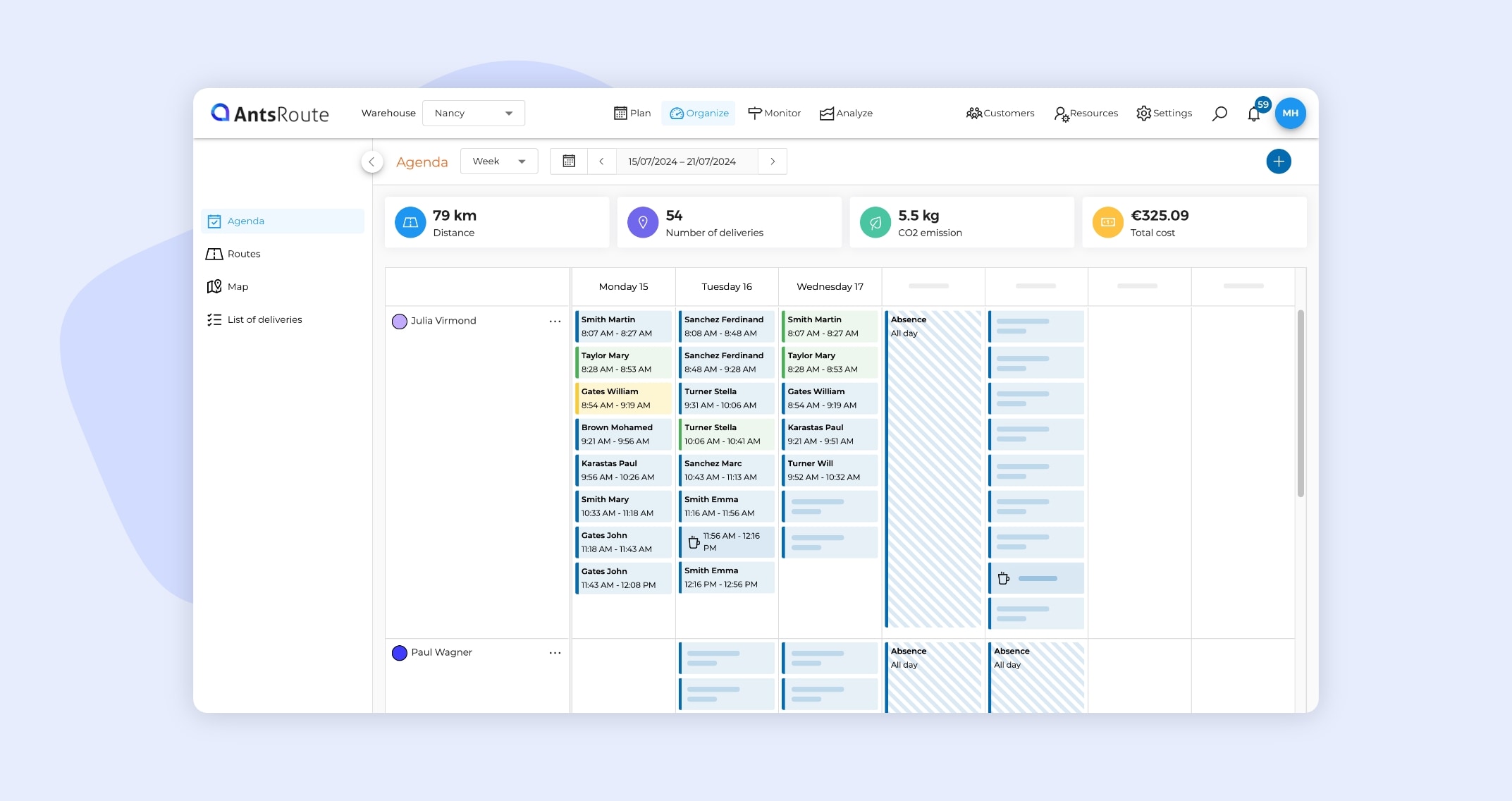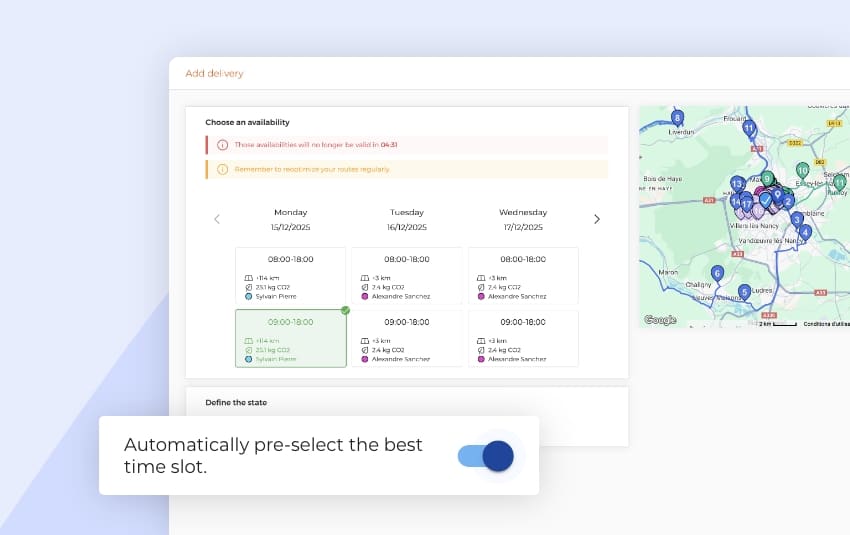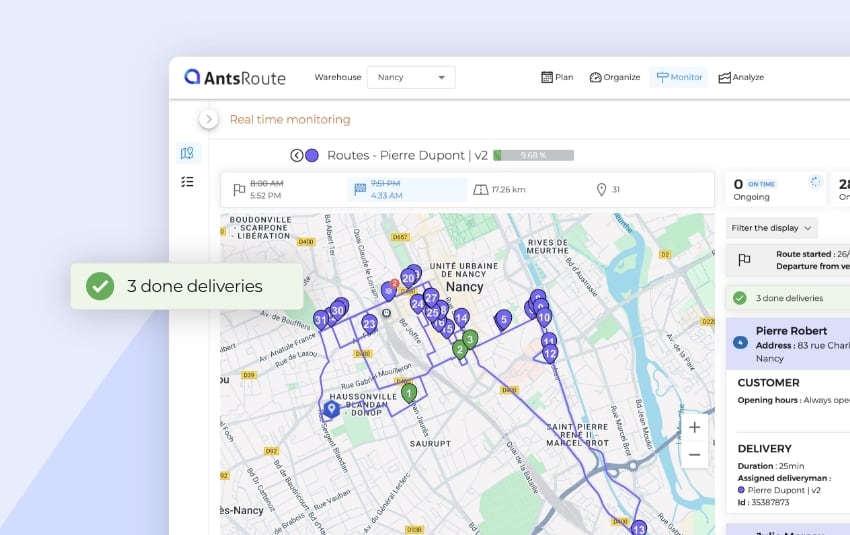Access a weekly view of field staff schedules
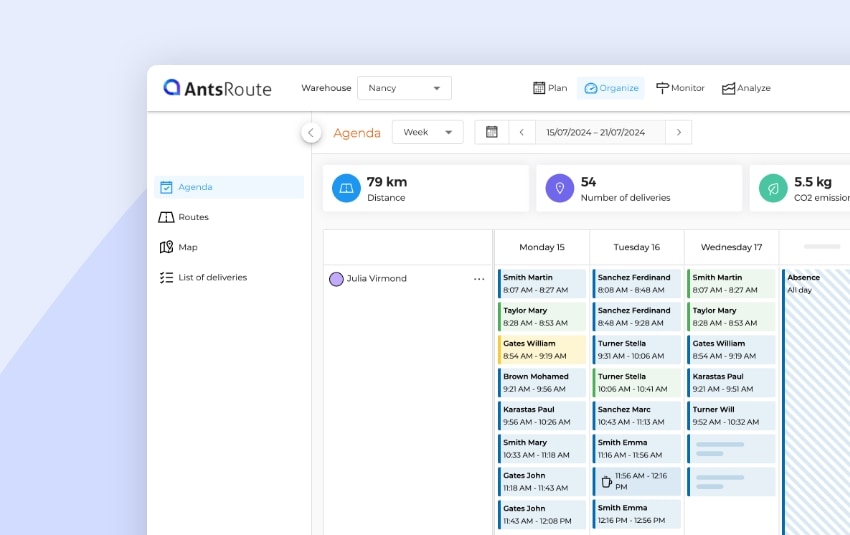
Blog > Product updates > Access a weekly view of field staff schedules
Access a weekly view of field staff schedules
Published on 7 March 2023 • Reading time: 3 min read
We’re convinced that AntsRoute is already helping you to organise your routes in the best possible way, but you may be tired of scrolling through each day of the calendar to see which routes are planned. Good news: you can now access a week view of your routes! We’re sure that this new view will save your schedulers a lot of time.
In concrete terms, you now have the option of displaying the schedule of your routes and field services by day or by week, as you prefer. This weekly view is an excellent way of seeing all your routes for a given week at a glance. Thanks to this option, you can finally say goodbye to going back and forth between the different days in the calendar! Now you can easily spot availability without having to go through every day.
View No. 1: Field service schedule
In the weekly calendar, you can always view absences, lunch breaks, planned, confirmed or pending appointments, or even timeslots.
By double-clicking on a task, you can access all its details: address, job duration, attachments, etc.
In addition, if any tasks remain unassigned, you’ll be alerted by a red triangle next to the day in question.
How do I change the schedule (or agenda) view?
To access this function, go to the “Organise” module and click on the “Agenda” tab. From this page, choose the “week” option and select a week from the calendar.
Note: Once you have chosen this new view, it becomes your default view.
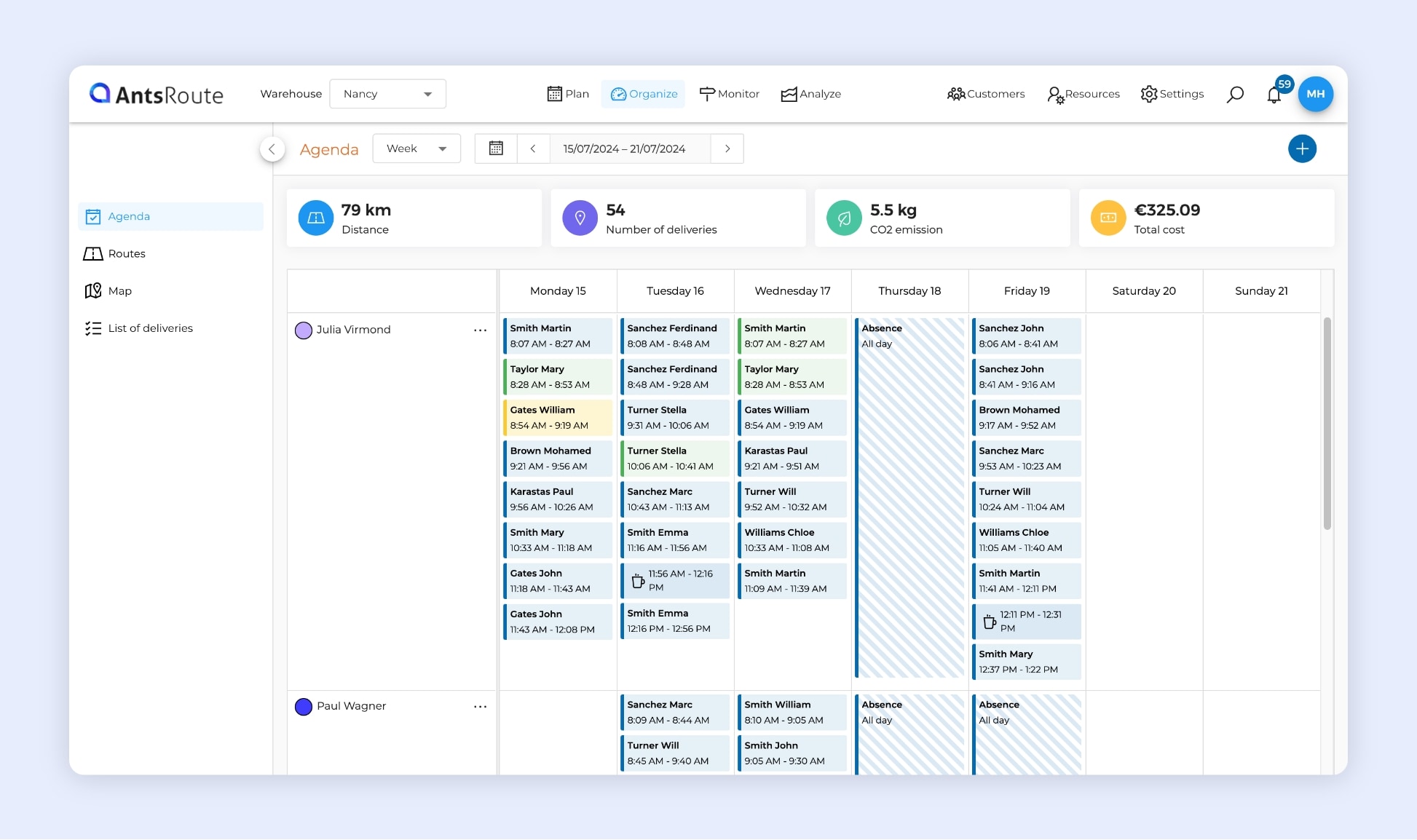
The week view of work schedules on AntsRoute.
What actions are available?
From the week view of the schedule, you can access the same actions as in the daily schedule:
- Add a work order;
- Add a work order to a specific route;
- Confirm a work order ;
- Put on hold a work order;
- Reschedule a work order;
- Add a work order to the basket;
- Unplan a work order;
- Generate a service report;
- Notify a customer.
To learn more about the week view of the schedule, read our support article.
View No. 2: List of routes
The weekly view is ideal if you want an overview of all your routes for a given week. Thanks to this new feature, you can say goodbye to the time-consuming back and forth in the calendar.
To access this view, go to the “Organize” module and click on the “Routes” tab. From this page, choose the “week” option and select a week from the calendar.
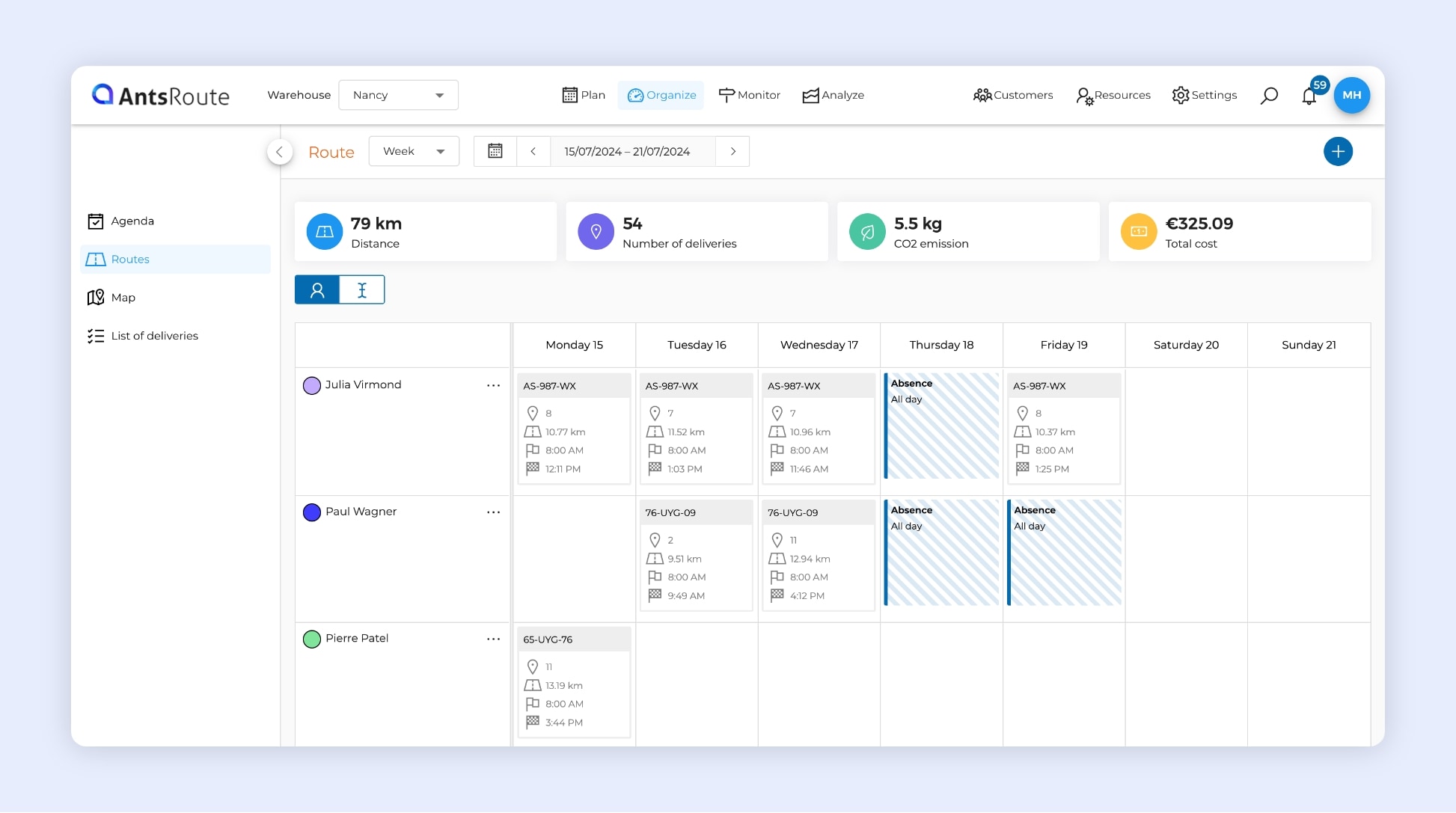
The week view of routes on AntsRoute.
Note: Once you have chosen this new view, it becomes your default view.
You can access the same information as in the list of routes with a daily view:
- Vehicle registration number,
- Name of the route,
- Route start time,
- Route end time,
- Distance to be covered,
- Number of tasks on the route,
- Absences.
☝️ Good to know: From this view, you can switch driver routes on the same day by simply dragging and dropping them.
To learn more about the week view of routes, read our support article.
Do you have any questions? Don’t hesitate to contact our support team by filling in our contact form. We would be delighted to help you!
Optimise your last-mile routes today
Free 7-day trial | No credit card required