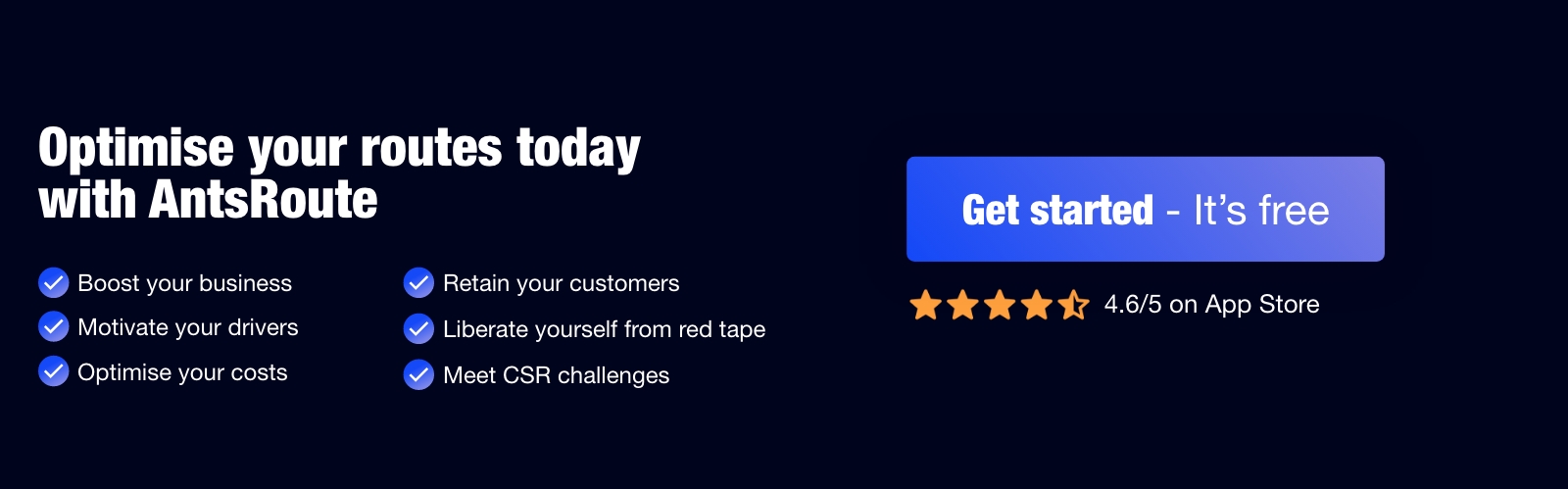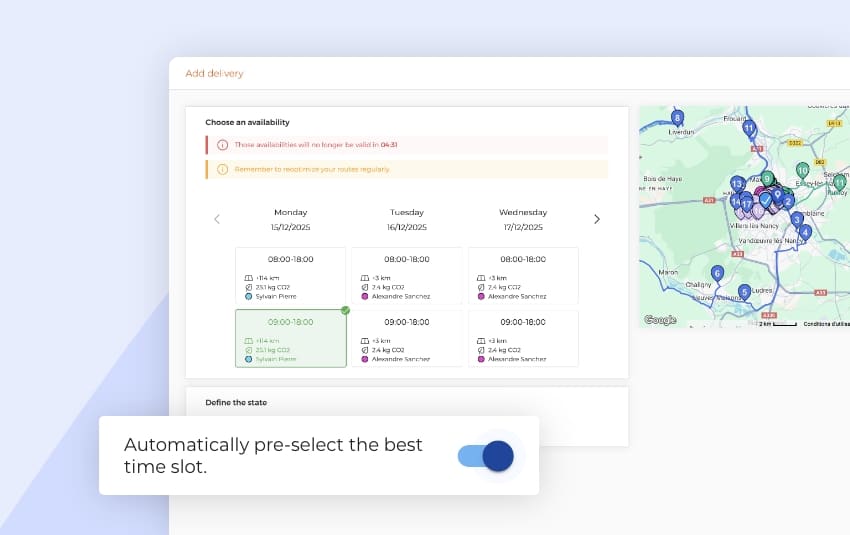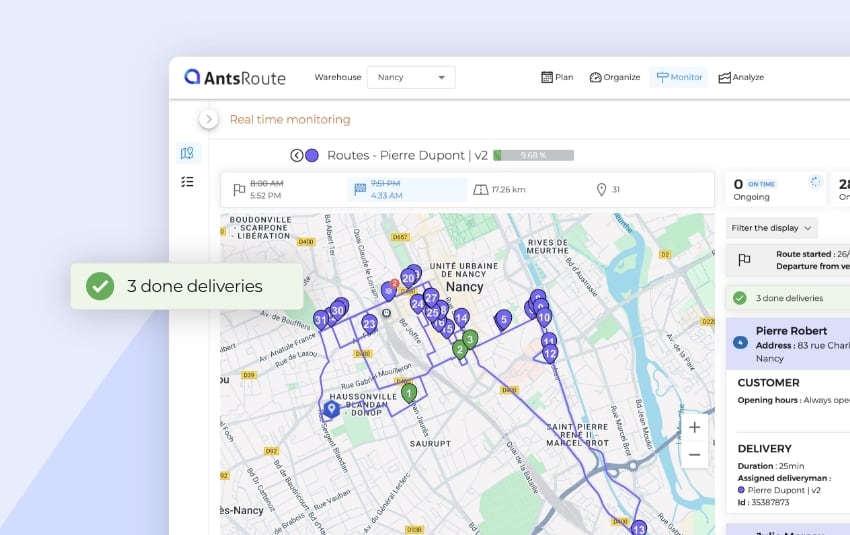March 2025: What’s new in AntsRoute?
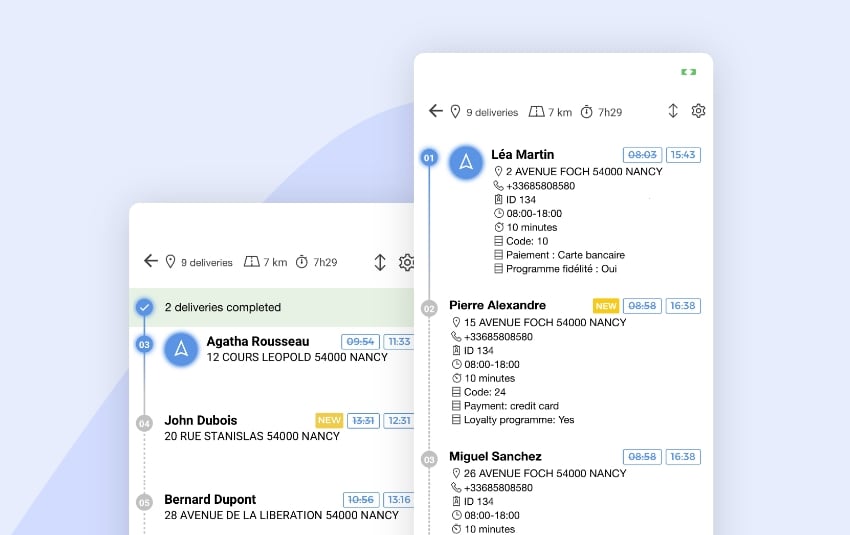
Blog > Product updates > March 2025: What’s new in AntsRoute?
March 2025: What’s new in AntsRoute?
Published on 12 March 2025 • Reading time: 8 min read
At AntsRoute, our mission is to offer you an ever more effective tool to simplify the management of your routes. That’s why we’re delighted to present the latest updates to our software!
Table of contents:
- View agents’ departure and arrival locations in the schedule
- Hide the tasks completed on the mobile application
- Customise the display of fields in the list of tasks on the mobile application
- Position an unassigned task at a fixed position in a route
- Switch routes on different dates
- Duplicate a geographical zone with constraints
- Customise the time slot for work orders added to the basket
- Hide route indicators
View agents’ departure and arrival locations in the schedule
You can now identify at a glance the departure and arrival locations of each agent directly from the ‘Agenda’ tab.
As a reminder, AntsRoute allows you to precisely define the departure and arrival points of your agents’ routes according to your needs:
- Warehouse or site address (default).
- Vehicle parking location (identical for each day of the week).
- Specific address (can be customised for each day of the week).
- No departure and arrival locations (when optimising routes, AntsRoute will not add a journey between the departure location and the first task or between the last task and the arrival location).
From now on, the icon displayed in the blue circle at the start and end of each route will immediately show you where your agents are departing from and arriving at. A quick glance is all it takes to check and adjust your routes if necessary.
For more details, read our support article.
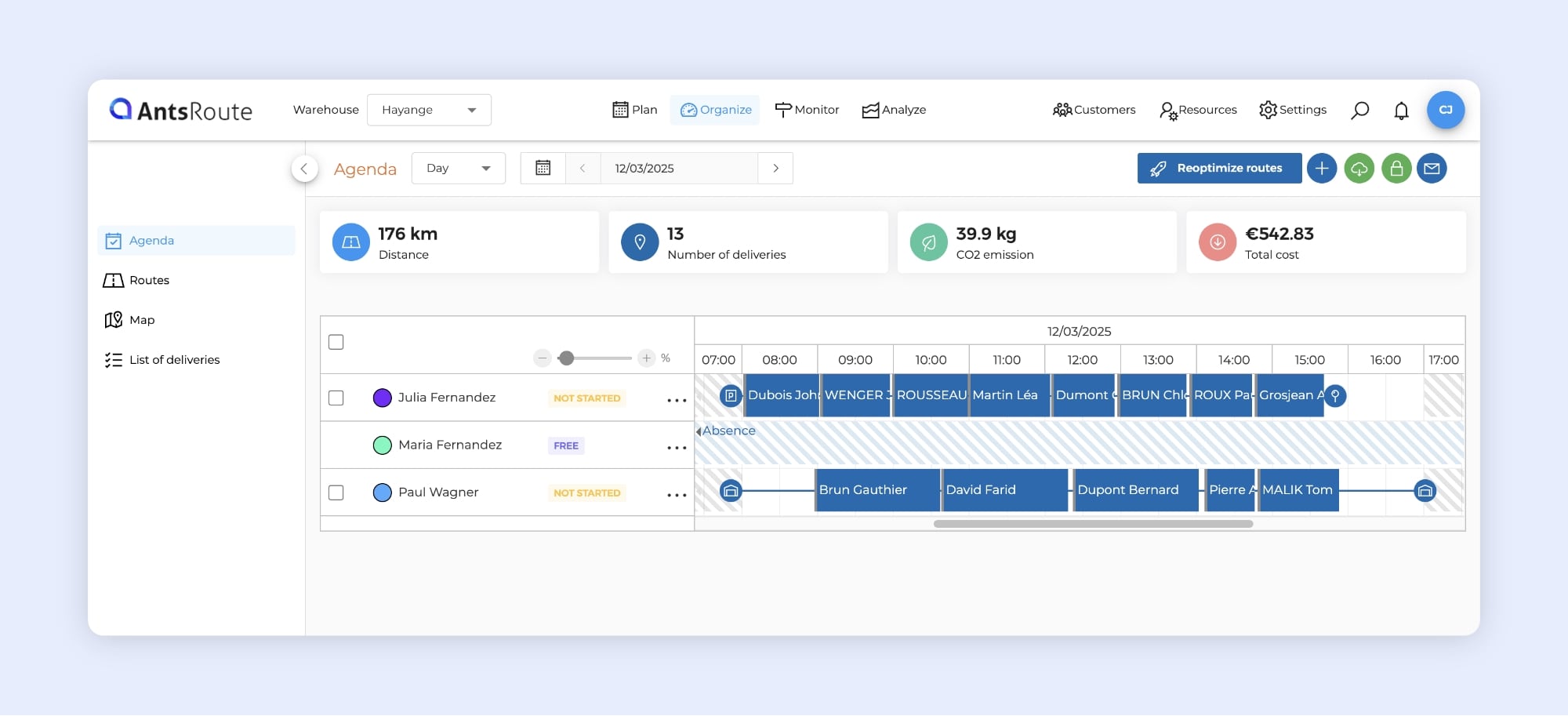
Displaying the drivers’ departure and arrival locations in the schedule.
Hide the tasks completed on the mobile application
With this new option, users of the AntsRoute mobile application can now hide operations or deliveries that have already been completed, so they can concentrate solely on the next steps. This new feature makes it easier for your drivers and technicians to understand what’s happening next!
How does it work?
For a clearer view of your route, the completed tasks are grouped together in a single section entitled ‘Deliveries completed’. Simply click on the ↕️ icon at the top right of the list of jobs to:
✅ Hide steps already completed and display only those in progress and to come.
✅ Re-display all tasks if required.
Benefits for your drivers:
- Fewer distractions: A clearer, more legible list.
- Greater efficiency: Quick access to next steps.
- Better organisation: Instant visualisation of remaining tasks.
In short, a feature designed to simplify the day-to-day work of your teams in the field!
For more details, read our support article.
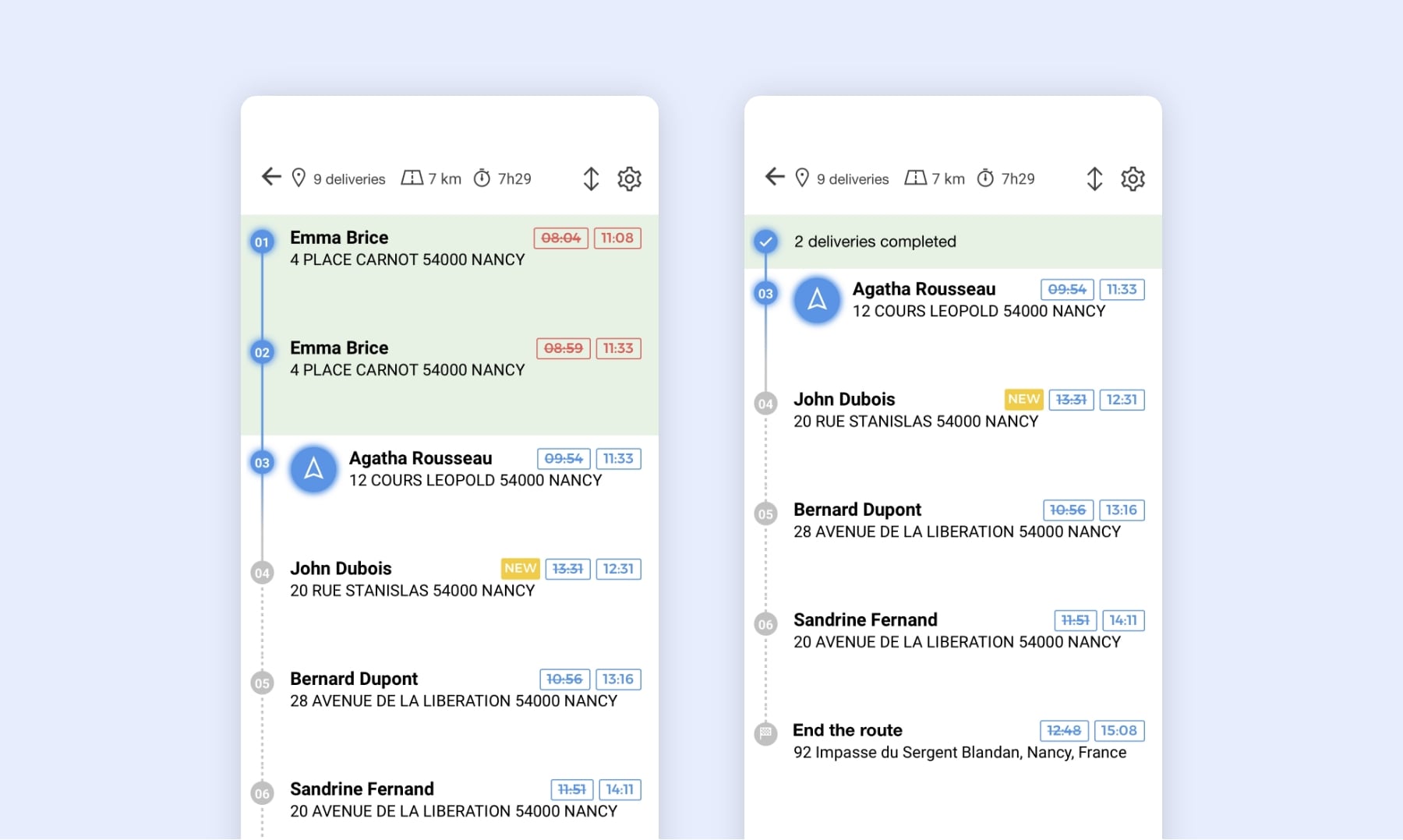
Hide the tasks completed on the AntsRoute mobile application.
Customise the display of fields in the list of tasks on the mobile application
Even greater flexibility for your drivers and technicians in the field! Thanks to the new version of the AntsRoute mobile application, each driver can now customise the information displayed in the list of tasks to be carried out.
Which fields can be displayed?
Drivers can select and organise the display of the following fields:
✅ Always visible:
- Last name
- First name
- Address
✅ Customisable:
- Home phone number
- Mobile phone number
- External customer identifier
- External service identifier
- Type of service
- Time slot
- Duration of service
- Customised fields linked to customers or services (non-private)
Note: The boolean fields with the value ‘No’ will not be displayed.
How can I change the way fields are displayed?
Drivers can adapt their view in just a few clicks:
- Open the AntsRoute mobile application.
- Access the list of the day’s operations.
- Click on the cogwheel ⚙️ in the top right-hand corner.
- Select the fields to be displayed by ticking the corresponding boxes.
- Rearrange the display order by dragging and dropping if necessary.
- Your changes are saved automatically as soon as you click on the back arrow.
Why this improvement?
✅ Tailor-made display: Each driver can see only the information that is relevant to them.
✅ Quicker access to essential data.
For more details, read our support article.
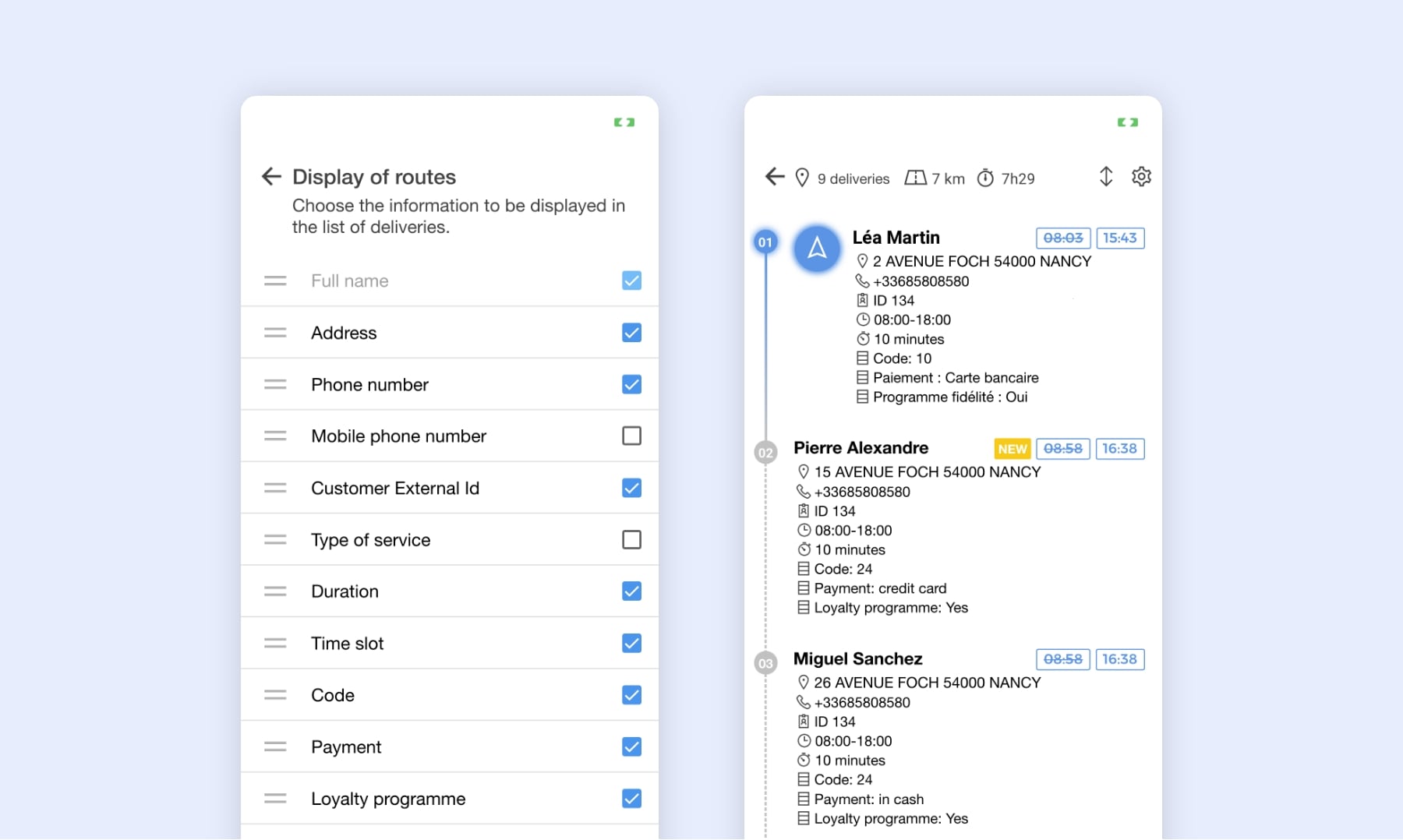
The display of fields in the list of tasks on the AntsRoute mobile application.
Position an unassigned task at a fixed position in a route
Until now, AntsRoute allowed you to reposition planned tasks to a fixed position within the same route. This feature helped you to adapt the order of work orders according to your needs, in order to optimise your logistics.
Now you have even more control:
✅ You can also position unassigned tasks at a precise position in a route!
✅ You can also position a task at a fixed place in another driver’s route, and not just in the route in which this task was initially assigned.
Note: This function is also available for ongoing routes in the ‘Monitor’ module.
How do I position or reposition a task?
- Go to the ‘Organise’ module.
- Open the ‘Routes’ tab.
- Select a date using the date selector.
- Identify the route concerned and click on ‘…’ > ‘Route’s details’.
- Locate the task concerned and click on ‘…’ > ‘Reposition’.
- Choose the route in which you want to place the task.
- Enter the new position (a whole number) in the route.
- Click ‘Save’ to confirm your changes.
For more details, read our support article.
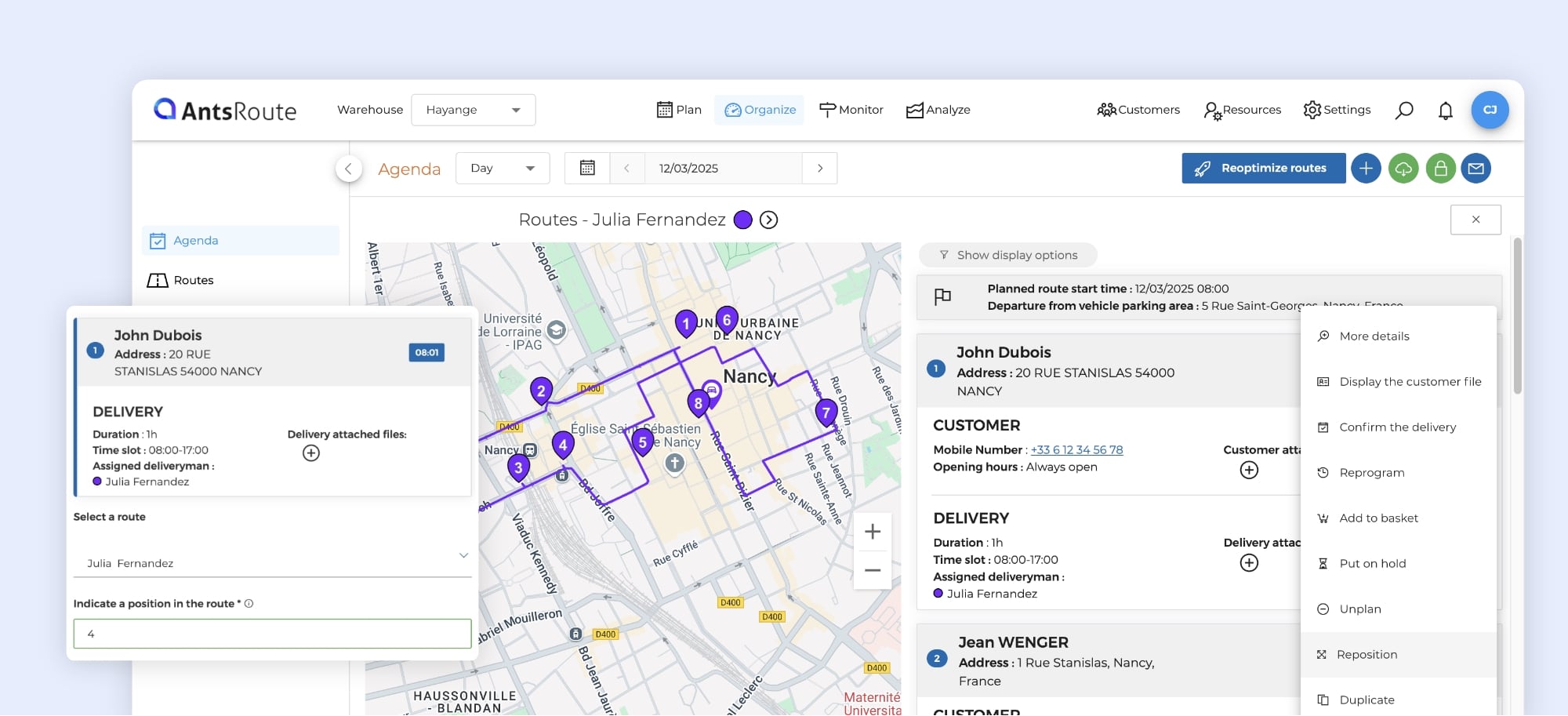
Positioning an unassigned task at a fixed position in a route.
Switch routes on different dates
Greater flexibility in managing your routes! Our route optimisation tool has been enhanced with a new feature that allows you to switch routes not only between drivers, but also on different dates.
What’s new?
Until now, you could only switch the routes of two agents on the same date. Now, you can switch routes even if they are scheduled on different days. For example, you can switch the route of driver A scheduled for 10 March with the one of driver B scheduled for 20 March.
How does it work?
You can switch routes in just a few clicks:
- Go to the ‘Organise’ module.
- Open the ‘Agenda’ tab and select a date from the calendar.
- Identify a route and click on ‘…’ > ‘Switch’.
- Choose the new date on which you want to switch the route.
- Select the agent with whom you wish to switch the route.
- Confirm by clicking on ‘Switch’.
Result: the switch is instantly taken into account and updated in the schedules of the drivers concerned!
For more details, read our support article.
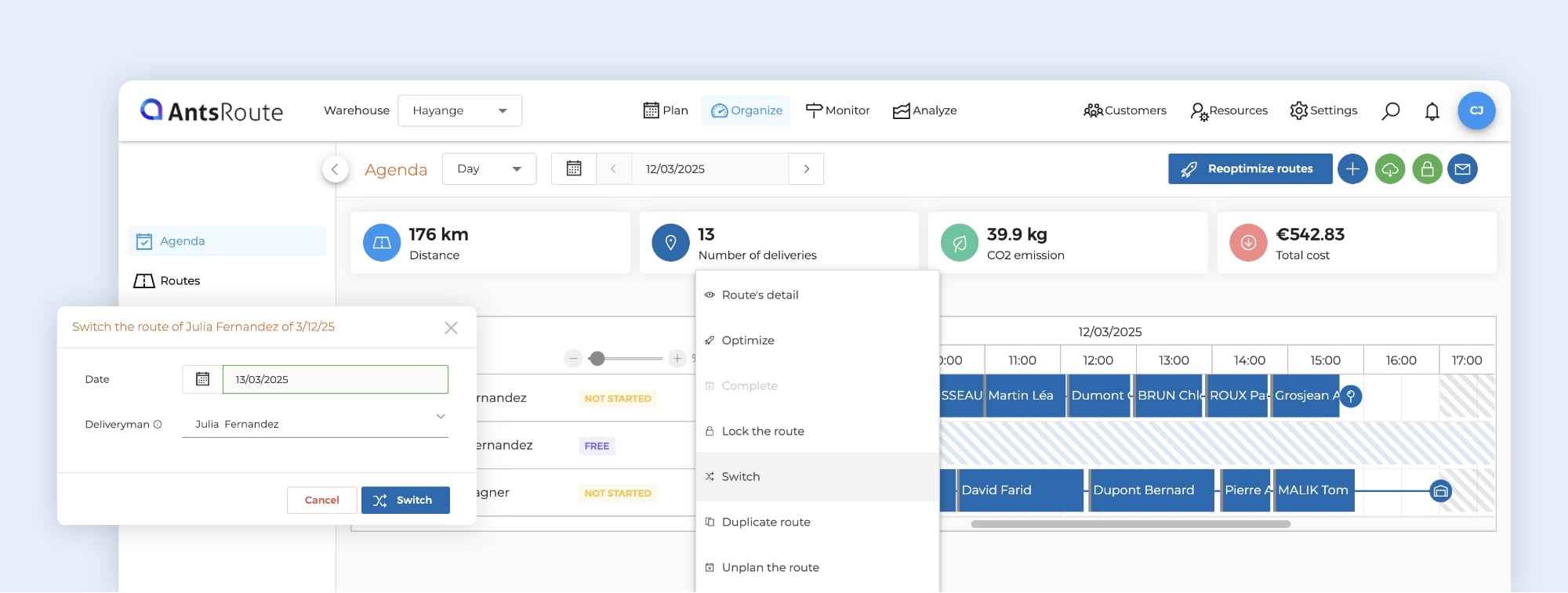
Switch routes on different dates on AntsRoute.
Duplicate a geographical zone with constraints
If you use the function for creating geographical zones with constraints, here’s an improvement that will make your daily work easier: the ability to duplicate an existing zone while keeping its constraints.
Note: This option is available from the PRO offer.
Why this new feature?
- Save time: No need to redraw the zone on the map.
- Simplified management: Time slots and specific skills are automatically retained.
- Quick changes: Adjust settings without starting from scratch.
As a reminder, a geographical zone allows you to apply specific time slots and skills to operations in the zone over a defined period.
How do I duplicate a geographical zone?
- Go to the ‘Geographic zones’ tab.
- Identify the zone you want to duplicate and click on ‘…’ > ‘Duplicate’.
- Modify the information if necessary (name, constraints, period of application).
- Confirm and the new zone is ready!
For more details, read our support article.
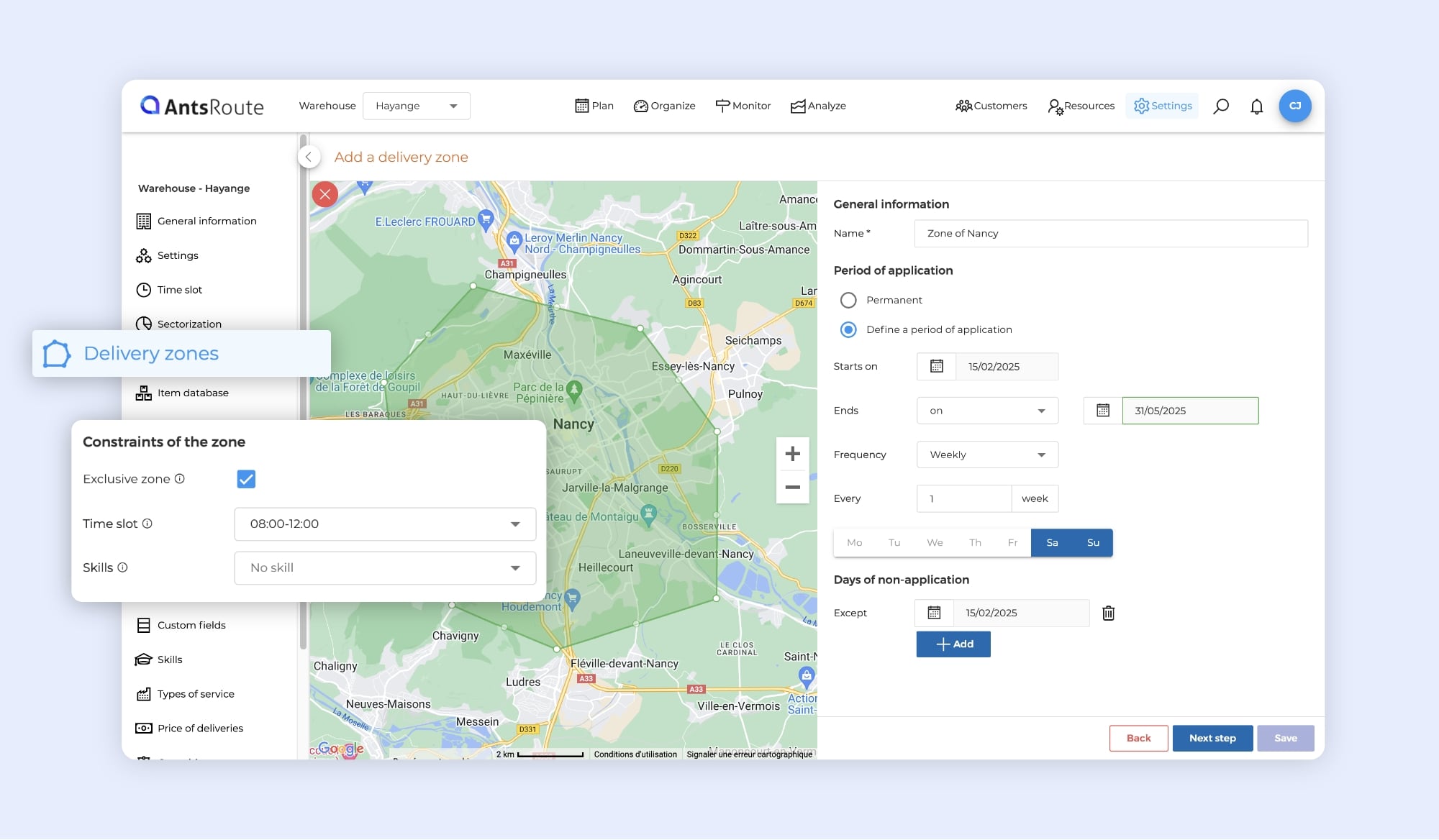
Duplicate a geographical zone with constraints on AntsRoute.
Customise the time slot for work orders added to the basket
What is the ‘Basket of work orders’?
If you’re not already using it, this feature lets you add all your work orders with a due date to AntsRoute and spread them intelligently over a defined period. AntsRoute automatically optimises their assignment, taking into account your time and business constraints, saving you precious time on a daily basis.
Note: The option is available from the PRO offer.
What’s new?
Here’s something new for users of the basket of work orders! You can now define the time slot for orders that are put back into the basket.
From now on, when a task is put back into the basket, you can customise its time slot by choosing one of the following three options:
- Keep your current time slot.
- Adopt a default slot (from among those available on the site).
- Not have a slot assigned.
☝️ Note: If you use the pick-up and delivery function, only the parent operation will be updated, i.e. pick-up and delivery. The time slots for secondary operations, i.e. loading and unloading, will remain unchanged.
How do I set this option?
- Go to the ‘Settings’ module.
- Click on the ‘Settings’ tab.
- Open the ‘Default values’ tab.
- Select a ‘Time slot for work orders moved to basket’.
- Click on the ‘Save’ button.
For more details, read our support article.

Customise the time slot for work orders added to the basket on AntsRoute.
Hide route indicators
As a reminder, AntsRoute allows you to view a number of key indicators for optimum management of your routes. These include:
✅ Scheduled route start and end times
✅ Total distance
✅ Number of planned operations
✅ Driving time and working time
✅ Margin, turnover and cost
You can now hide these indicators in the ‘Map’ tab, as well as in the details of a route, for a more streamlined view tailored to your needs.
How do I hide route indicators?
In the ‘Map’ tab:
- Go to the ‘Organise’ module.
- Click on the ‘Map’ tab.
- Click on ‘Show display options’.
- Uncheck the ‘Display route indicators’ option.
In the details of a route:
- Go to the ‘Organise’ module.
- Click on the ‘Map’ tab.
- Select a route in the right-hand panel to display its details.
- Click on ‘Show display options’.
- Uncheck the ‘Display route indicators’ option.
Note: The indicators will also be hidden in the ‘Route report’ tab of the analysis module.
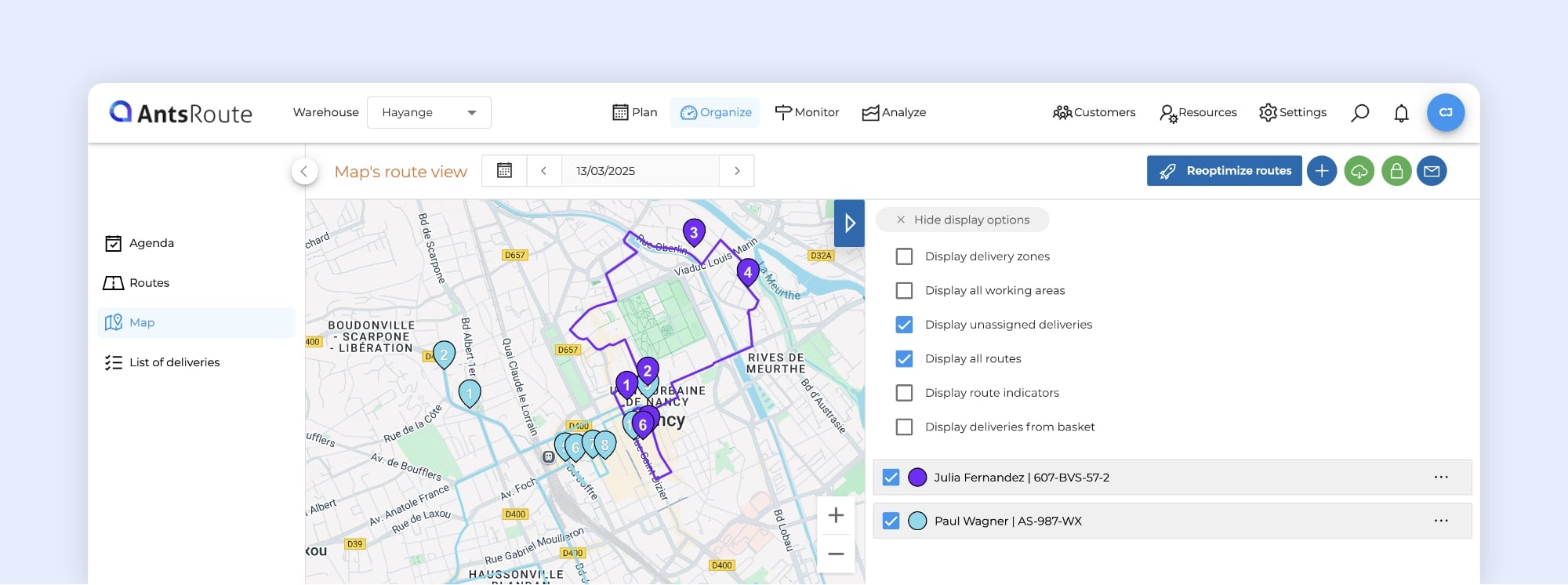
Hide route indicators on AntsRoute.
What are the other new features on AntsRoute?
When scheduling a work order from the mobile application, the agent can choose the location of the appointment:
- at the customer’s home
- at a temporary address
- at a remote location
If you use the route naming function, a new enhancement now allows you to view these names directly in the search for availability when scheduling a work order.
Do you have any questions? Don’t hesitate to contact our support team by filling in our contact form. We would be delighted to help you!
WRITTEN BY
Marie Henrion
At AntsRoute, Marie has been the marketing manager since 2018. With a focus on last-mile logistics, she produces content that simplifies complex topics such as route optimization, the ecological transition, and customer satisfaction.
Optimise your Routes Today
Free 7-day trial | No credit card required
Contenu
- View agents’ departure and arrival locations in the schedule
- Hide the tasks completed on the mobile application
- Customise the display of fields in the list of tasks on the mobile application
- Position an unassigned task at a fixed position in a route
- Switch routes on different dates
- Duplicate a geographical zone with constraints
- Customise the time slot for work orders added to the basket
- Hide route indicators
- What are the other new features on AntsRoute?
- Optimise your Routes Today