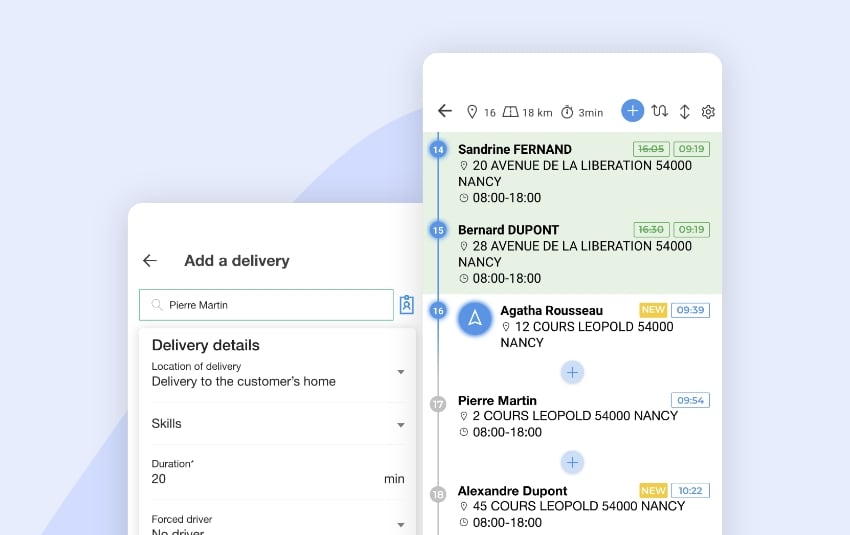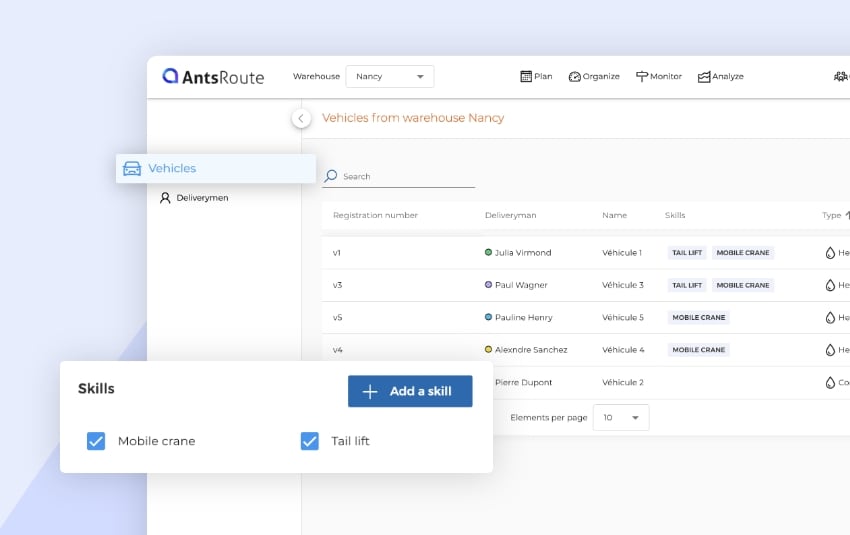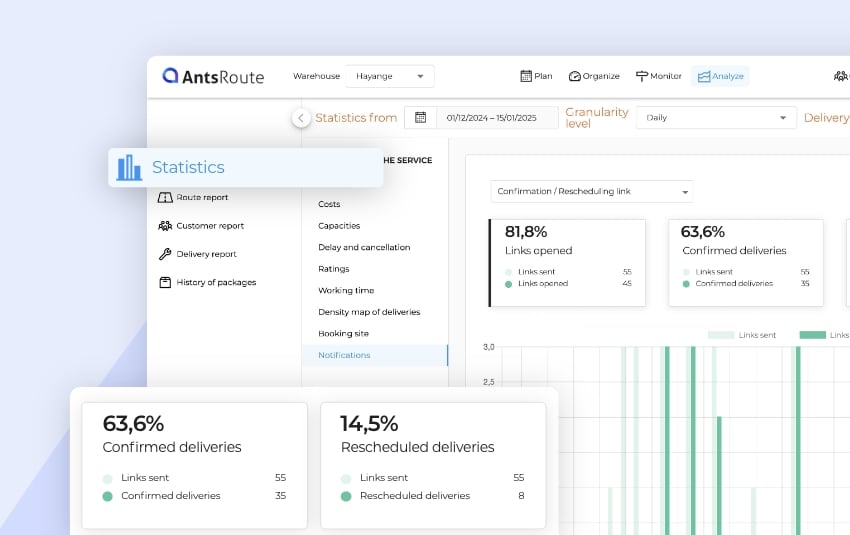Access statistics on your customers’ ratings
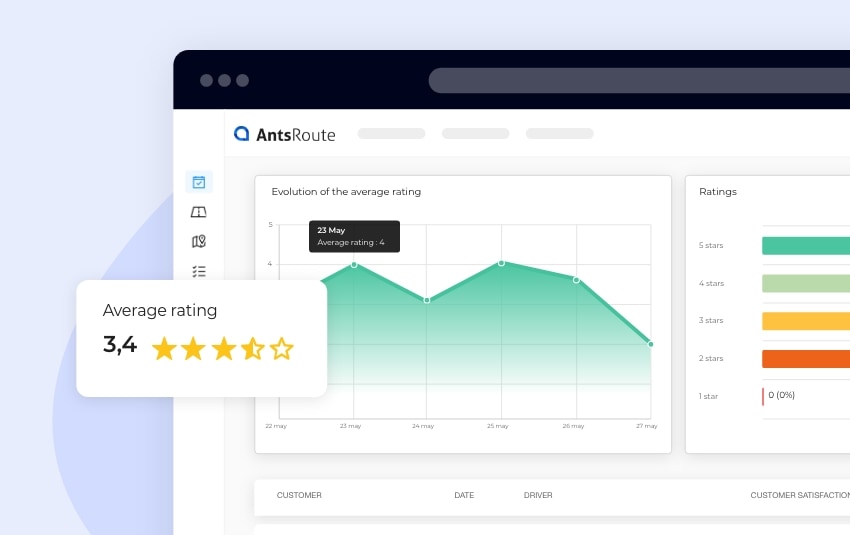
Blog > Product updates > Access statistics on your customers’ ratings
Access statistics on your customers’ ratings
Published on 5 July 2023 • Reading time: 3 min read

If you use AntsRoute on a daily basis, you’ve probably already explored our statistics module. From this page, you can access indicators concerning your routes: CO2 emissions, costs, on-time service rates, etc. To go even further, our team has just added statistics about the ratings and reviews sent by your customers.
Note: This feature is available to users from the Pro plan.
What is the purpose of customer rating statistics?
If you are responsible for customer service, you know that customer reviews are an important feedback on your product or services that should be taken into account. In these ratings, customers generally tell you what’s working and what’s not in your services: delivery times, delays by your technicians, lack of information before the service completion, etc.
That’s why we’re now giving you the possibility of analysing these ratings on AntsRoute to help you continually improve your services and implement new strategies.
Here is the data you can view in the analysis module:
- Number of ratings
- Average rating
- Ratings with comments
- Evolution of the average rating
- Ratings
- List of ratings with comments
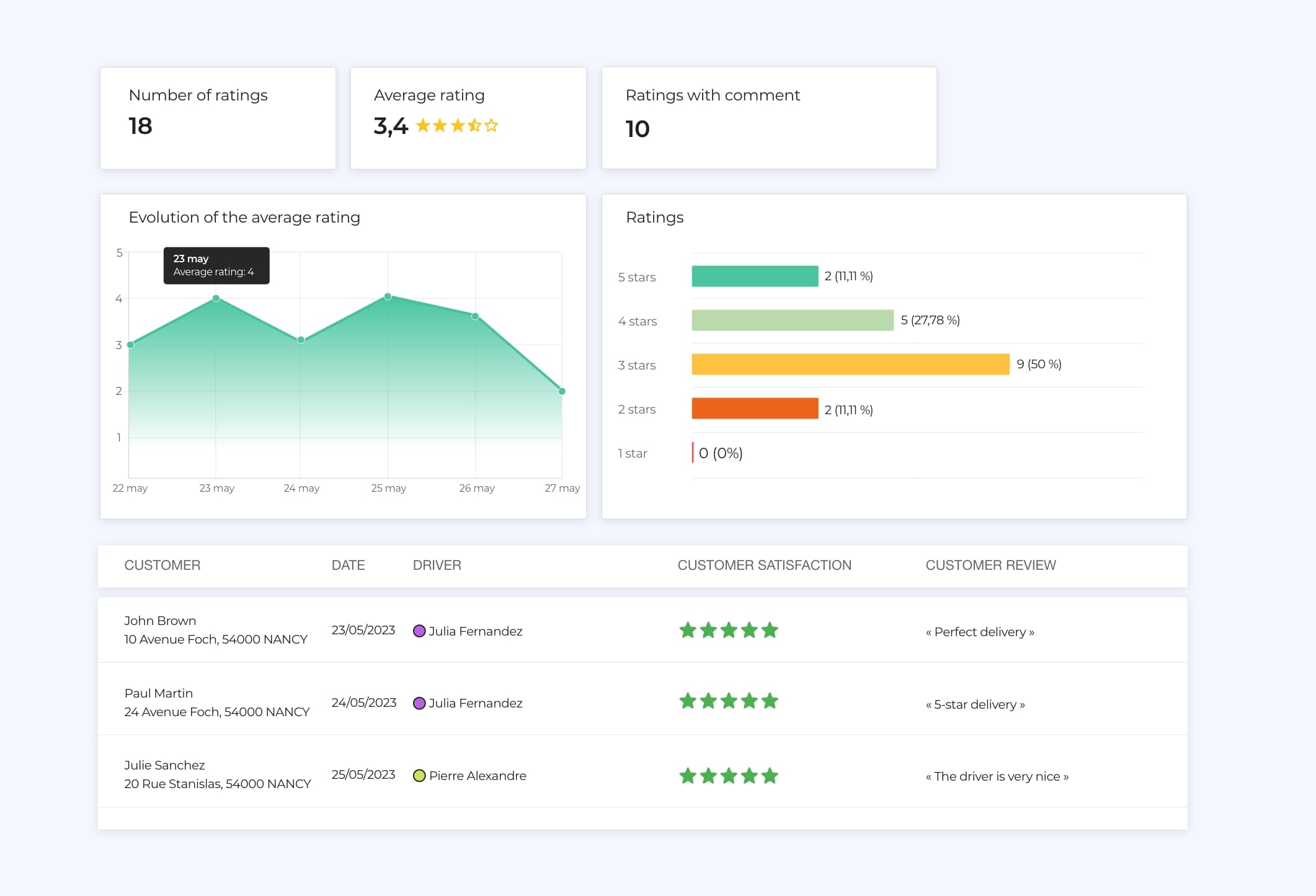
Statistics on customer ratings available in AntsRoute.
How do I access this function?
1st step: Set up the notifications with the rating link
To get feedback from your customers about the quality of your services, you obviously need to start by sending them notifications with a feedback link following the completion of services or deliveries.
To do this, go to the AntsRoute interface settings > Notifications. From this page, start by setting up your rating link, adding a logo and personalised message.
Once this is done, you need to add a notification template by choosing the “Automatic notification after work order completion” trigger. Customise your message by adding the variable “Tracking/review link” and enable the notification.
Your customers will now receive an automated notification 30 minutes after your driver has validated the task from the mobile application.
Remember, to send notifications to your customers, you need to have entered their email address or mobile phone number in the customer file.
To learn more about setting up notifications with the review link, read our support article.
2nd step: Access statistics from the day after your routes
From the day after your routes, the feedbacks sent by your customers will be displayed in the analysis module.
To access the indicators, simply go to the “Analyse” module > “Statistics” > “Ratings”. Don’t forget to indicate the period for which you want to view the customer ratings.
Note: You can even filter the display of statistics by driver.
To learn more about these statistics, read our support article.
Any questions? Don’t hesitate to contact our support team by filling in our contact form. See you soon on AntsRoute.
Optimise your last-mile routes today
Free 7-day trial | No credit card required