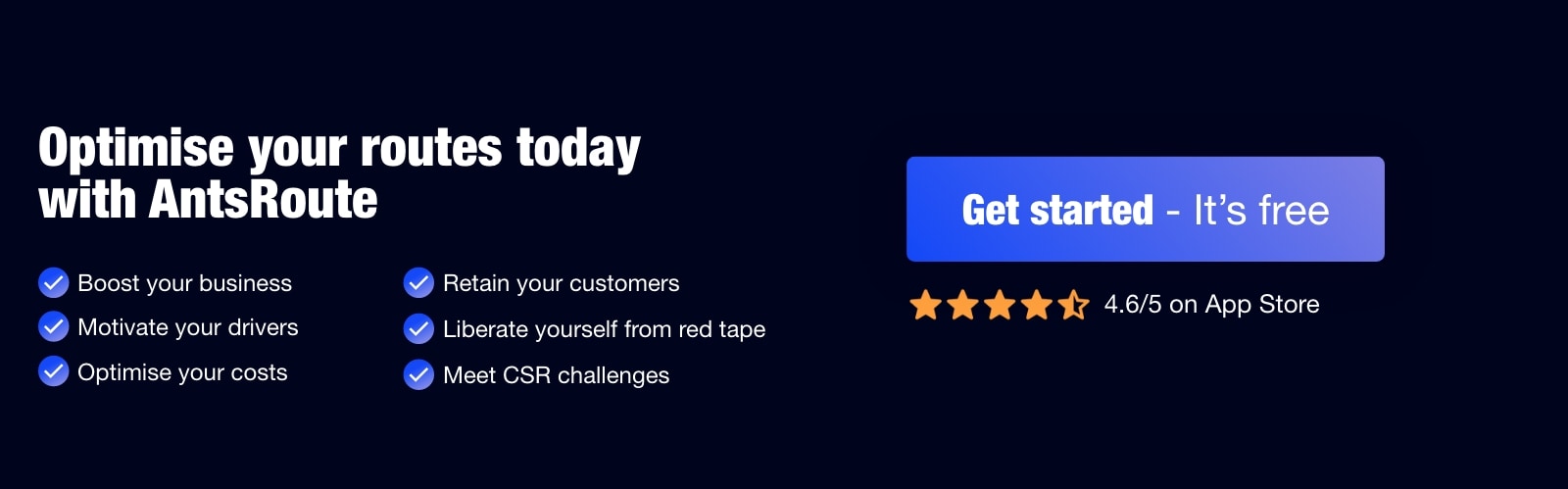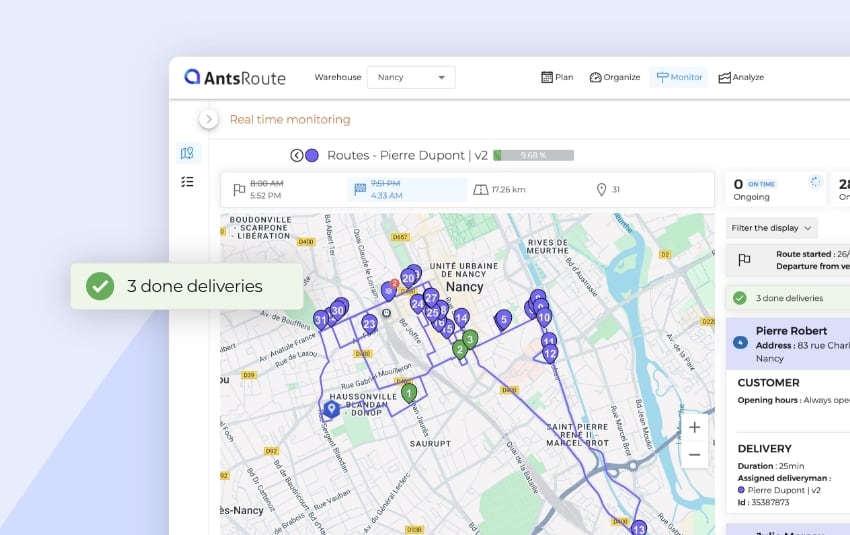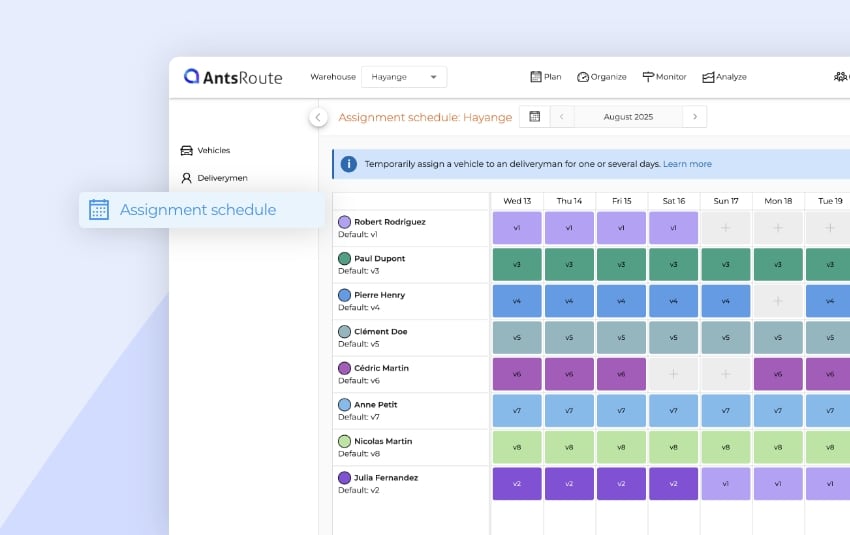Motivate your teams in the field by giving them new responsibilities
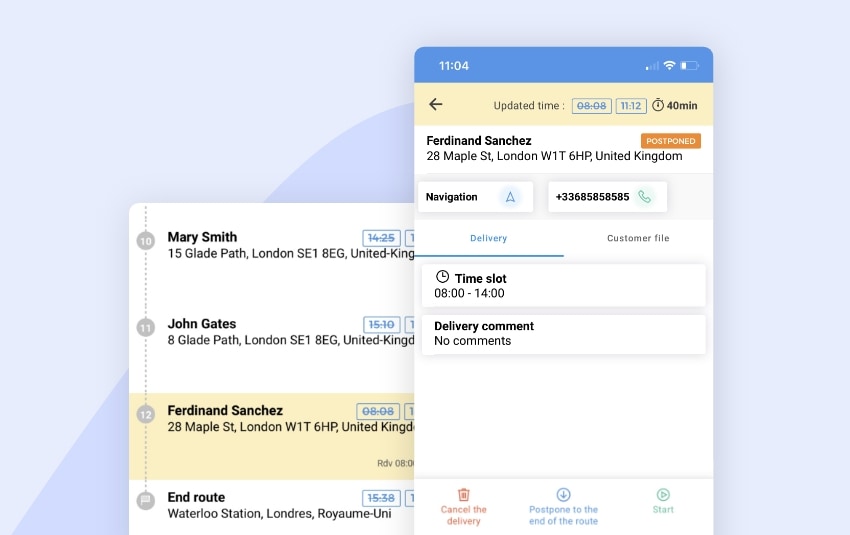
Blog > Product updates > Motivate your teams in the field by giving them new responsibilities
Motivate your teams in the field by giving them new responsibilities
Published on 14 June 2022 • Reading time: 6 min read
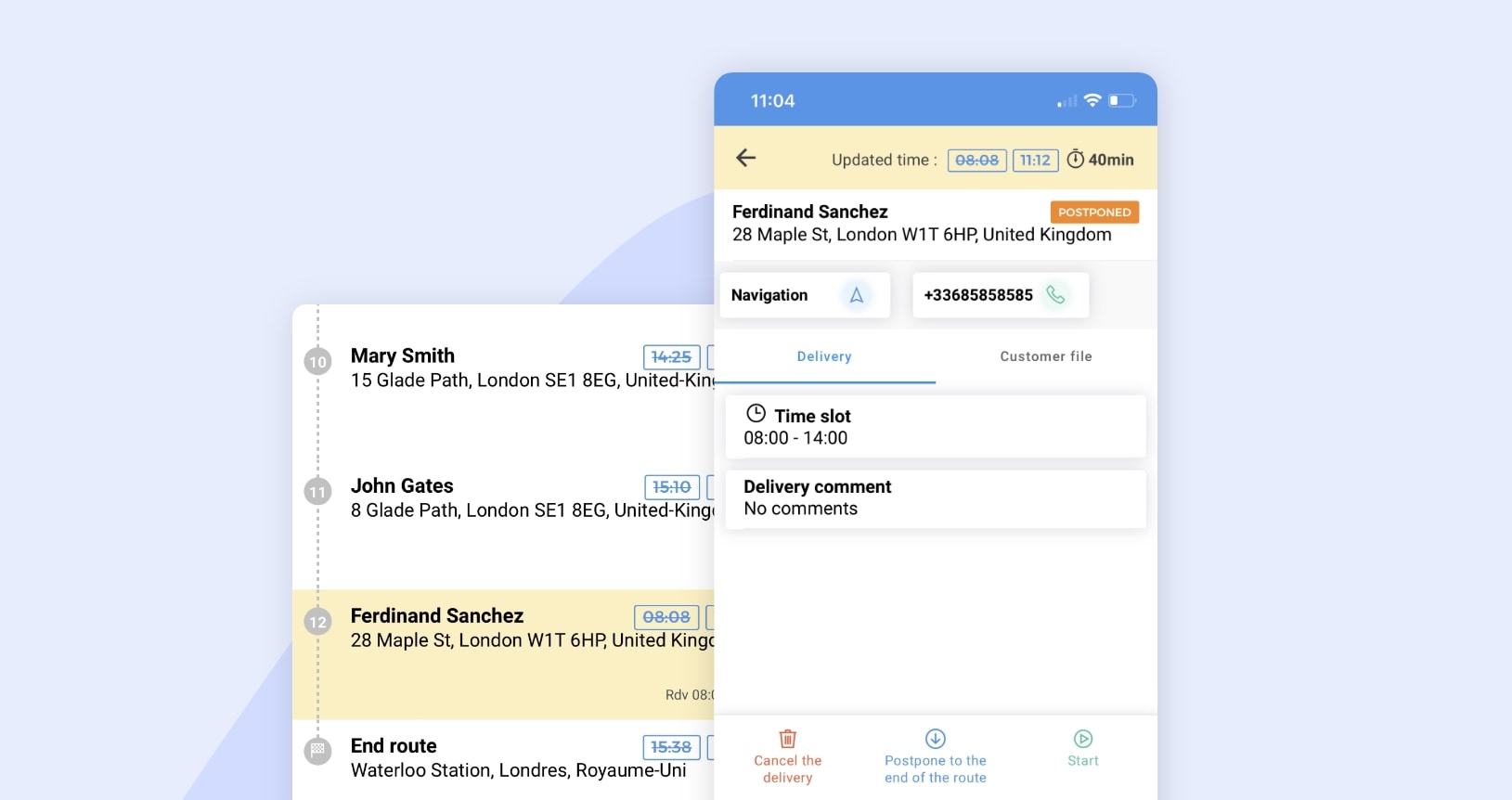
The new features keep coming… Today, our brilliant technical team is delighted to bring you THE latest additions to the mobile application.
Table of contents:
- Access the customer database and plan work orders
- Edit or reposition a customer’s address
- Postpone tasks at the end of a route in case of absence
- Display planned and recalculated arrival time for each stop
- Know the tasks in the route before starting it
- Validate the stops in the desired order
Access the customer database and plan work orders directly from the mobile application
As a reminder, the AntsRoute mobile application, available on Android and iOS, supports your mobile teams on a daily basis by providing them with dematerialised journey plans:
- Access information about the customers and the field service operations or deliveries to be carried out ;
- Use Waze or Google Maps navigation to get to customers’ homes ;
- Display the updated routes in real time in the event of cancellation, traffic jams or extra stops ;
- Automate the transmission of proof of service (signature of the customer, photos to prove that the service was carried out properly, comments, custom fields, barcode).
At AntsRoute, we want to provide the best possible experience for our users. That’s why we always listen to your feedback and regularly add new features to the application based on your needs. Once again, we have taken on board your requests…
We recently presented a new feature that gives field staff the possibility of rescheduling appointments when they validate a task. Until now, users could only add new work orders for customers on their daily route.
You can now let your delivery drivers or field workers access your customer database from the mobile application. In concrete terms, this option allows your teams to view the list of your customers and to edit their information: contact details, address, phone number, email, comments, attachments, custom fields, completed and upcoming tasks.
Thanks to this new feature, your workers can plan field service operations or deliveries for all the customers in your database from the mobile application.
This new feature is particularly useful for professionals who are in charge of planning tasks, but who also complete the route every day. For example, during an appointment, you receive a call from a customer who is already registered in your AntsRoute customer database. No problem… You can schedule an appointment for this customer directly from the mobile application, without having to wait until you return to the office to log in to the web interface. This saves you a lot of time and reduces the number of oversights!
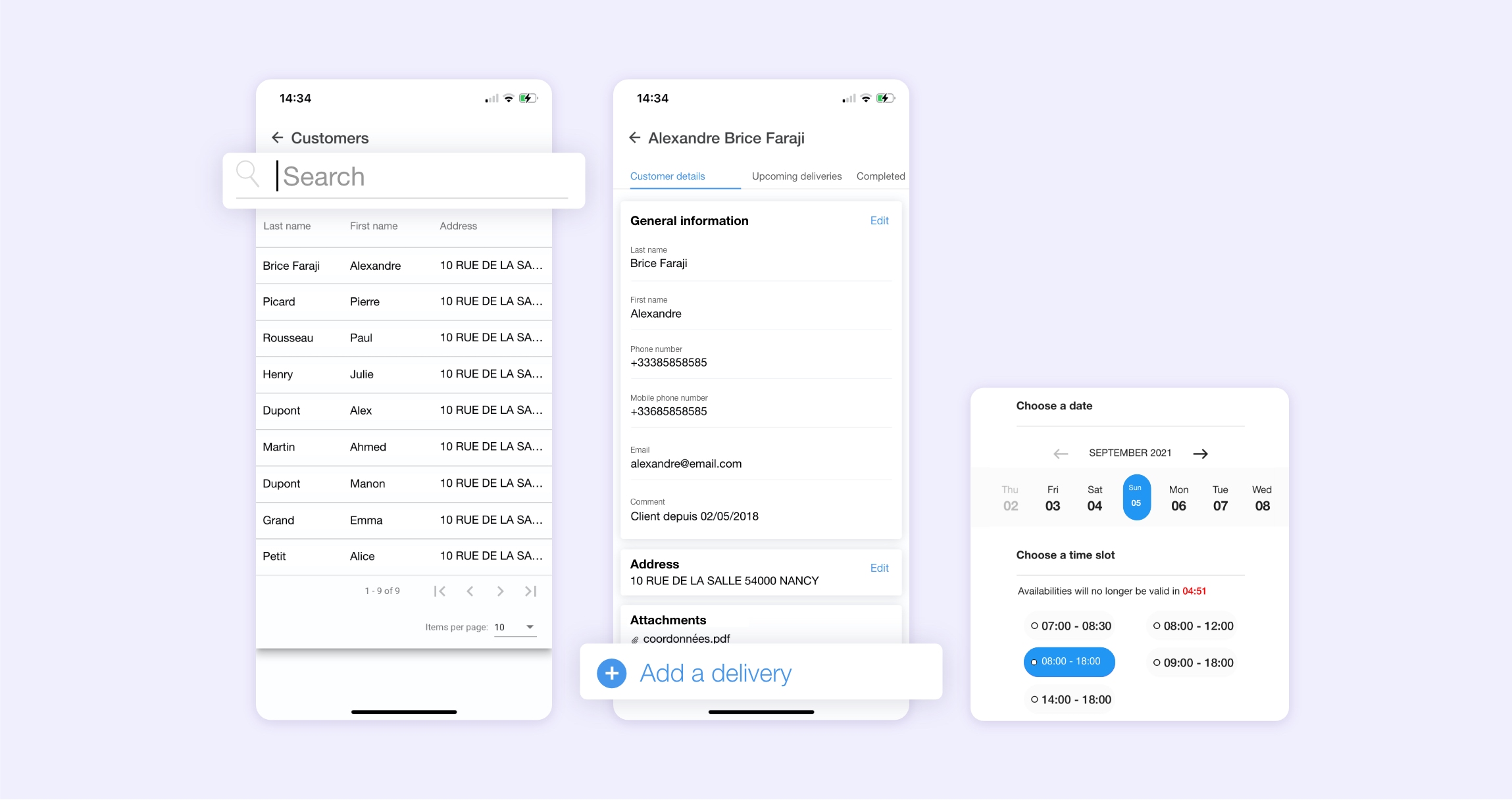
How it works?
Step 1: First, you need to enable this feature to let your field workers use it. To do this, you must go to the “Settings” > “Settings” > “Mobile application settings”. From this page, enable the option “Visualizing and editing customer information from the mobile app”.
Step 2: From the menu of the mobile application, your field worker can go to the “Customers” tab to access your database. Thanks to the search bar available, he can access the record of the required customer. From the customer’s file, the user must click on the “Customer information” tab. At the bottom of the page, the option “Add work order” is available.
Step 3: As in the web interface, the field worker enters the duration and type of service. He may also determine the preferred worker, the quantities to be carried or the skills required to complete the task and fill in the custom fields. Once this is done, the operator selects a date, then a time slot according to availability.
✨ One last confirmation and that’s it!
Note: If you want to offer this option to your staff and enable the feature in your AntsRoute account, please read our support article.
Edit or reposition a customer’s address from the mobile application
Sometimes your customers have entered their address incorrectly from your order management system, from e-commerce platforms (PrestaShop, WooCommerce or Shopify) or even directly from the 24/7 appointment booking interface vientchezvous.com offered by AntsRoute. If this is the case, your drivers may notice the error during their route. That’s why we now offer them the possibility to change or reposition the address of a customer from the mobile application.
How it works?
Step 1: From the mobile application, the user clicks on a step of his daily route before going to the “Customer details” tab. From this page, they must click on the “Edit” button for this address.
Step 2: The worker can directly enter a new address using the search bar and select it from the drop-down list. There is also the option for the field officer to reposition the customer’s address on the map, which is displayed as an icon. To do this, the user must drag the map to adjust the location.
✨ The field officer only has to save.
Note: To learn more about this feature, please read our support article.
Postpone tasks at the end of a route in case of absence
A customer is absent? No worries… Your field workers can now postpone stops at the end of the route. So far, drivers who found the customer’s door closed could only cancel the task and the dispatcher had to reschedule it on another date from the web interface. Now, if the driver wants to return to the address of the absent customer after completing the other tasks or deliveries, he can simply move the stop to the end of the route.
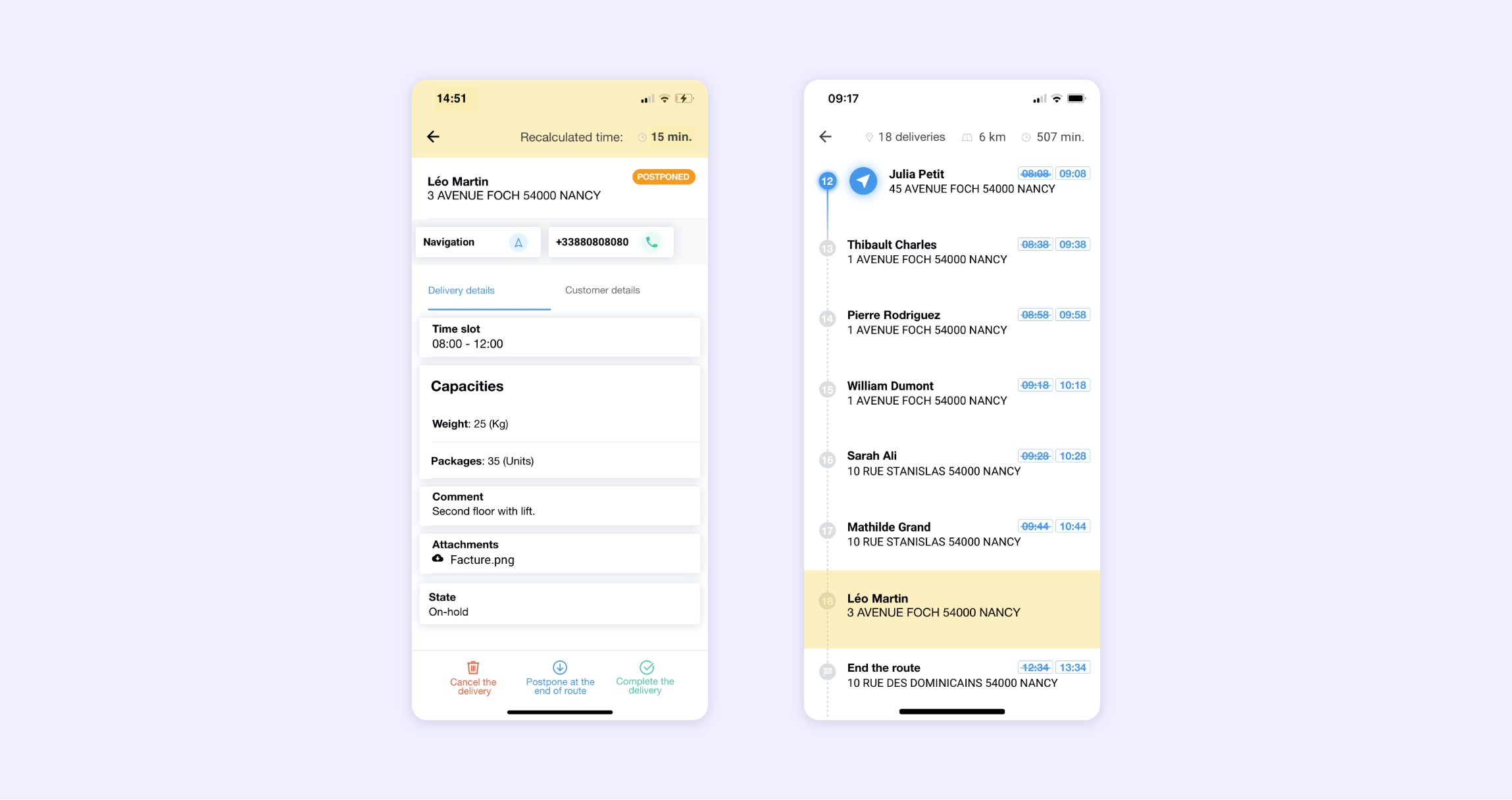
How it works?
Step 1: From the mobile application, the worker displays the details of the required step, then clicks on the “Postpone to end of route” button.
Step 2: When this has been done, the step is moved to the last position in the list. Postponed steps are displayed in yellow in the list.
Step 3: If necessary, the field worker can trigger the sending of a notification to the customer from the mobile application to communicate the recalculated time of arrival.
Note: To learn more about this feature, please read our support article.
Display the planned and recalculated arrival time for each stop
For each of the stops in the list, the driver can view the planned time of arrival as well as the recalculated time of arrival. In addition, a colour code allows workers to quickly see which tasks have been validated late and which have been validated on time or ahead of time:
- The time of completion in red for the tasks validated late ;
- The time of completion in green for the tasks validated in advance or on time.
Know the tasks in the route before starting it
Does your driver want to know more about the work to be carried out before starting his route? It’s now possible!
In concrete terms, from the home screen of the mobile application, your driver can click on the “Display the route” button to see the steps of his daily route. Then, from the list of tasks, as soon as the driver is ready to leave, he can simply click on “Start the route”.
This new feature is particularly useful for users who send notifications to customers when the route starts. Thus, the first customer on the list will receive a message with the actual waiting time before the driver arrives.
Validate the stops in the desired order
In some cases, field workers want to prioritise the completion of a task that is not at the top of the list. So far, they could only start the navigation or validate the completion of the step which was in the first position. In order to drive to the customer’s home that was not at the top of the list, the driver had to promote the step before being able to start Waze or Google Maps.
To make the work of our field staff easier, our team has just deployed a new feature that allows workers to validate the steps in the desired order. The users now have access to the navigation and validation button for all the steps, even for those at the bottom of the list.
PS: This is just the beginning… There are more great new features coming soon to the mobile app.
Optimise your last-mile routes today
Free 7-day trial | No credit card required
Contenu
- Access the customer database and plan work orders directly from the mobile application
- Edit or reposition a customer’s address from the mobile application
- Postpone tasks at the end of a route in case of absence
- Display the planned and recalculated arrival time for each stop
- Know the tasks in the route before starting it
- Validate the stops in the desired order
- Optimise your last-mile routes today