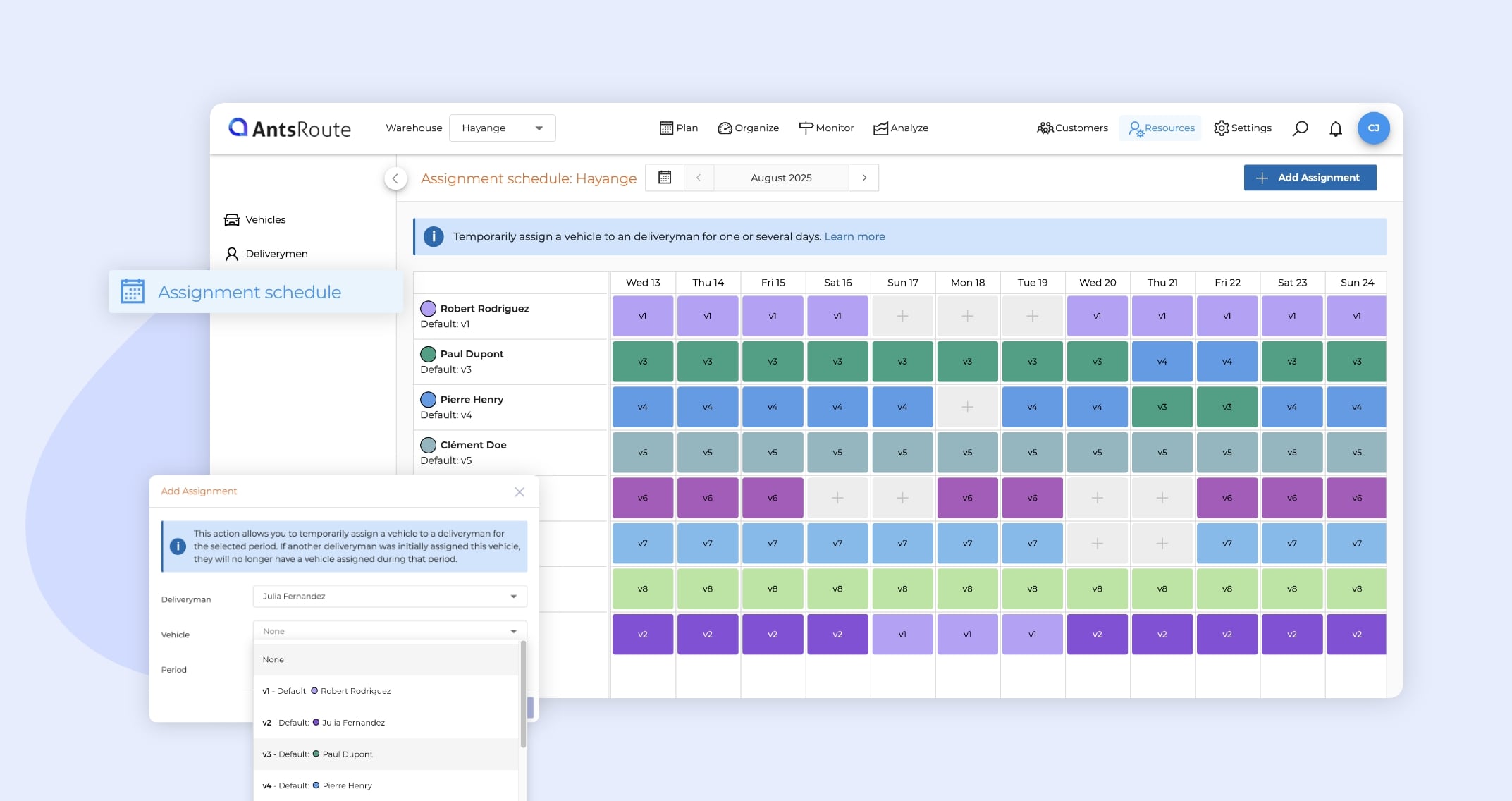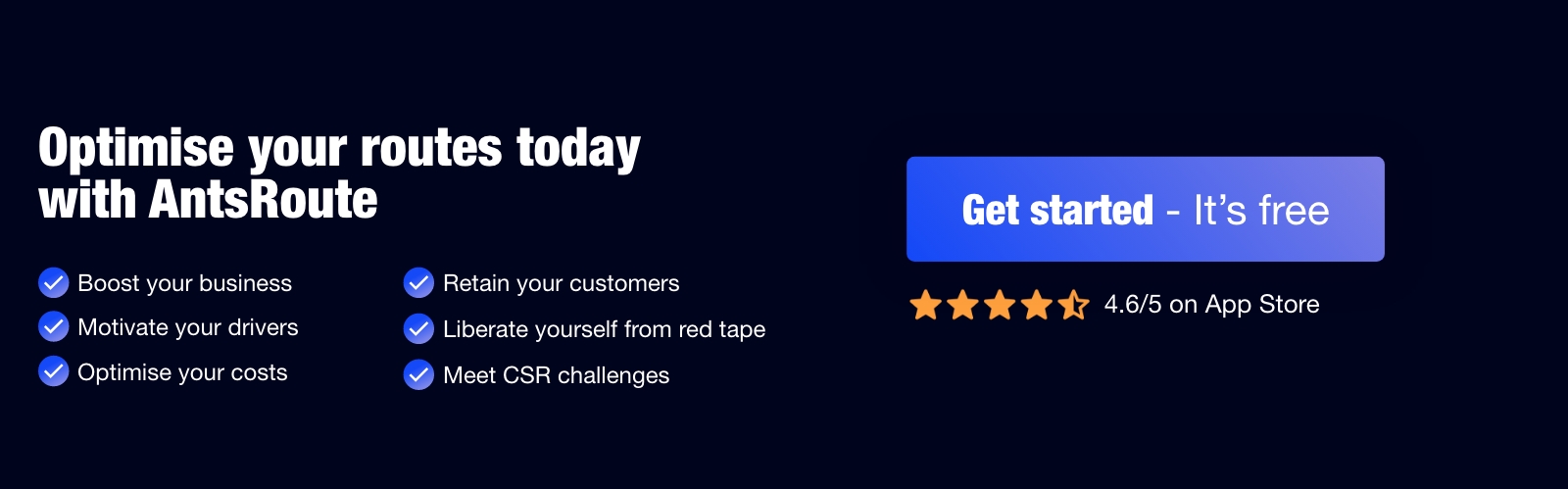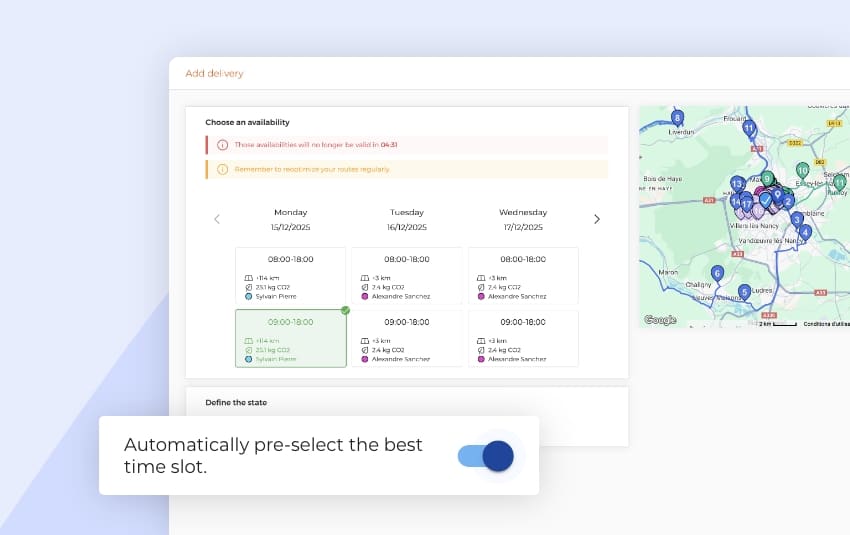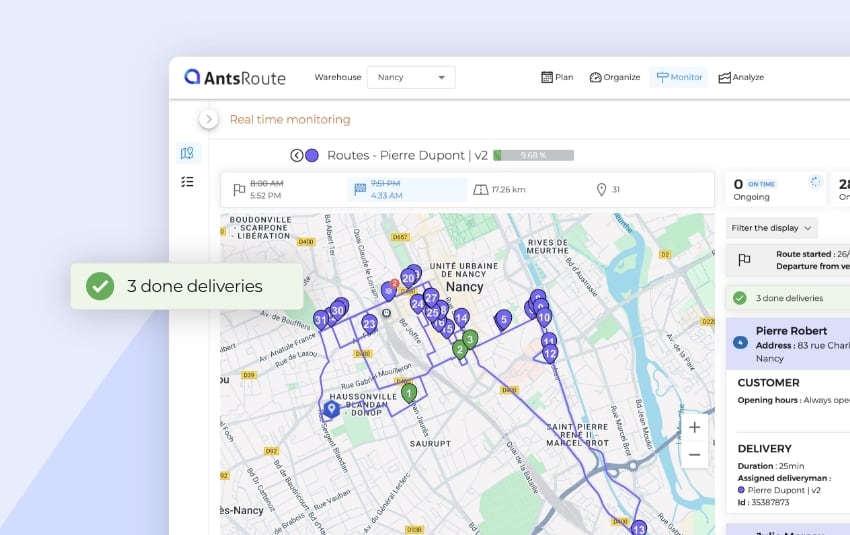August 2025: What’s new in AntsRoute?
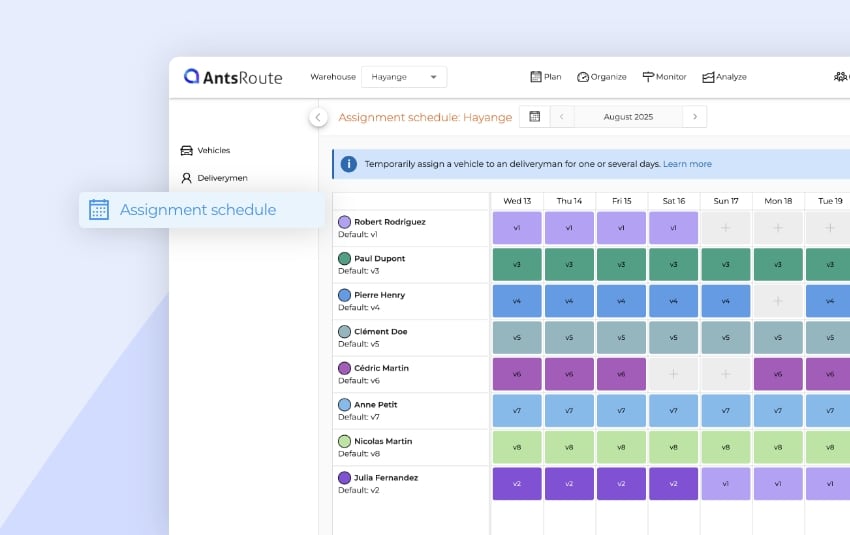
Blog > Product updates > August 2025: What’s new in AntsRoute?
August 2025: What’s new in AntsRoute?
Published on 2 September 2025 • Reading time: 11 min read
At AntsRoute, we continuously improve our solution to deliver an even more efficient experience. Discover the latest enhancements that make planning and monitoring your routes even more intuitive.
Table of contents:
- Easily manage your shared vehicles with the assignment schedule
- Easily view multiple deliveries to the same address on the map
- Position or reposition a task with the map view
- New action menu for routes
- Download and customize your package labels directly in AntsRoute
- Track your package deliveries in real time with AntsRoute
- Export your packages in one click from the analysis module
- Even faster package scanning with AntsRoute
- Reorganize the order of a route from the mobile app
- Secure your AntsRoute account with two-factor authentication
- Webhook updates
- And other updates
Do some of your vehicles get used by several drivers in turn? The new vehicle assignment schedule makes managing these situations much easier.
You can now temporarily assign a vehicle to another driver for a specific date or a given period, while keeping a clear view of the upcoming schedule.
Why it’s useful
When creating a driver in AntsRoute, a vehicle is assigned to them by default. But in reality, it’s common to need to change this assignment — for example, to cover for a colleague, due to specific internal arrangements, or to rotate vehicles as planned.
With this new schedule, you can:
- Reassign a vehicle to another driver for one or more dates.
- View all upcoming assignments at a glance in a clear table.
- Optimise the use of your fleet, especially when it’s shared between multiple drivers.
⚠️ Important: When a vehicle is reassigned to another driver for a given period, the original driver will not have any vehicle assigned during that time. If a route is scheduled for them, it will be automatically unscheduled.
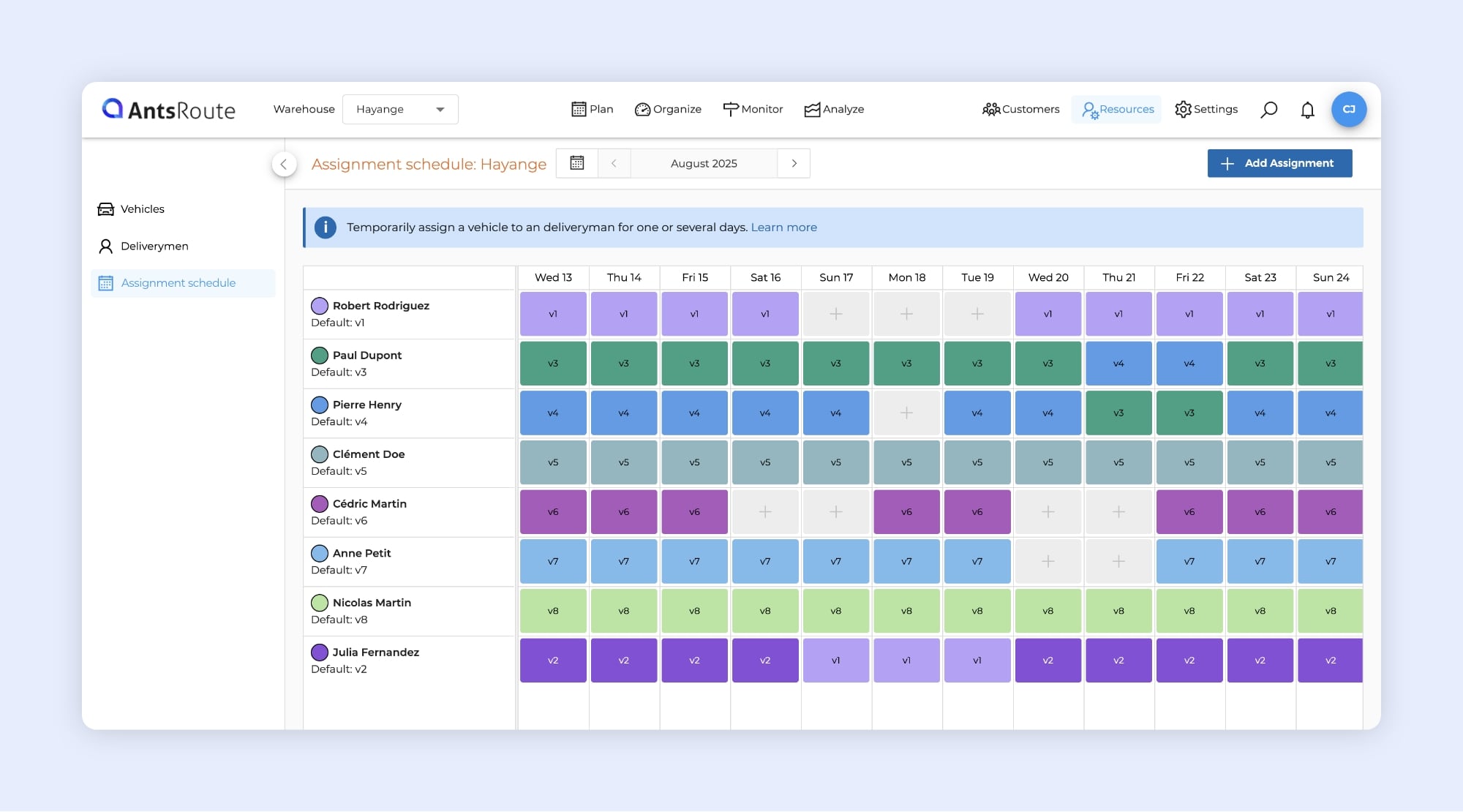
The vehicle assignment schedule on AntsRoute.
A new feature that also changes how you manage drivers
Until now, creating a new driver in AntsRoute required a vehicle (and therefore a licence) to be available and assigned to them.
With this update, you can now create as many drivers as needed, even without immediately assigning them a vehicle.
This gives you greater flexibility in managing your team, especially if some drivers only use vehicles occasionally.
How it works
If you want to set up your assignment schedule, here are the steps to follow from your AntsRoute account:
- Go to the ‘Resources’ module.
- Open the ‘Assignment schedule’ tab.
- Click on ‘Add assignment’.
- Select a driver and choose a vehicle (identified by its licence plate number and by the colour associated with its default drivers).
- Define the assignment periods.
- Click ‘Save’.
☝️ The vehicle will then appear in the table cell corresponding to the driver and the selected period, keeping the colour of its original assignment.
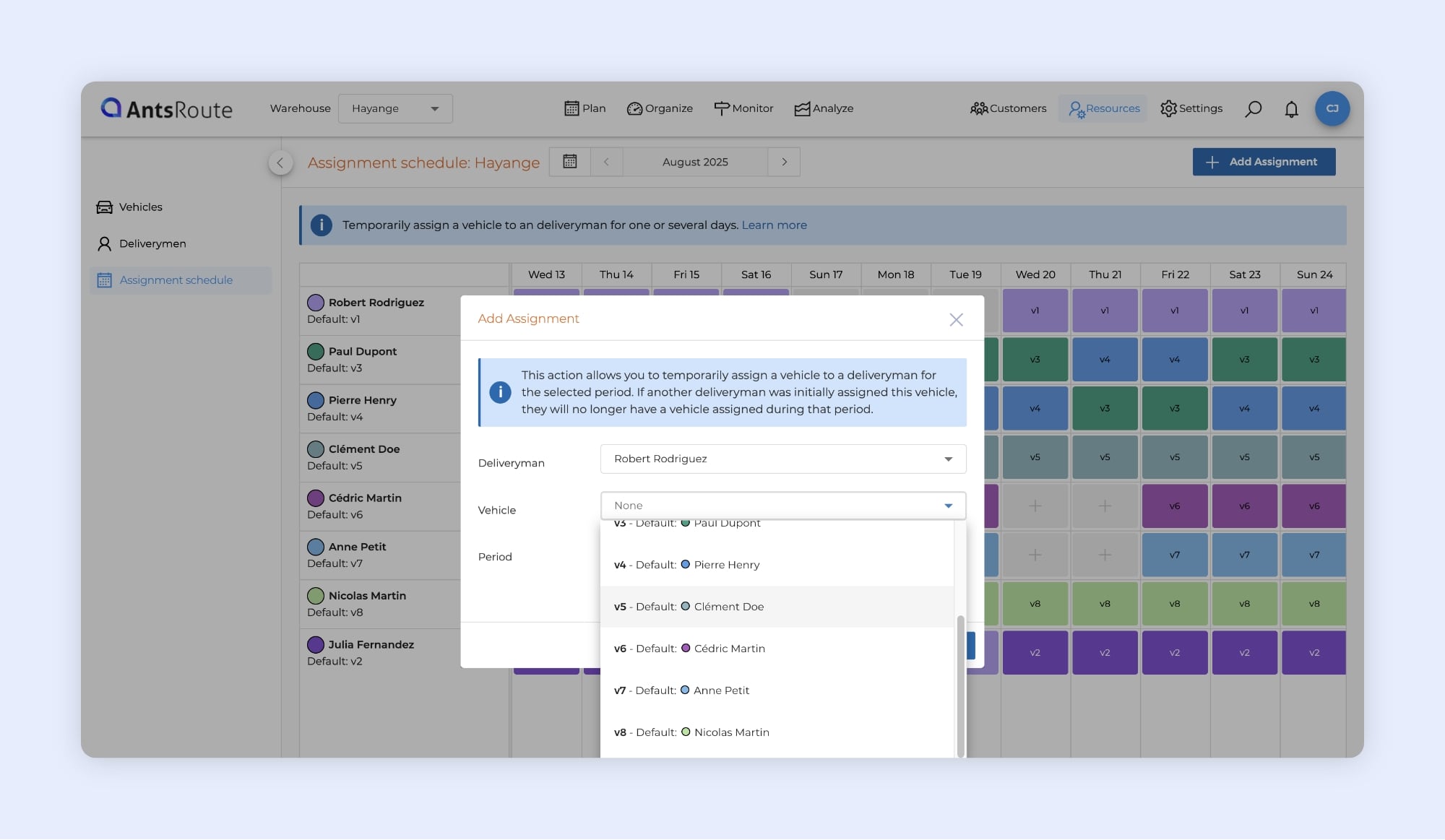
Assigning a vehicle to an agent on AntsRoute.
Tip: quick assignment from the table
You can also assign a vehicle directly from the table:
- Select a month in the calendar.
- Click the cell corresponding to the date and the drivers to whom you want to temporarily assign a vehicle.
- The driver and date will be pre-selected, and you’ll just need to choose the vehicle.
Good to know
- In the ‘Organise’ module, under the ‘Agenda’ tab, the licence plate of the vehicle assigned to each driver is visible.
- If a driver doesn’t have a vehicle for a given period, the message No vehicle appears in the table.
- If the reassignment changes a period for which routes are already planned, remember to re-optimise your routes to maintain schedule consistency.
➡️ To learn more about the setting of this function, read our support article.
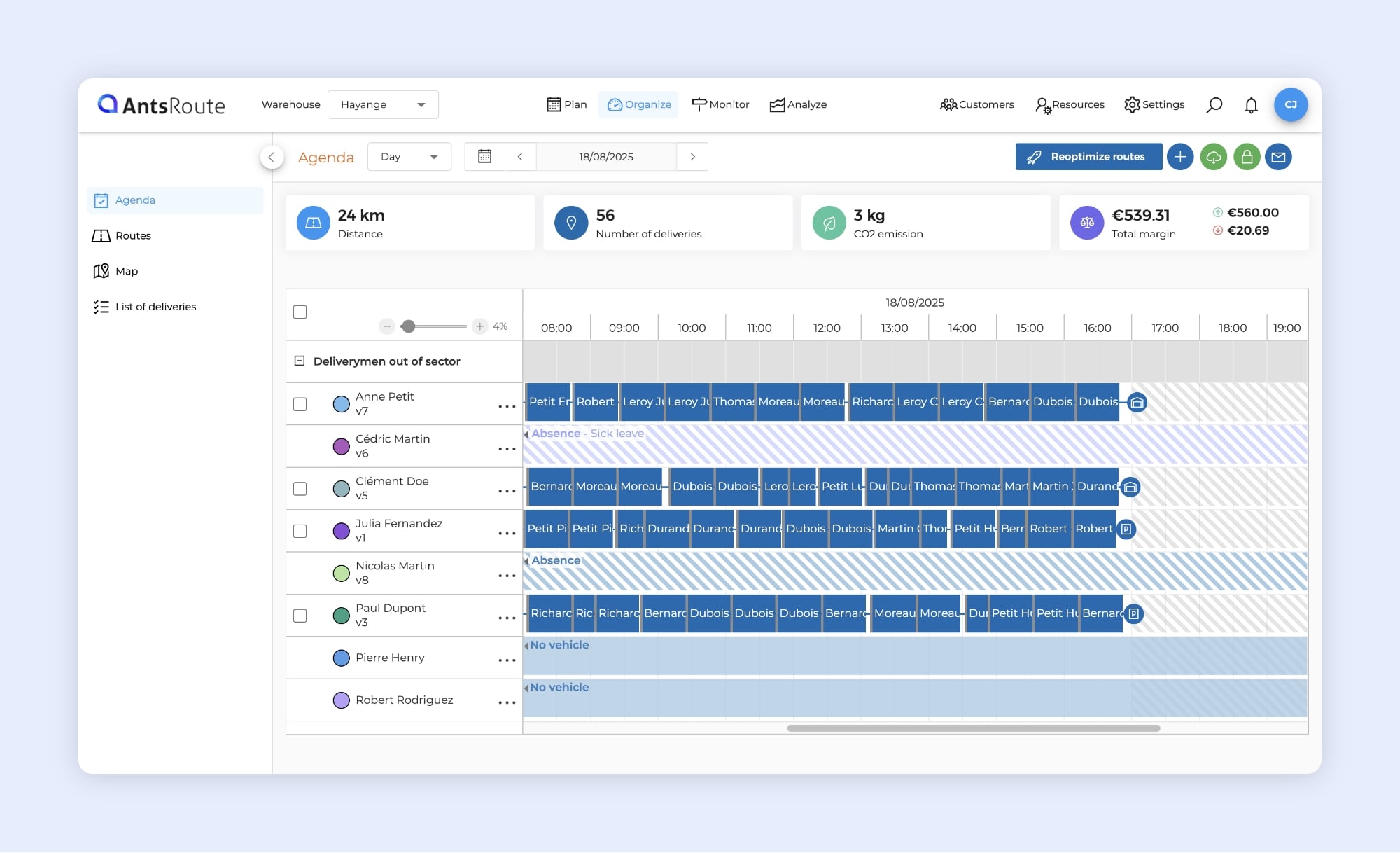
The assigned vehicle is visible in the task schedule.
Easily view multiple deliveries to the same address on the map
In some situations, multiple deliveries may be scheduled to the same address. For example, several customers living in the same apartment building or a site housing multiple businesses. Until now, the markers for these tasks could overlap on the map, making it harder to identify and plan these visits.
To make the map easier to read, AntsRoute now introduces the cluster marker: an intelligent display that automatically groups together deliveries located at exactly the same address.
☝️ Tip: This feature is particularly useful in dense urban areas where many jobs may be located in the same building.
How it works
- Grouped display: When several deliveries (planned, completed, unassigned, etc.) share exactly the same address, a single round blue marker appears on the map.
- Number of deliveries: The marker visually indicates that it groups multiple jobs.
- Detailed view: Clicking on the marker opens a spider view, allowing you to see each delivery individually around the address point and access its details.
Where to find it in AntsRoute
The cluster marker is available:
- On the route map.
- On the delivery basket map during planning.
➡️ To learn more, read our support article.
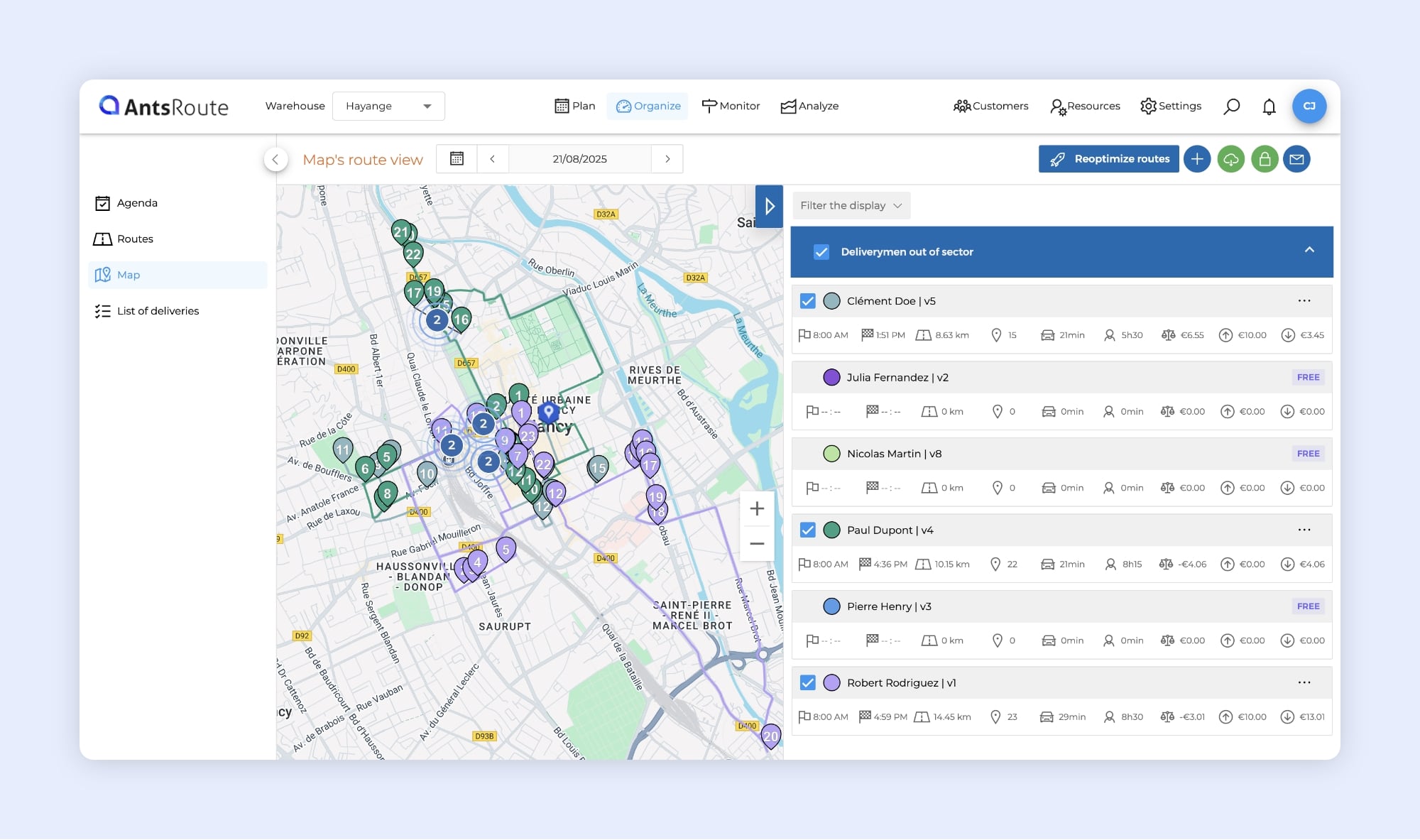
The cluster marker makes it possible to view multiple deliveries at the same address.
Position or reposition a task with the map view
At AntsRoute, we are constantly working to simplify route planning and monitoring. Until now, users could only position or reposition a task from the list view.
Good news: it is now possible to do this operation directly from the map view!
What are the benefits of this display?
When it comes to adding an unassigned task or repositioning an already scheduled task, the map view provides a clearer understanding of the route flow.
Specifically, you can:
- ✅ Visualize the complete route in which you want to insert a task.
- ✅ Easily identify the exact position of the task to add or move.
☝️ This option is also available for ongoing routes, directly in the “Monitor” module.
How does it work?
- From the “Organize” module, open the “Route” tab and select a date.
- Find the relevant task, click “…” > “Reposition”.
- Choose the map view, then select the route and set its new position. That’s it!
➡️ To learn more, check out our support article.
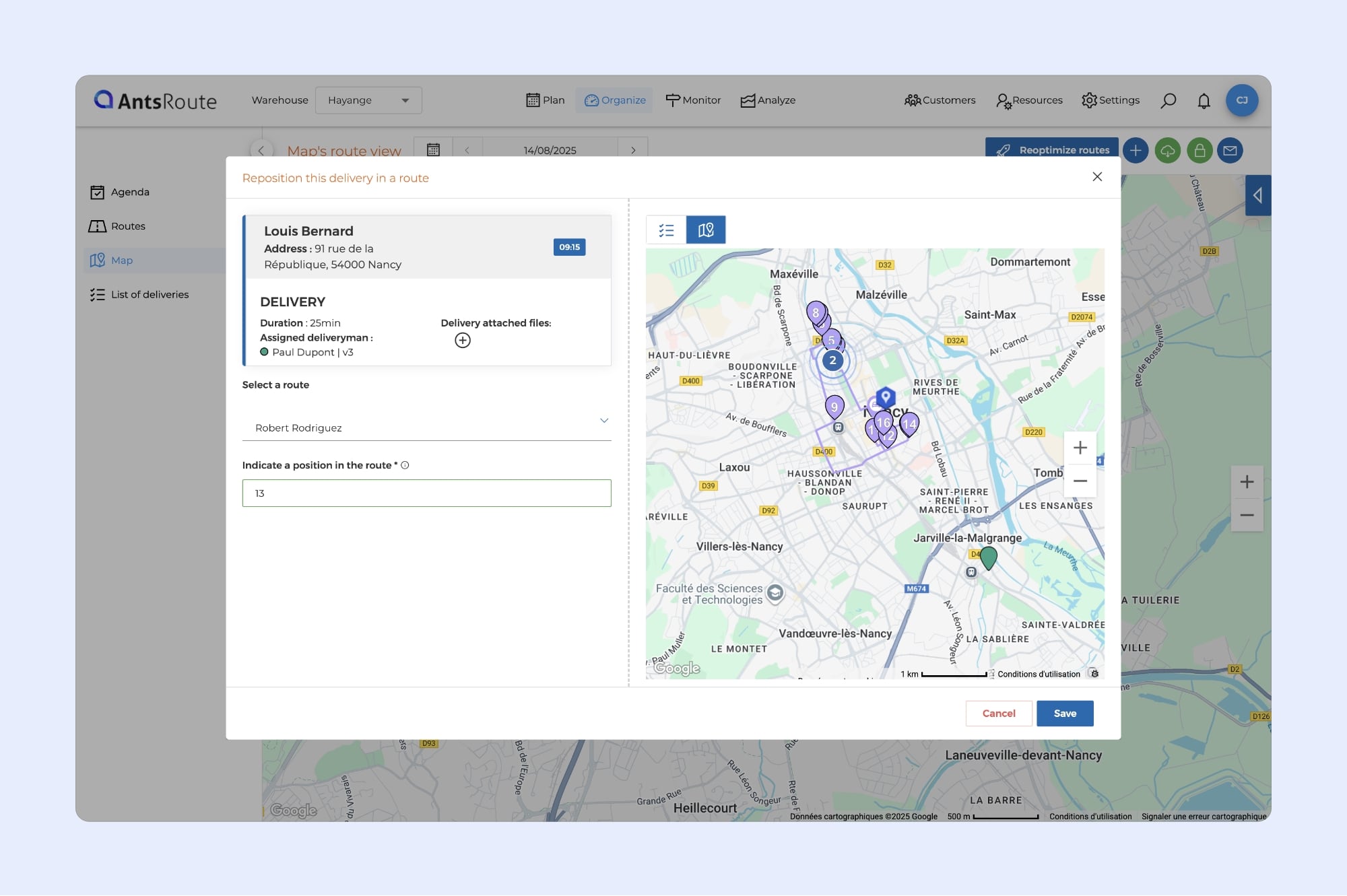
Repositioning a task on AntsRoute with the map view.
To make AntsRoute even smoother to use, we have redesigned the action menu for routes. For example, from the “Agenda” tab, simply click on the “…” next to an agent’s name to access this new menu.
The goal? Group similar actions together and simplify navigation.
Favorite actions
⭐ Another new feature: you can now set favorite actions.
These appear at the top of the action menu, giving you one-click access to the features you use most often. For example, if you frequently duplicate your routes, you can pin this action to save time in your daily workflow.
Your feedback matters
⚠️ We look forward to hearing your feedback on this new display. If this format meets the needs of most users, it will gradually be rolled out across all menus in the AntsRoute interface.
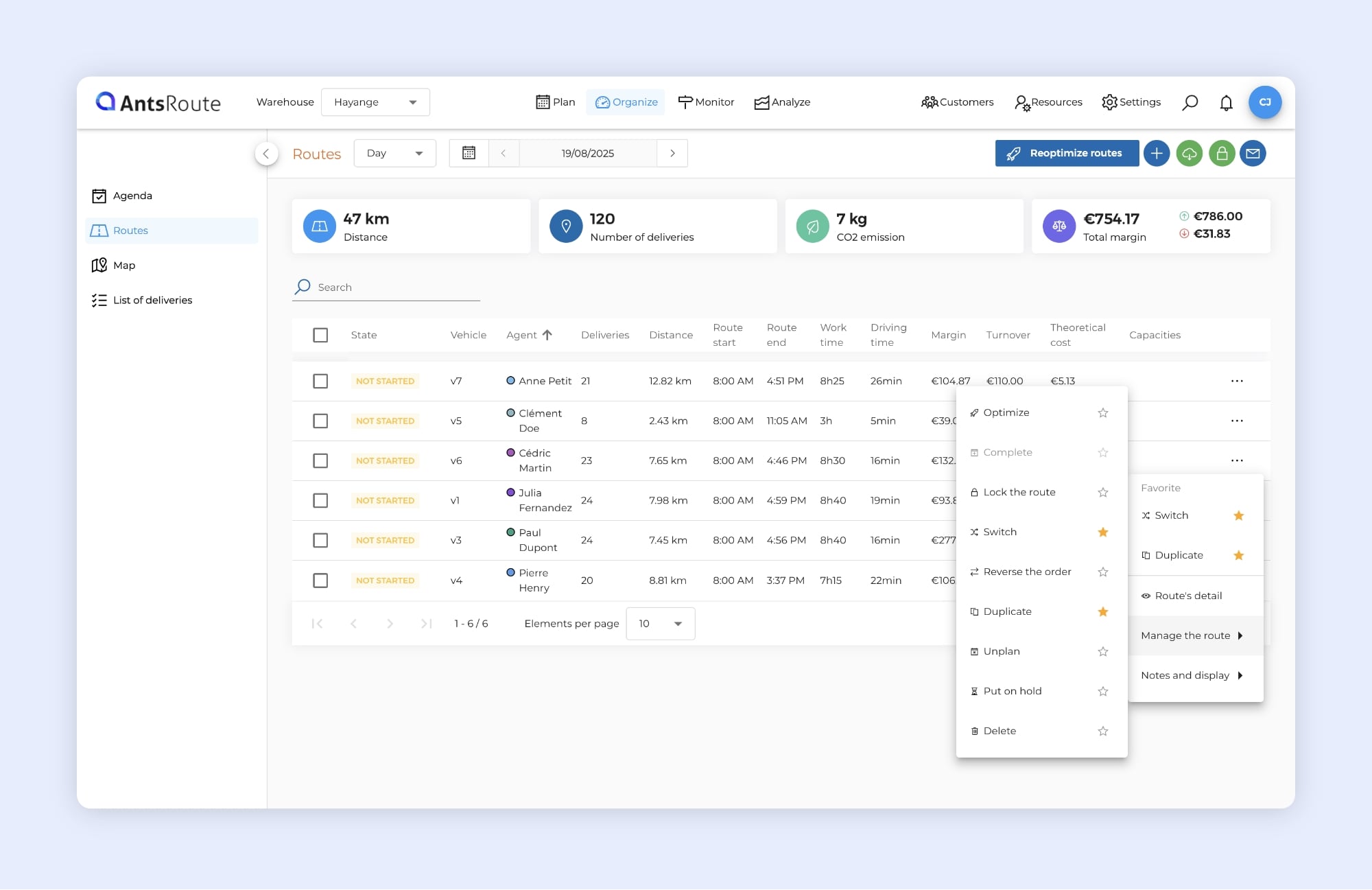
The new display of the route action menu.
Download and customize your package labels directly in AntsRoute
With this new feature, AntsRoute lets you easily generate PDF labels ready to be printed and attached to your packages. These labels can include all the key information needed to simplify delivery, improve tracking, and make your field teams’ work smoother.
Customize your labels to match your brand
AntsRoute gives you complete control over what appears on your labels: sender and recipient details, delivery information, parcel specifications… You can even add your logo and a custom title to strengthen your brand identity.
By selecting only the essential data, you get clear labels that are easy to read and quick for your drivers to scan.
Configuring your labels is a breeze:
- Go to the ‘Settings’ menu.
- Select ‘Label export’.
- Tick the information you want to display (e.g. recipient name and address, scheduled date, parcel number, etc.).
- Add your logo and a title if desired.
- Save.
☝️ Tip: Select only the essential data to keep your labels clear, easy to read, and quick to scan for your drivers.
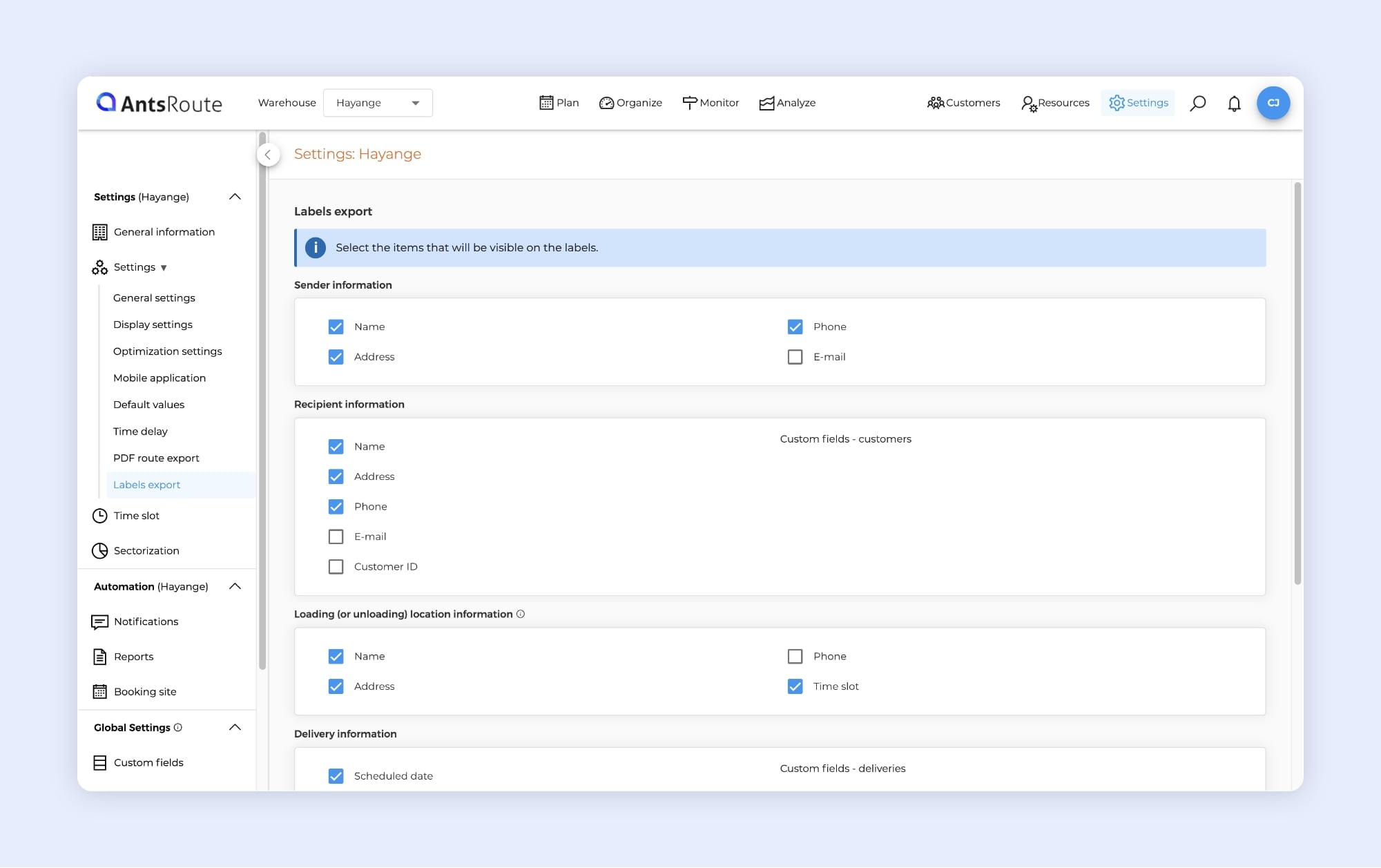
Package label customization on AntsRoute.
Generate your labels in just a few clicks
Once your template is set, simply:
- Find the delivery in your list.
- Click the ‘…’ actions menu.
- Select ‘Download labels’.
In just a few seconds, your labels are generated in PDF format, ready to be printed and attached to your packages before shipping.
➡️ To learn more about label configuration, read our support article.
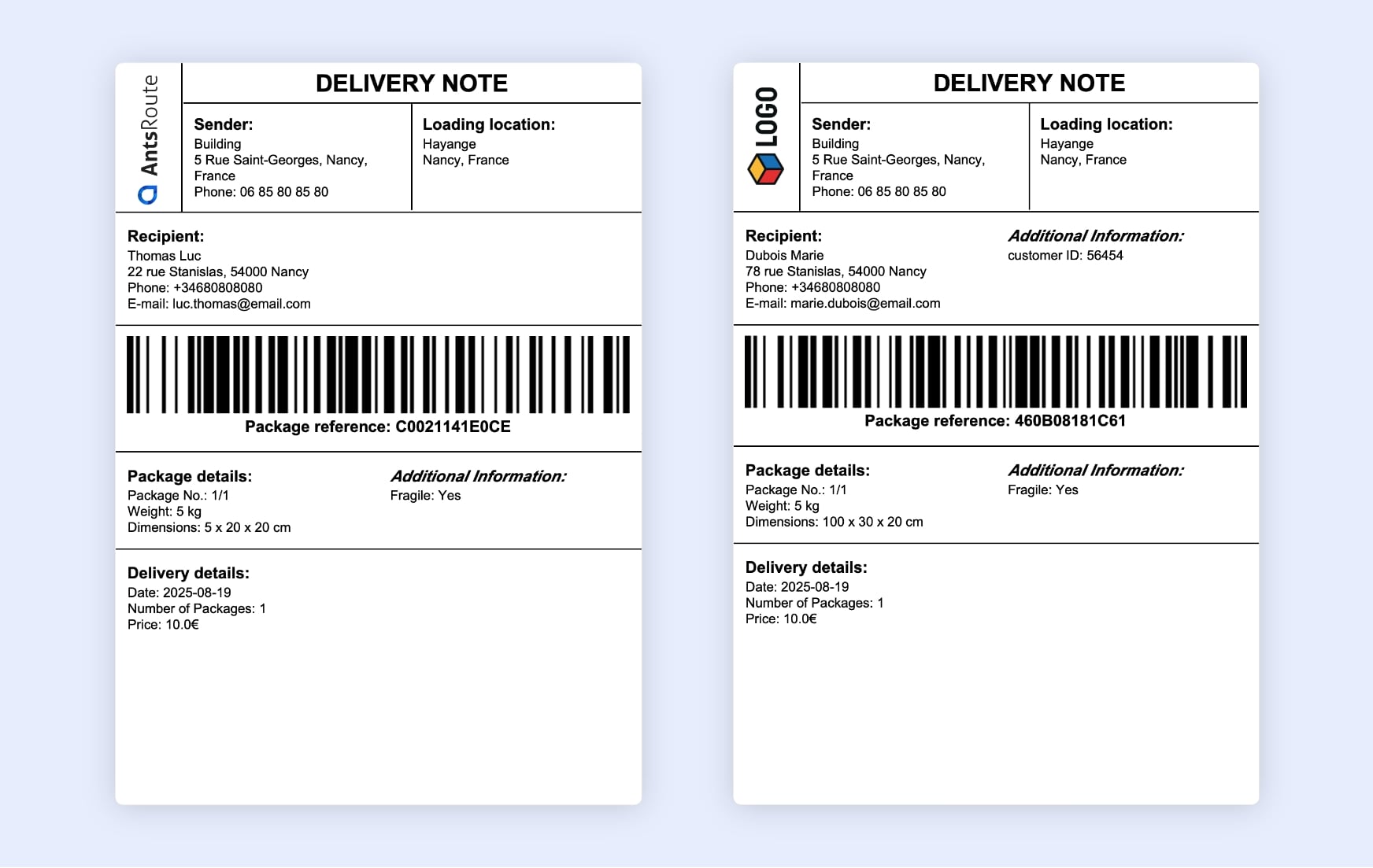
Exporting parcel labels on AntsRoute.
Track your package deliveries in real time with AntsRoute
Good news for those using package management in AntsRoute: a new “Package list” view is now available in the “Monitor” module. It gives you an instant overview of the status of all packages scheduled for delivery today.
This centralised view helps you:
- Quickly identify anomalies and take immediate action
- Easily reschedule missed package deliveries
- Monitor the overall progress of the day in real time
- Keep a detailed history of each package’s status
Accessible via Monitor > Package list, this view brings together all parcels linked to the day’s planned deliveries in a clear, structured table.
For each package, you can see key information such as:
- State: delivered successfully (with barcode scan or manual validation), delivered with anomalies, not delivered…
- Package reference
- Weight and dimensions
- Assigned driver
- Custom fields entered during planning
To save time, this tab lets you display only the information you need:
- Deliveries done with packages scanned or delivered in conformity
- Deliveries done with packages delivered with anomalies
- Deliveries cancelled or done with packages not delivered or not loaded
- Ongoing deliveries
☝️ For example, you can filter to display only cancelled deliveries or packages not delivered, then reschedule them in one click using the “Duplicate” option.
➡️ To learn more, read our support article.
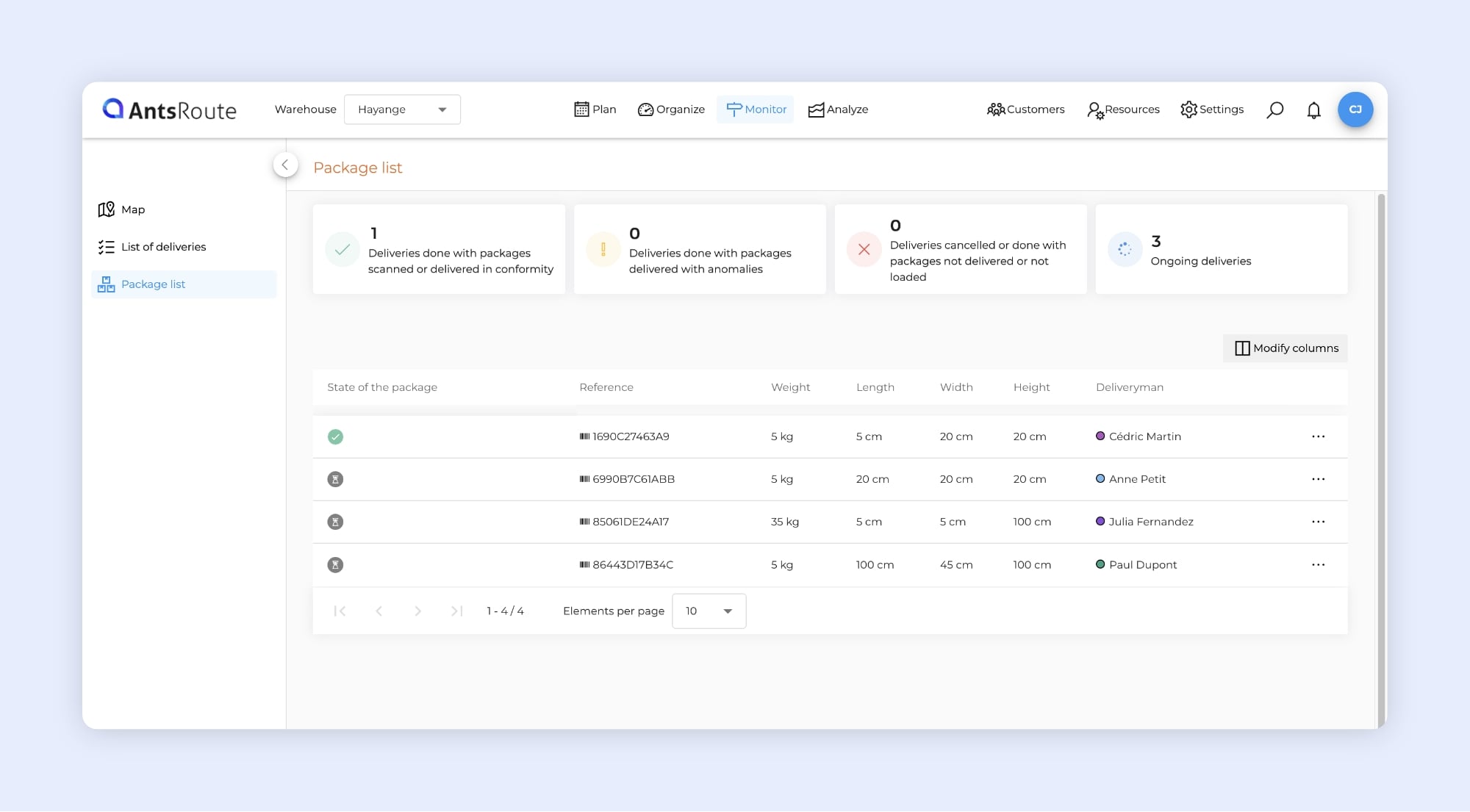
Real-time tracking of package deliveries on AntsRoute.
Export your packages in one click from the analysis module
The third and final new feature for package management users: you can now export your parcels directly from the analysis module.
Two formats are available: CSV and Excel.
In the Excel file, you’ll find all the essential information for your monitoring and analysis:
- Package reference and state
- Weight (kg) and dimensions (length, width, and height in cm)
- External Id
- Start date and effective execution date
- Delivery state and assigned driver
- Customer external Id
- Customer details (first name, last name, address)
- Custom fields linked to the package
How does it work?
- Go to Analyze > Package history
- Select a period using the calendar
- Click on the green button at the top right to start the export
Within seconds, you’ll get a complete file, ready to use in your reports, analyses, or to share with your team.
➡️ To learn more about this feature, check out our support article.
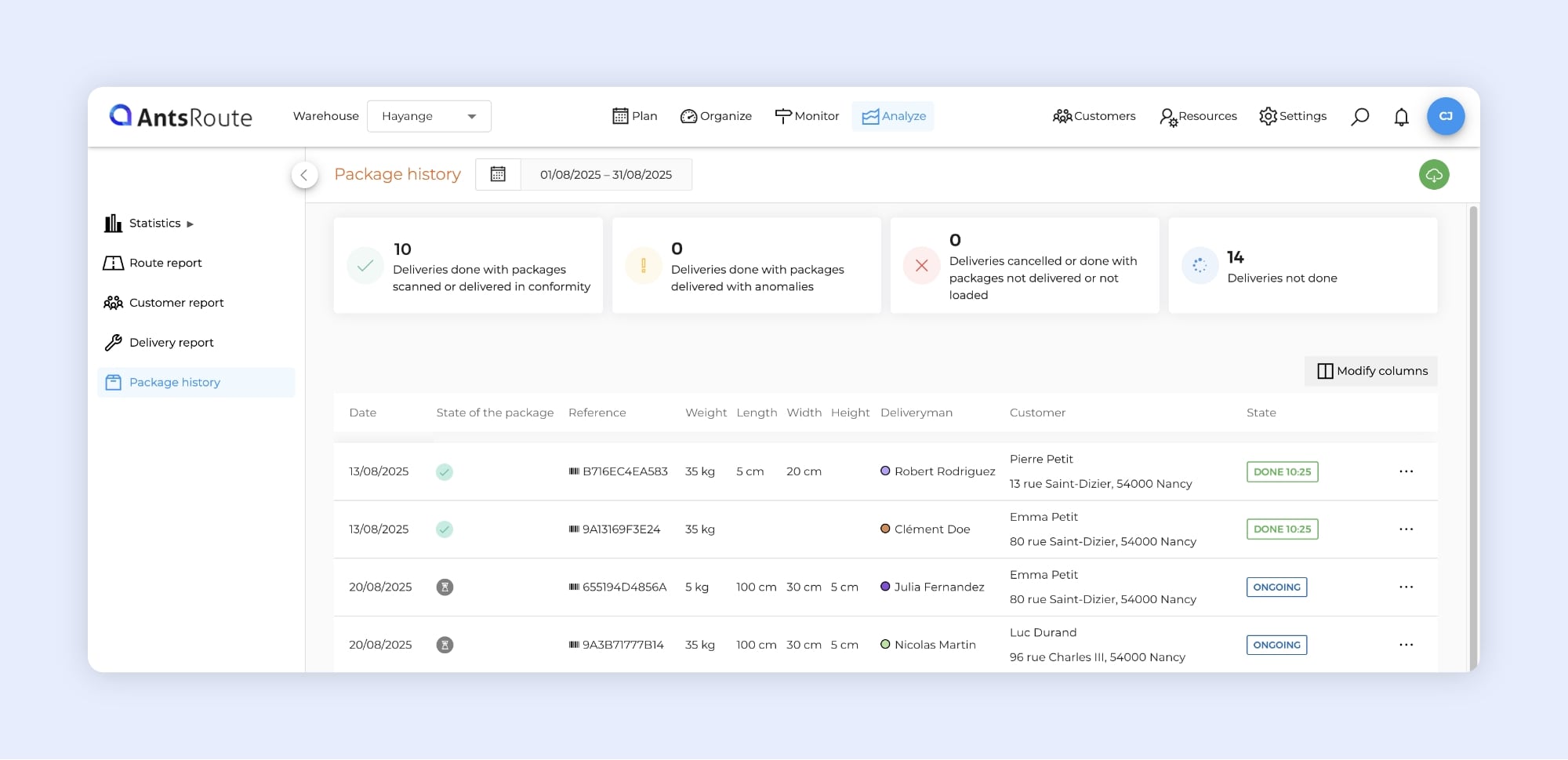
The export of delivered packages.
Even faster package scanning with AntsRoute
For AntsRoute package management users, here’s the second new feature that will make your life easier!
Barcode scanning from the mobile app is now even faster and smoother:
- Scan multiple packages in a row without restarting the scanning tool.
- The screen stays active as long as the detected barcodes are valid.
- An audible signal confirms each successful scan.
- In case of an invalid barcode, the app automatically redirects you to the detailed list of parcels to be delivered.
Everyday benefits:
- Fewer steps: save time at every stop.
- More fluidity: ideal for routes with a high volume of parcels.
➡️ To learn more, read our support article.
Reorganize the order of a route from the mobile app
Because unexpected events can always happen, your drivers now have the ability to manually reorganize the order of tasks in their route directly from the mobile app.
⚠️ Note:
- The feature must first be activated from an administrator account.
- Reorganization is only possible before the route has started.
How does it work?
First, you need to activate the option (administrator side):
- Log in to the administrator interface.
- Go to Settings > Mobile application.
- Enable the option “Allow drivers to reorganize a route that has not started yet”.
- Save your changes.
Once activated, this option is available to all drivers in your fleet, who can then reorganize a route (driver side):
- Open the mobile app and go to “Display the route”.
- Tap the icon to reorganize the order at the top of the task list: the icon is displayed in blue when the option is active, and a move symbol appears next to each task.
- Drag and drop the tasks to define the new order.
- The changes are saved automatically and are visible in the monitoring view.
➡️ To learn more, check out our support article.
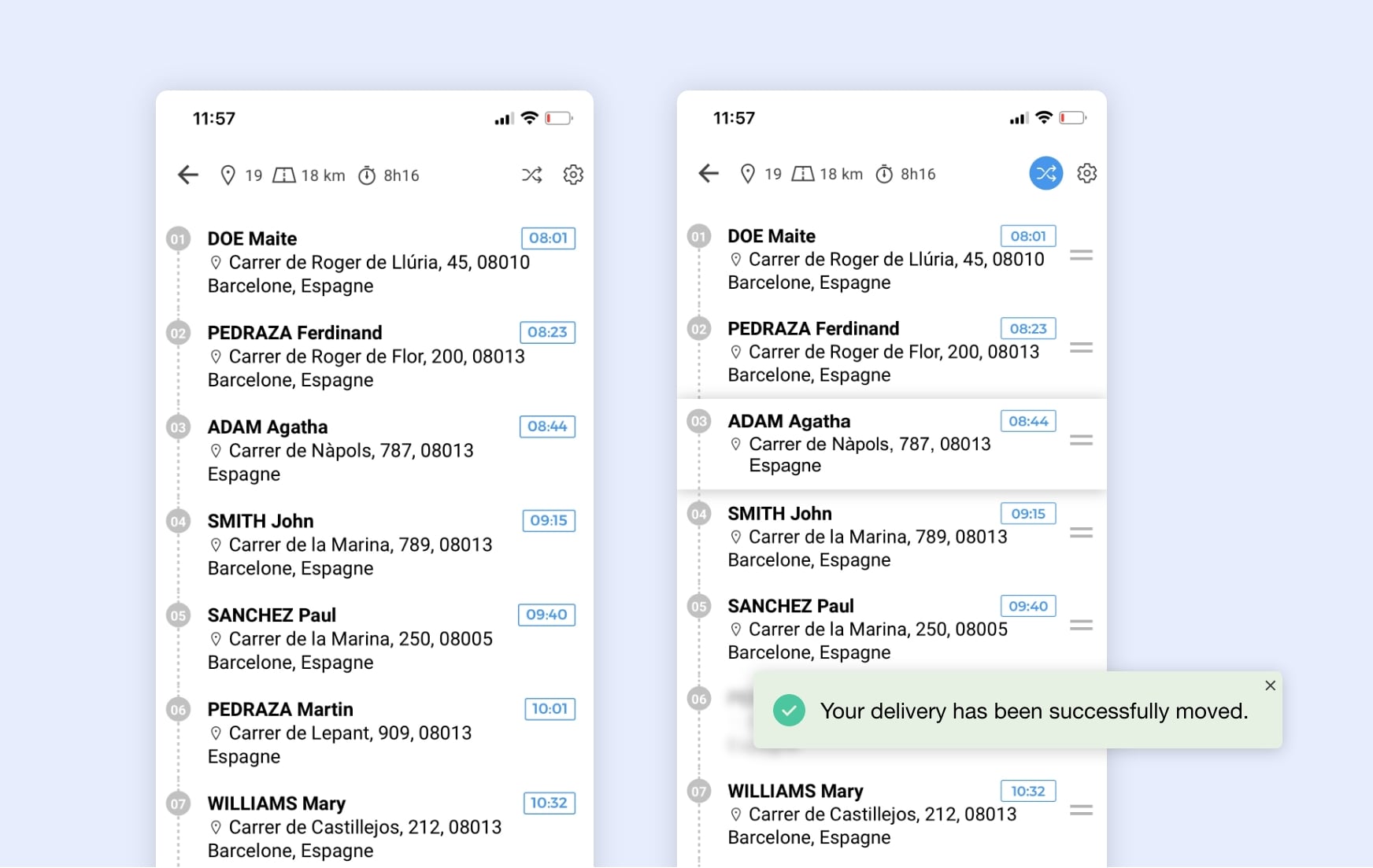
Modification of the order of a route from the mobile app.
Secure your AntsRoute account with two-factor authentication
The security of your data is a top priority. To strengthen the protection of your accounts, AntsRoute now offers two-factor authentication (2FA). In addition to your password, a temporary 6-digit code generated by an authentication app (Google Authenticator, Authy, Microsoft Authenticator, 1Password, etc.) is required at each login.
The result: your user accounts are better protected against unauthorized access.
How to enable two-factor authentication?
Activation only takes a few minutes:
- Go to the My Account tab and click Two-Factor Authentication > Enable two-factor authentication.
- Download an authentication app from the Play Store or App Store.
☝️ Alternative: use a desktop application such as KeeWeb. - Scan the QR code displayed in AntsRoute or enter the code manually.
- Enter the 6-digit code generated by the app and confirm.
- Carefully save your recovery code, which is essential in case you lose access to your device.
In the Users tab, a dedicated column lets you quickly see which members of your team have already enabled two-factor authentication.
Each time you log in via a browser, simply enter your password followed by the code generated by your authentication app. A simple step, but one that significantly strengthens the security of your accounts and data.
➡️ To activate two-factor authentication, read our support article.
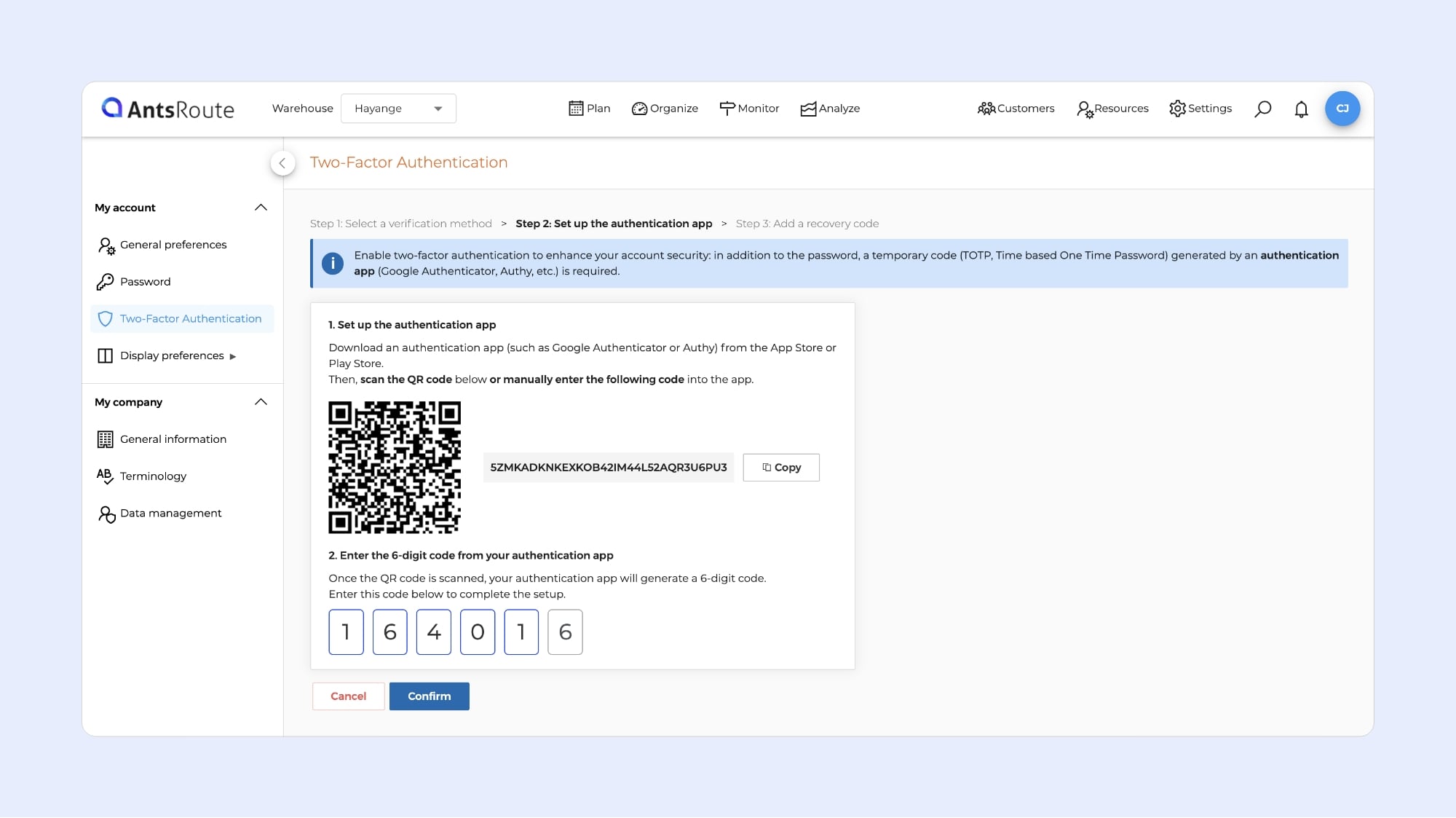
Activation of two-factor authentication on AntsRoute.
Webhook updates
This month, several enhancements concern webhooks:
- 1️⃣ New webhooks are now available: cancellation of confirmation and cancellation of putting a task on hold.
- 2️⃣ We have also improved the webhook creation interface: you can now select multiple events at once using a dropdown list. The result: a simpler process and valuable time savings.
- 3️⃣ To provide greater flexibility in integrating AntsRoute with your tools, you can now send all information associated with a delivery (ID, status, etc.) through certain webhooks. The events concerned are: Delivery created, Delivery done, Loading done, Unloading done, and Delivery updated. Specifically, this data corresponds to the ‘Order’ object in the AntsRoute public API.
➡️ To learn more about configuring webhooks, check out our support article.
What are the other new features:
- A new “Customer external ID” filter is now available in the tables.
- To make navigation smoother in AntsRoute, we have redesigned the side menus, particularly in the settings and analytics module. The result: a more compact menu that takes up less space and allows for clearer analysis of your route statistics.
- In addition to alphabetical sorting (A to Z or Z to A), you can now rearrange your capacities with a simple drag-and-drop from the Position column. The order defined in the Capacities tab will automatically be applied when planning deliveries and in the mobile app.
- If you use our feature for defining geographical zones with constraints, you can now set parking times to be applied to work orders within the area.
WRITTEN BY
Marie Henrion
At AntsRoute, Marie has been the marketing manager since 2018. With a focus on last-mile logistics, she produces content that simplifies complex topics such as route optimization, the ecological transition, and customer satisfaction.
Optimise your Routes Today
Free 7-day trial | No credit card required
Contenu
- Easily manage your shared vehicles with the assignment schedule
- Why it’s useful
- A new feature that also changes how you manage drivers
- How it works
- Tip: quick assignment from the table
- Good to know
- Easily view multiple deliveries to the same address on the map
- How it works
- Where to find it in AntsRoute
- Position or reposition a task with the map view
- What are the benefits of this display?
- How does it work?
- New action menu for routes
- Favorite actions
- Your feedback matters
- Download and customize your package labels directly in AntsRoute
- Customize your labels to match your brand
- Generate your labels in just a few clicks
- Track your package deliveries in real time with AntsRoute
- Export your packages in one click from the analysis module
- Even faster package scanning with AntsRoute
- Reorganize the order of a route from the mobile app
- Secure your AntsRoute account with two-factor authentication
- Webhook updates
- What are the other new features:
- Optimise your Routes Today