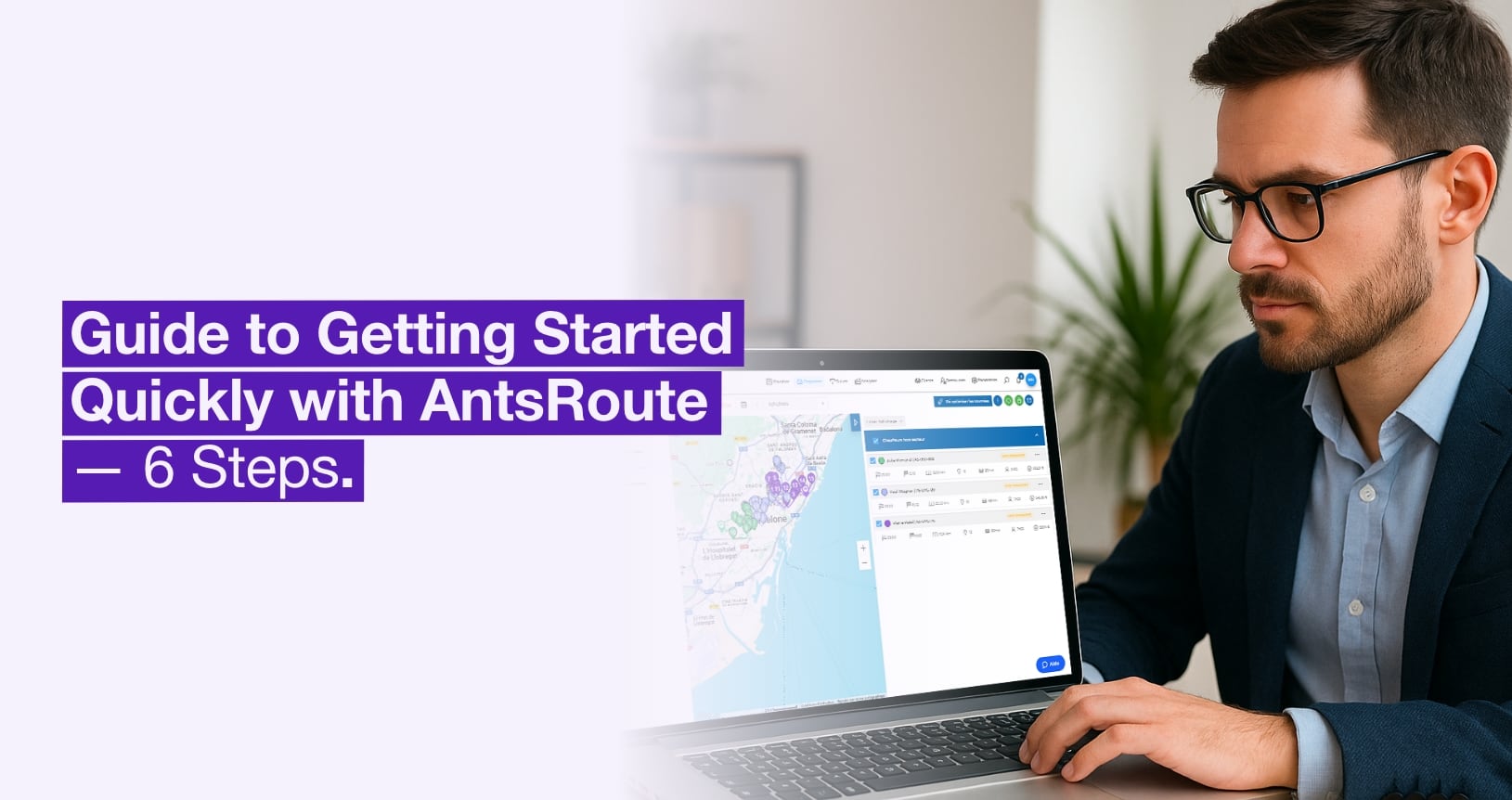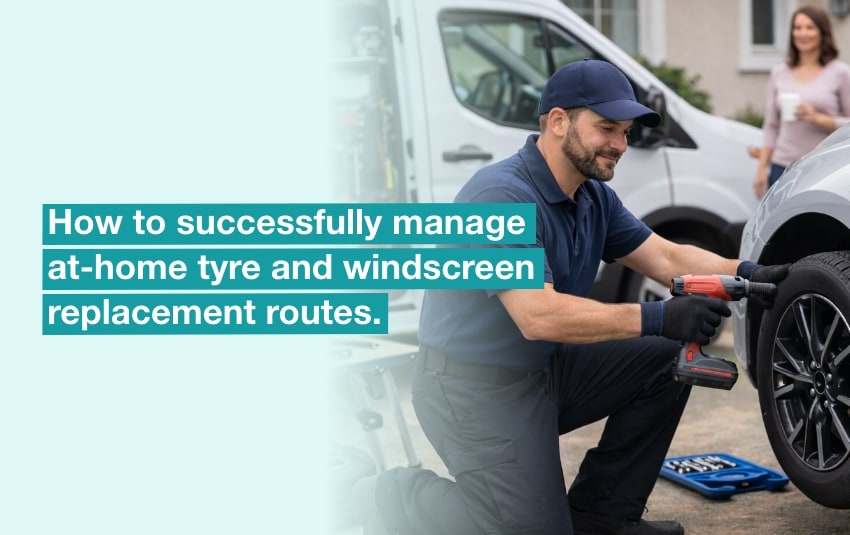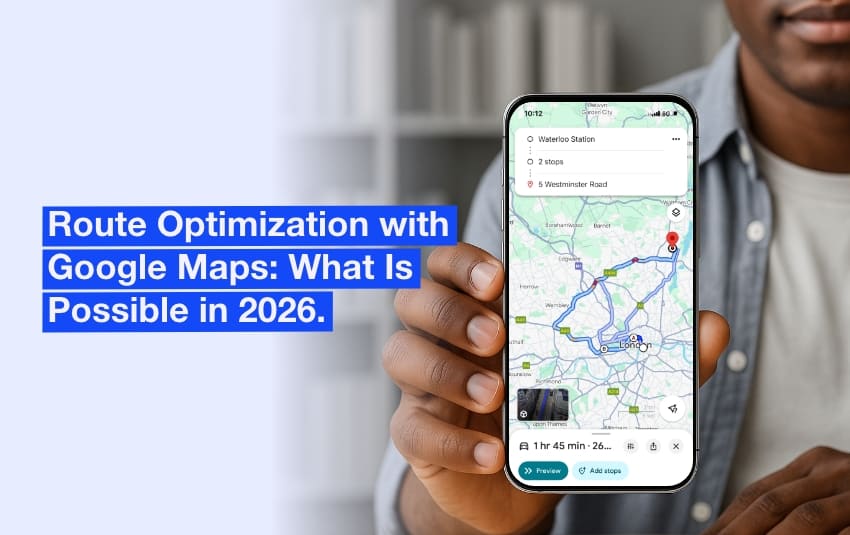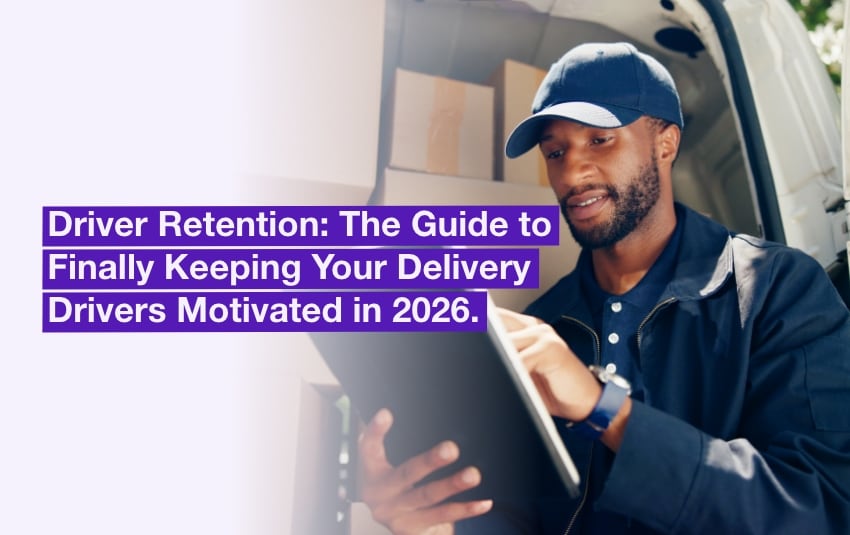Guide to Getting Started Quickly with AntsRoute
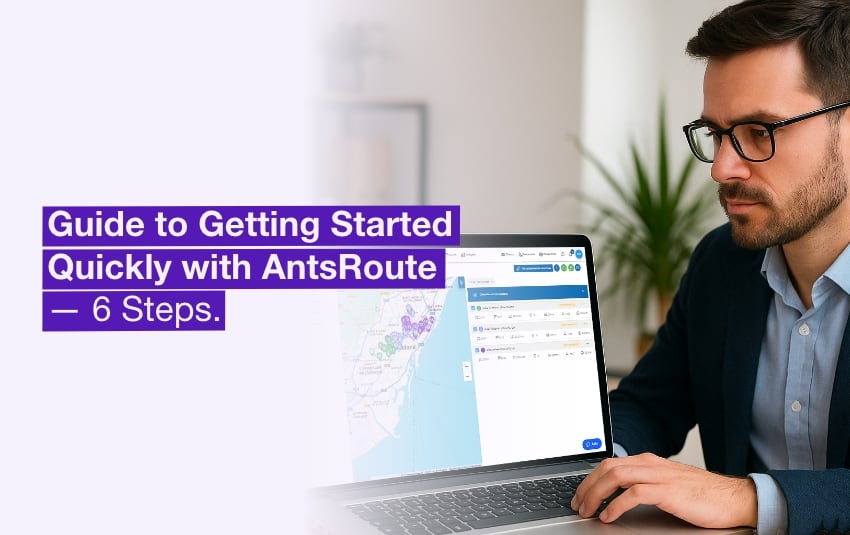
It’s 8:43 AM. You’re drinking your first coffee of the day. The phone’s already buzzing — an impatient customer, a lost driver, a finicky Excel file. The day’s off to a strong start.
Welcome to the daily reality of many logistics managers, where efficiency isn’t a luxury — it’s a vital necessity. Yet, faced with complex tools and platforms that take days to set up, discouragement can quickly creep in.
I often think of Lucas, operations manager for a small organic delivery company in Lyon. Every Monday morning, he faced the same scenario: three tools open at once — Google Maps, WhatsApp, and a spreadsheet that looked like a full-blown puzzle. His challenge? Distribute around sixty deliveries among three drivers while juggling customer time windows, poorly formatted addresses, and mandatory break times.
The result? Three hours to build a route… that only took two to complete in the field. And despite all his efforts, there was always something missing or an unnecessary detour.
When Lucas discovered AntsRoute, he wasn’t looking for a miracle solution — just a tool that wouldn’t cost him his entire morning planning something that should be automatic. Within a few clicks, he realized he could reclaim that precious time… and use it to anticipate problems instead of constantly reacting to them.
This guide exists precisely to help you avoid that kind of headache. It walks you through, step by step, how to set up AntsRoute in under 10 minutes. You don’t need to be a logistics expert or a tech geek — just a web browser and this guide.
Ready to take back control of your routes without losing an entire morning? Let’s go.
Table of contents:
- Create a Free Trial Account with no Credit Card Required
- Add a Delivery Driver and Set their Working Hours
- Add a Vehicle with Load Capacity (Optional)
- Import a Delivery List from Excel
- Create an Optimized Delivery Route
- Track Your Routes and Notify Customers in Real Time
1. Create a Free Trial Account with no Credit Card Required
In the world of logistics, there’s rarely time to waste on long demos, overly complex forms, or blind commitments. You want to test, see if it works for you, then decide. That’s exactly the philosophy behind AntsRoute.
A sign-up process designed to get straight to the point
With AntsRoute, you can get started in under 60 seconds. No need to pull out your credit card or call a sales rep. Just:
- Go to antsroute.com
- Click “Free Trial” in the top right corner
- Fill in a few basic details: your name, business email address, and a secure password
- Confirm — and that’s it.
Once logged in, you’ll have full access to the complete interface with no restrictions for 7 days.
☝️ Good to know: The trial account lets you explore all features: importing customer databases, creating routes, setting up delivery drivers, importing deliveries to be scheduled, configuring vehicles, accessing the mobile app, viewing logistics KPIs, and more.
Concrete example: Rania’s story
Let’s take Rania, an operations manager at a computer equipment delivery company in the Paris region. She had heard about AntsRoute from a colleague but wasn’t convinced about the idea of testing “yet another piece of software.”
One Wednesday morning, between two deliveries, she decided to give the sign-up a try. No credit card required? Good start. Intuitive interface? Even better. In just 3 minutes, she had created a test delivery driver, imported a small sample Excel file, and visualized a route on the map.
“What I appreciated was that I didn’t need anyone to get started. No sales call, no friction. Just a tool that works — instantly.” – Rania, Operations Manager
Frequently Asked Questions
Can I invite a colleague during the trial?
Yes, you can add other users right from your first session.
What happens after the 7-day trial?
You decide whether to continue. No automatic renewal, no hidden catches.
In summary:
- ✅ Time required: 1 minute
- ✅ No commitment, no credit card needed
- ✅ Full access to all features
The hardest part, really, is choosing your password.
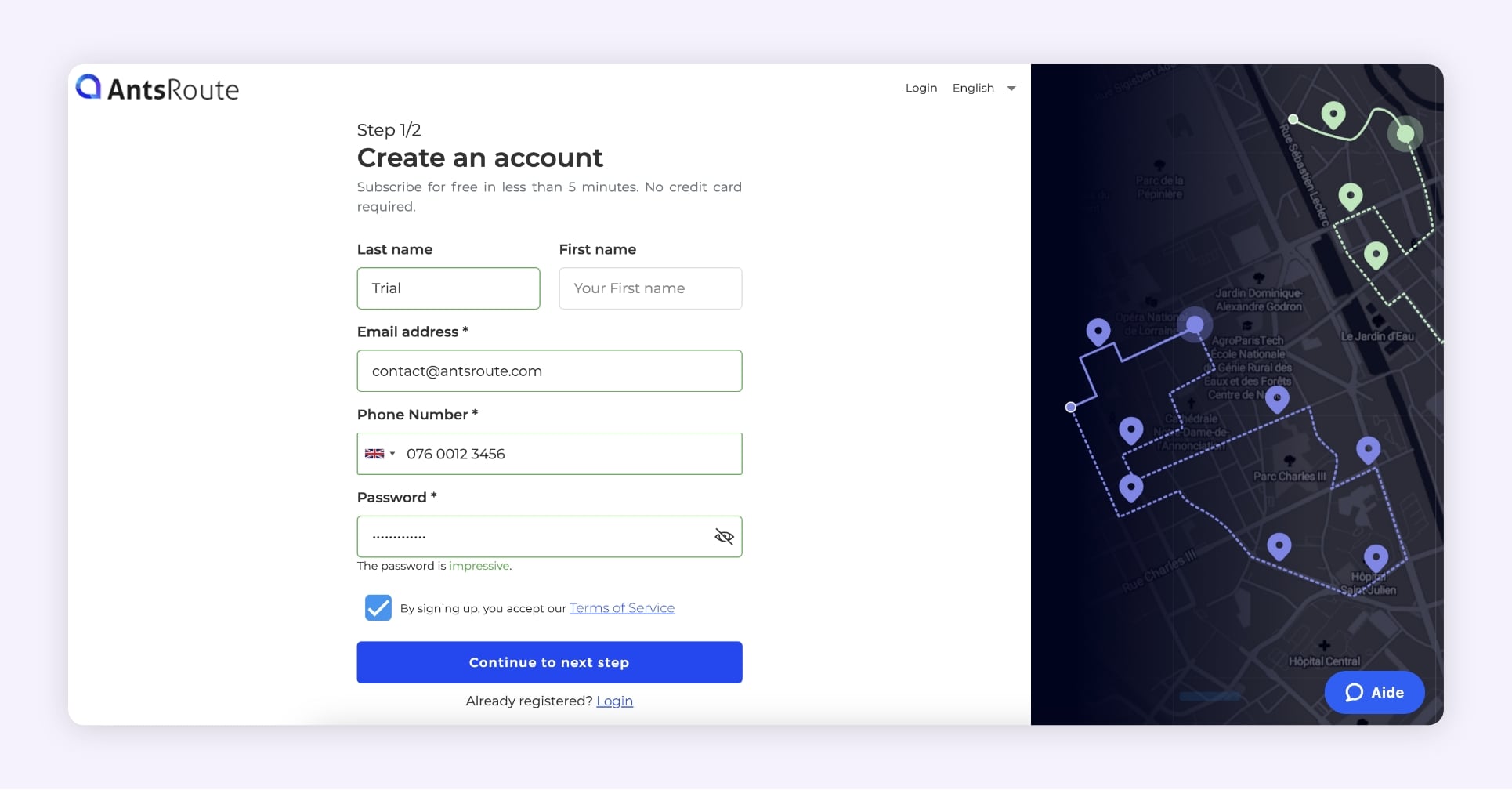
The creation of an account on AntsRoute.
2. Add a Delivery Driver and Set their Working Hours
Once your account is created, the next step is to add your driver — in other words, the drivers who will be making deliveries in the field.
And here’s the good news: during your trial period, you can set up up to three delivery drivers!
Why is this crucial?
Each driver is at the heart of route optimization: their working hours, start and end locations directly impact how routes are built. By properly customizing these settings, you get routes that are more realistic and more efficient.
☝️ Imagine this: you have two drivers. One leaves from London at 7 a.m., the other from Luton at 9 a.m. If you don’t configure that information, AntsRoute might assign the wrong stops to each driver. The result? Unnecessary mileage, wasted fuel, and unhappy customers.
Steps to add a driver
During your trial period, AntsRoute allows you to set up three delivery drivers. You can edit their information by following these steps:
- In the left-hand menu, click on “Resources” > “Drivers”
- Click on an existing driver.
- Edit the following fields:
- (or a test name)
- Email address (real or fake for testing)
- Start and end location (default or specific)
- Working days, hours, and daily breaks (e.g., Monday–Friday, 8 a.m.–5 p.m., 20-minute break starting between 12 p.m. and 1 p.m.)
- Set a password to access the mobile app → use “…” > “Change password” to create it manually
☝️ Pro tip: While testing, create a demo agent (e.g., “Demo Driver”) using your own email address. That way, you can log into the AntsRoute mobile app and experience it just like a real driver.
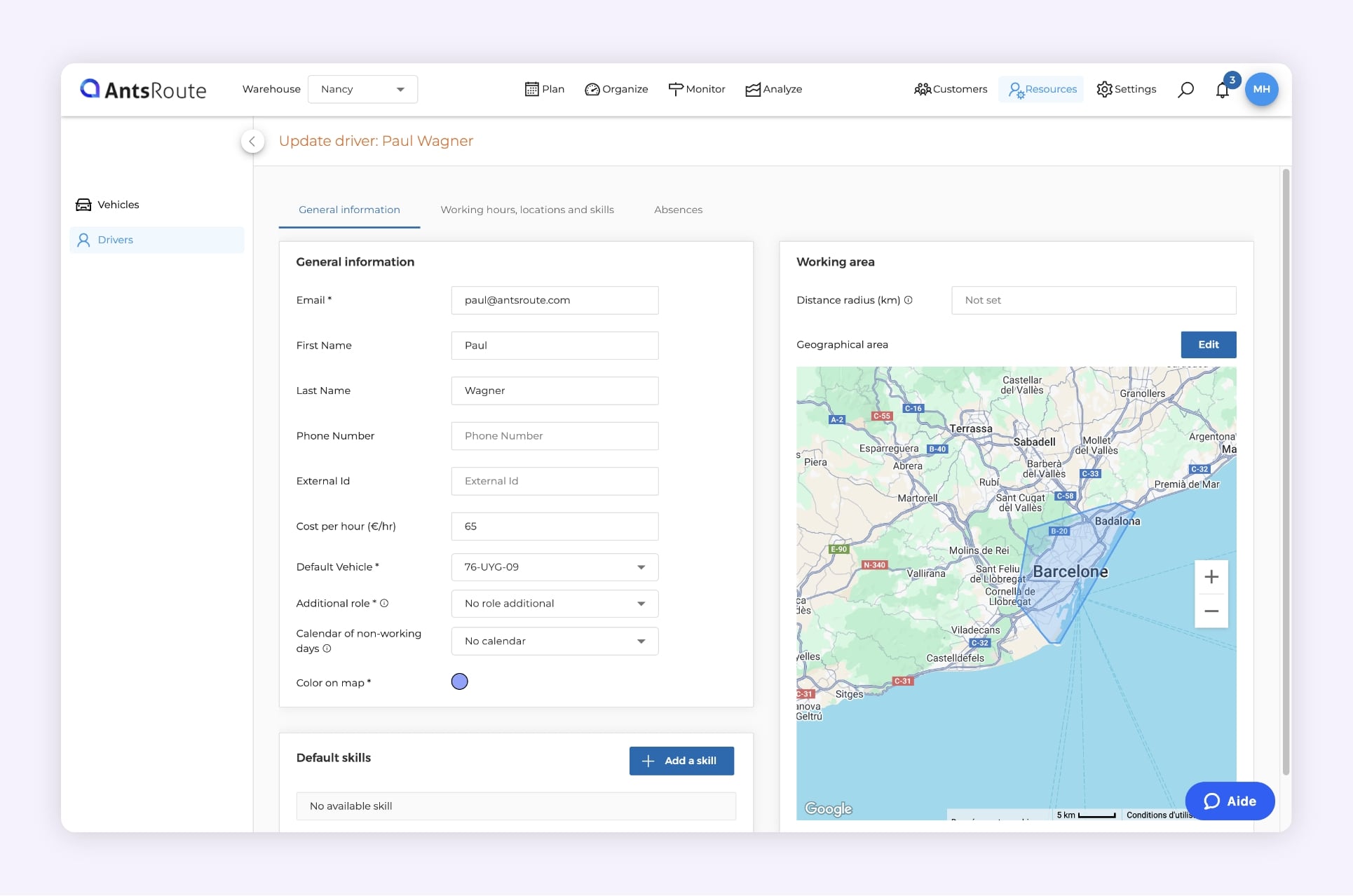
Adding a delivery driver on AntsRoute.
Real-life example: Nicolas testing solo
Nicolas, an entrepreneur based in Marseille, France, wanted to test AntsRoute without involving his three delivery drivers. So he created a fictitious driver using a test email address and simulated a typical delivery day, starting at 8 a.m. from his warehouse.
Using the mobile app, he was able to view each step of the route as if he were out in the field. The result? In less than 15 minutes, he had a clear picture of the entire experience — from the back office to the driver’s view.
“It’s the first time a software let me simulate a full day without bothering anyone.” – Nicolas
Frequently Asked Questions
Can I test the app with a fake email address?
Oui. Pour vous connecter à l’application mobile, pas besoin que l’email existe.
Does the delivery driver need to download an app?
Yes, to access their routes on mobile, the driver must download the AntsRoute app. It’s available for free on iOS and Android.
Can I customize working hours for each day?
Absolutely. You can adjust the schedule based on each working day.
In summary:
- ✅ Create your drivers — even for solo testing
- ✅ Set locations and schedules for precise optimization
- ✅ Grant mobile app access if needed
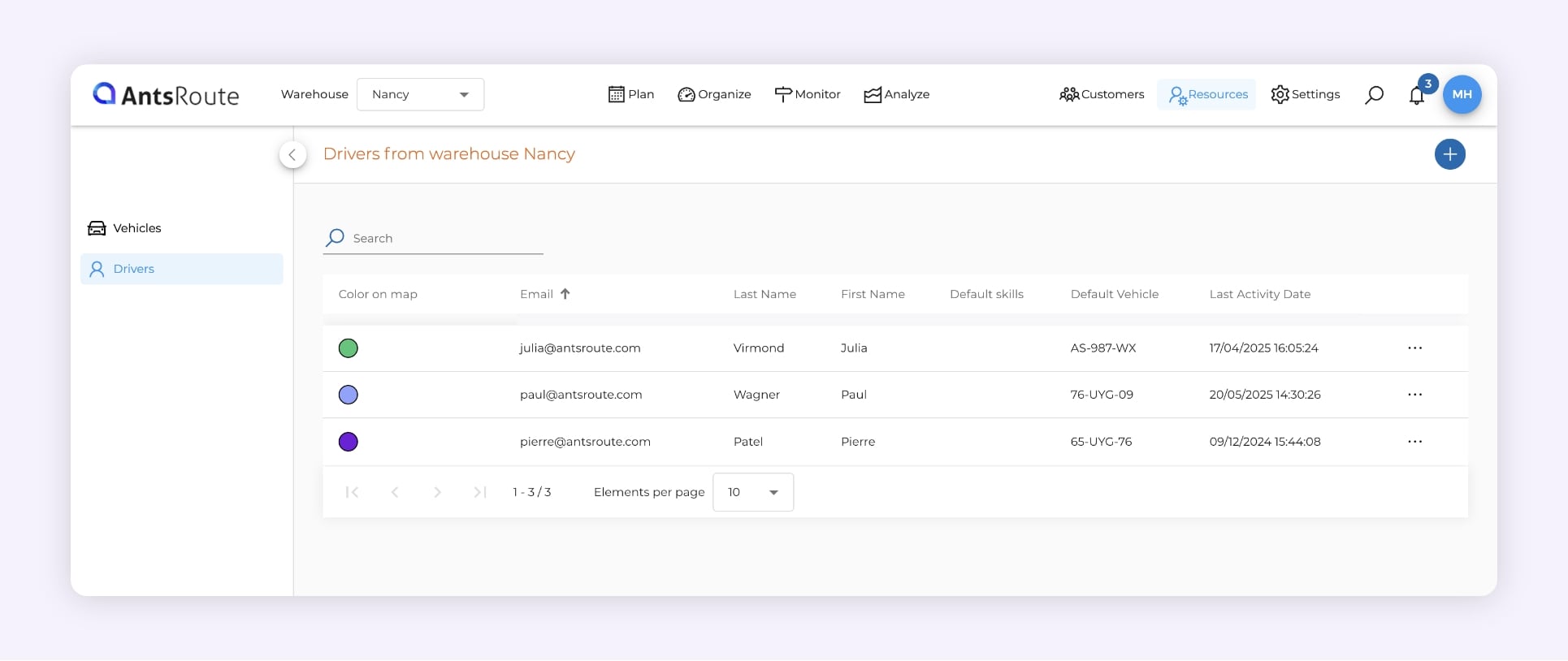
The list of delivery drivers on AntsRoute.
3. Add a Vehicle with Load Capacity (Optional)
If your routes involve transporting packages, equipment, pallets, or specific materials, this step will help you better reflect the reality of your fleet.
However, if you’re just getting started or simply testing the platform, you can skip this step for now. It’s optional — but it becomes essential as soon as your drivers use vehicles with load limitations.
Why configure a vehicle?
Because in real life, a driver can’t carry 50 boxes if they’re riding a scooter. AntsRoute takes each vehicle’s load capacity into account to build routes that are both realistic and efficient.
Think of AntsRoute as a logistics conductor: it prevents vehicle overload, distributes packages smartly, and ensures no one ends their route with a half-empty truck… or one bursting at the seams.
Steps to configure a vehicle
During your trial period, AntsRoute gives you access to three vehicles. Each vehicle is linked to a delivery driver. You can edit vehicle information by following these steps:
- In the left-hand menu, click on “Resources” > “Vehicles”
- Click on an existing vehicle.
- Update the information if needed — for example, the name (e.g., Renault Kangoo – North)
- Click on “Add a capacity”:
- Choose the unit (weight, volume, number of pallets, etc.)
- Enter the vehicle’s maximum capacity (e.g., 800 kg, 10 m³, 15 parcels)
- Confirm and repeat for each vehicle in use
☝️ Pro tip: You can configure multiple capacity types for a single vehicle — for example, 1,000 kg AND 4 pallets. This allows you to combine constraints within the optimization algorithm for more accurate planning.
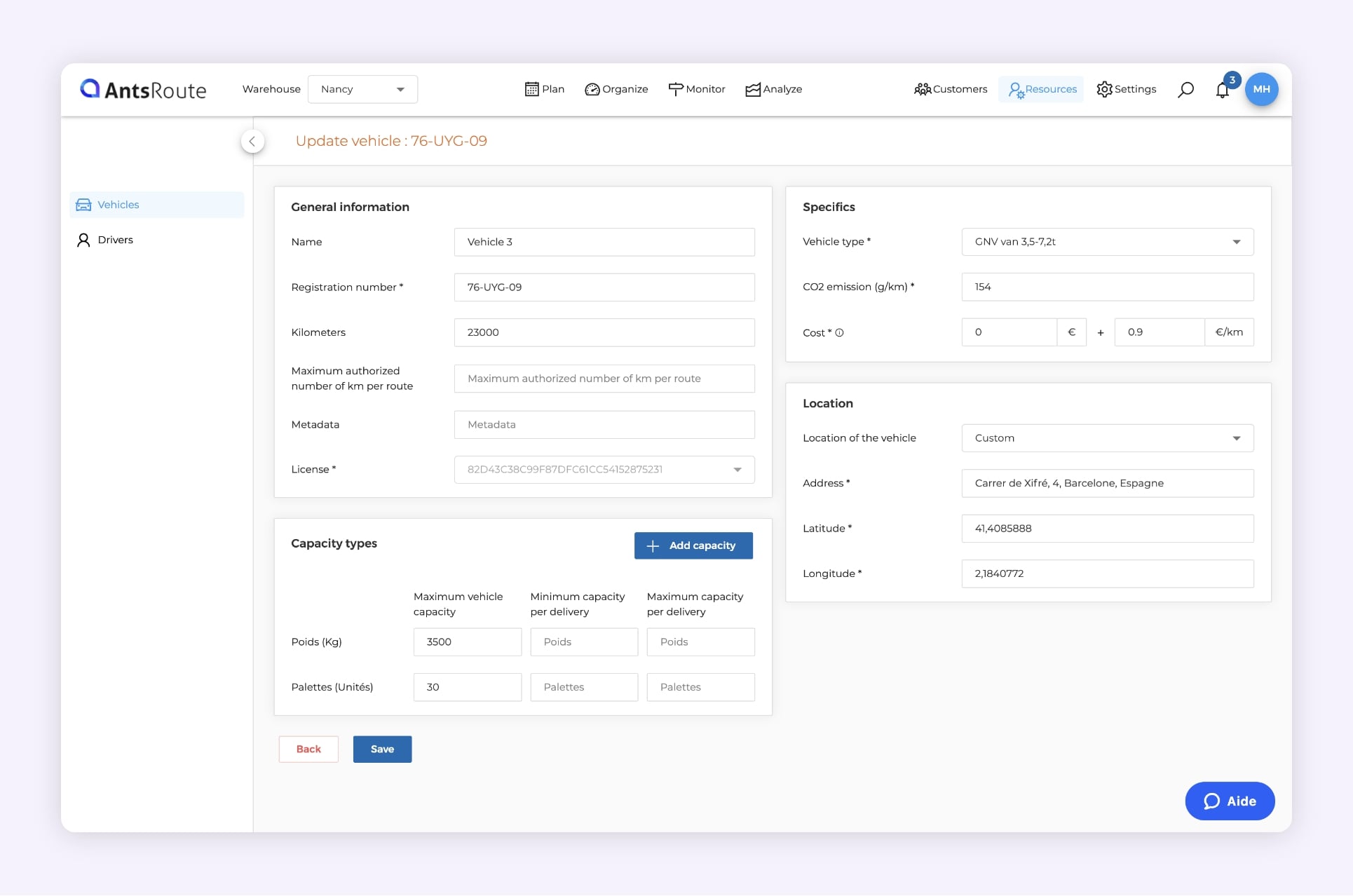
Adding a vehicle on AntsRoute.
Customer example: Stéphane, logistics manager at a construction supply company
Stéphane oversees logistics for a building materials distributor in Aix-en-Provence, France. Every morning, his drivers head out to deliver tiles, cement bags, wooden planks… often to construction sites that aren’t easy to reach. Before using AntsRoute, he distributed deliveries “as best he could,” by eye, without any real optimization tool.
The problem? Some trucks left overloaded, others underused. The result: returns to the warehouse, incomplete deliveries, and sometimes even drivers refusing loads due to safety concerns.
With AntsRoute, Stéphane took 10 minutes to configure his 4 trucks:
- Truck 1: 12 pallets / 3 tons
- Truck 2: 6 pallets / 1.5 tons
- Truck 3: 10 pallets / 2 tons
- Van: 3 pallets / 600 kg
From the very first planning session, AntsRoute distributed the deliveries based on weight and number of pallets, while factoring in loading times and distances between job sites.
“Now I know each truck is loaded to its proper capacity. We don’t waste fuel anymore, the drivers feel safe, and customers get everything in one go.” – Stéphane, logistics manager, construction materials
Frequently Asked Questions
Do I need to configure vehicles to get started?
No, this step is optional at first. But it becomes useful as soon as you start optimizing routes that involve transporting goods.
Can I assign a different vehicle each day?
Currently, that’s not possible, as each driver is linked to a specific vehicle. However, our team is working on a vehicle assignment schedule feature. This will allow you to temporarily reassign vehicles — for example, every first Monday of the month, Vehicle 3 can be assigned to Driver 2.
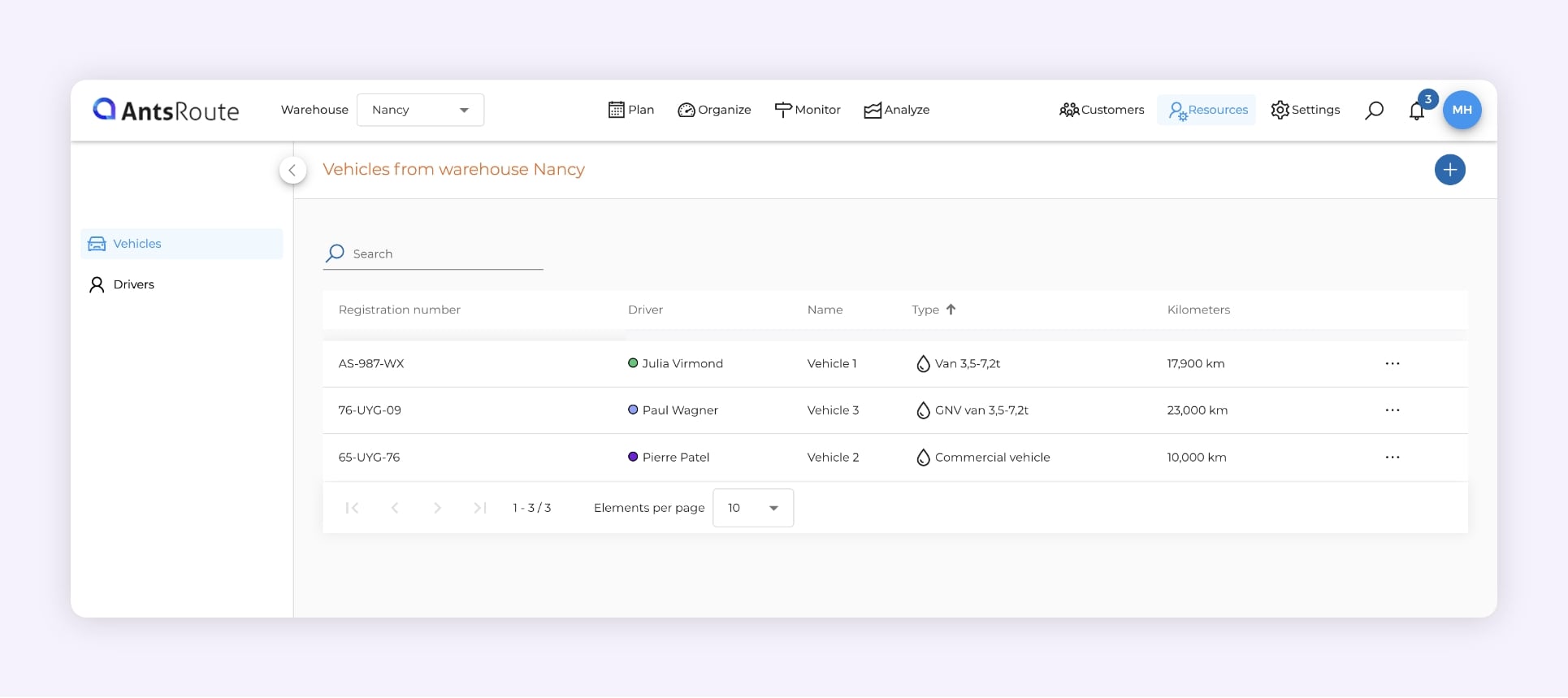
The list of vehicles on AntsRoute.
4. Import a Delivery List from Excel
This is arguably the most satisfying step in the process: you’ll see your logistics data — often trapped in an Excel file — come to life as dynamic, optimized routes displayed on a map.
Whether you’re managing deliveries of parcels, meals, or construction materials, AntsRoute lets you import your delivery schedule in just a few clicks.
AntsRoute offers several planning methods… so why use Excel import?
Because your database is often already ready. Address, date, client, phone number, time window… instead of retyping everything manually, AntsRoute provides a simple template you can adapt to inject your deliveries directly into the system.
☝️ Good to know: Depending on your operations, you can also use these other planning methods:
- Incoming call planning with manual data entry directly in AntsRoute
- Integration with other tools (CRM, e-commerce platforms, etc.)
- Booking site configuration allowing end customers to schedule their own deliveries independently, 24/7.
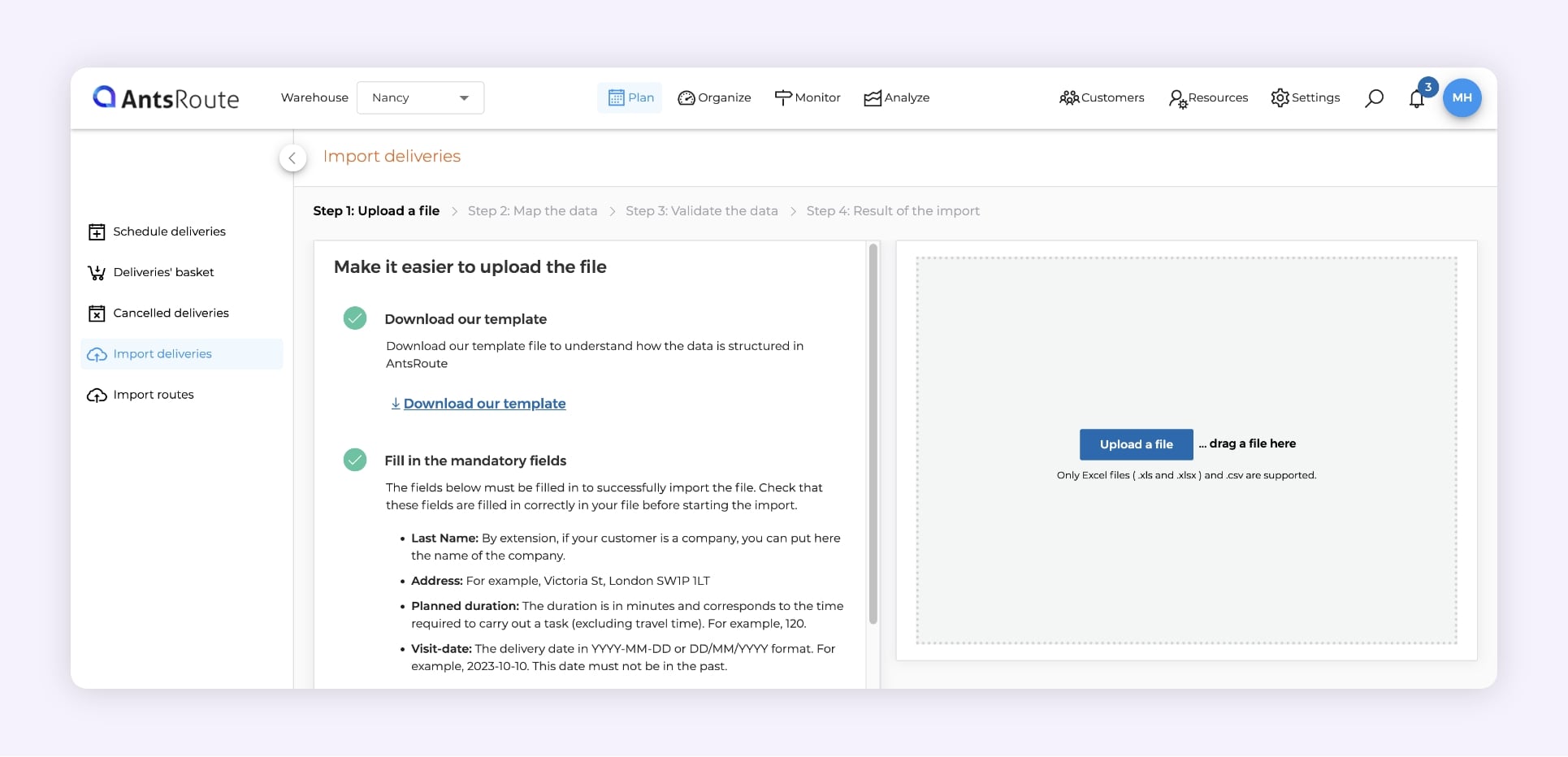
The delivery import module on AntsRoute.
Steps to import your Excel file
- Go to the “Plan” > “Import deliveries” menu.
- Download the Excel template provided by AntsRoute (link available in the interface)
- Fill in the key columns:
- Customer name
- Full address
- Planned delivery date
- Time window (optional)
- Estimated service duration
- Drag and drop your file into the interface
- Confirm the import → your deliveries will appear, ready to be scheduled
☝️ Tip: Start with a small test file of 3 to 5 rows. It’s quick and helps you understand how it works with no risk.
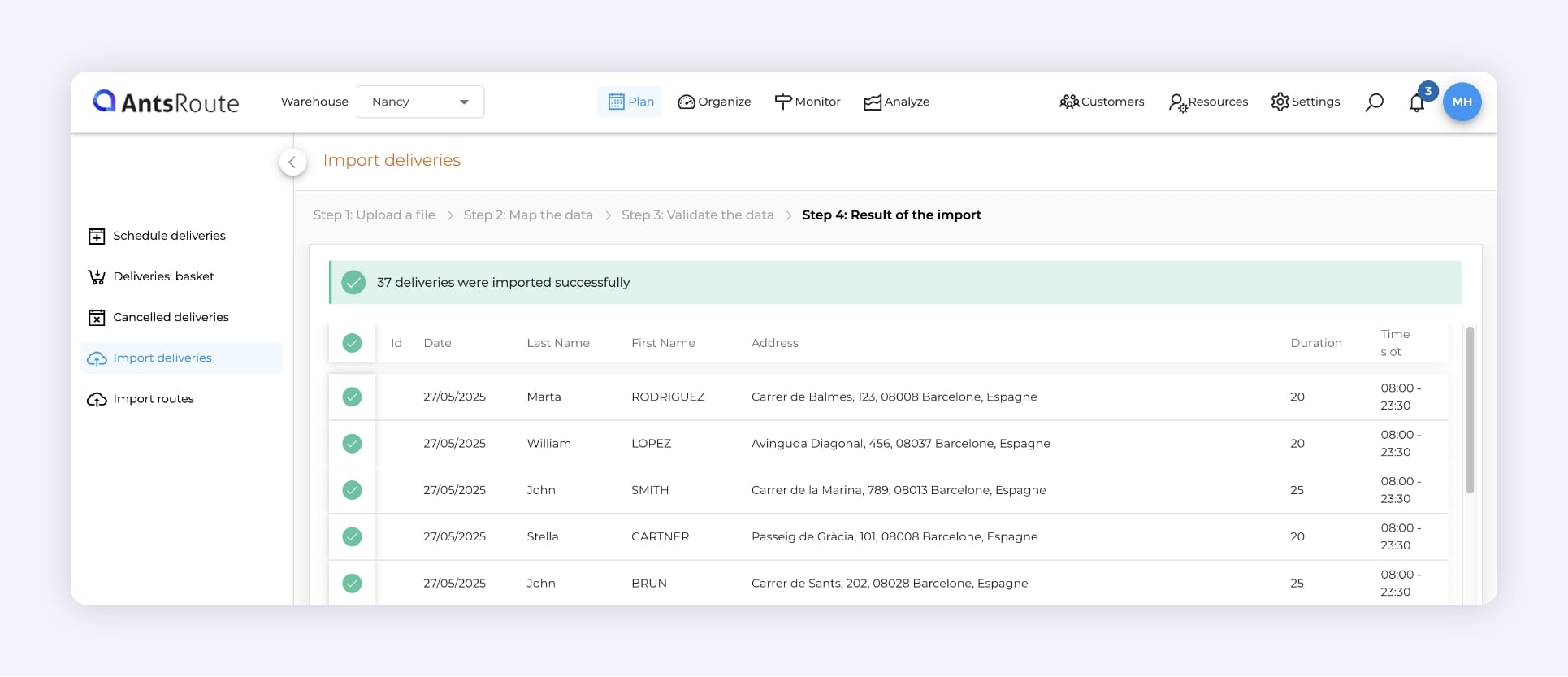
Importing deliveries on AntsRoute.
5. Create an Optimized Delivery Route
At this point, you’ve added your delivery drivers, possibly configured your vehicles, and imported a list of deliveries. Now it’s time for the step that changes everything: turning your data into a logical, optimized, ready-to-run delivery route.
Why is this step essential?
A well-built route means a route that is:
- Free of unnecessary detours
- Based on realistic timeframes
- Organized with a smooth, logical sequence of stops
In other words: less stress for your drivers, better on-time delivery rates for your customers, and lower operating costs.
AntsRoute helps you generate an optimized route in just a few clicks, thanks to an algorithm that takes into account:
- Your customers’ time windows
- Vehicle capacity constraints
- Drivers’ break schedules
- And of course, the shortest possible distance
Steps to create a route
- Go to the “Organize” > “Map” menu
- Select a date from the calendar
- Click on “Build Routes”
- AntsRoute will suggest an optimized route
- Your route is now ready to be sent to the mobile app
☝️ Tip: You can manually adjust the order of stops or move a delivery if needed. The interface always keeps you in control.
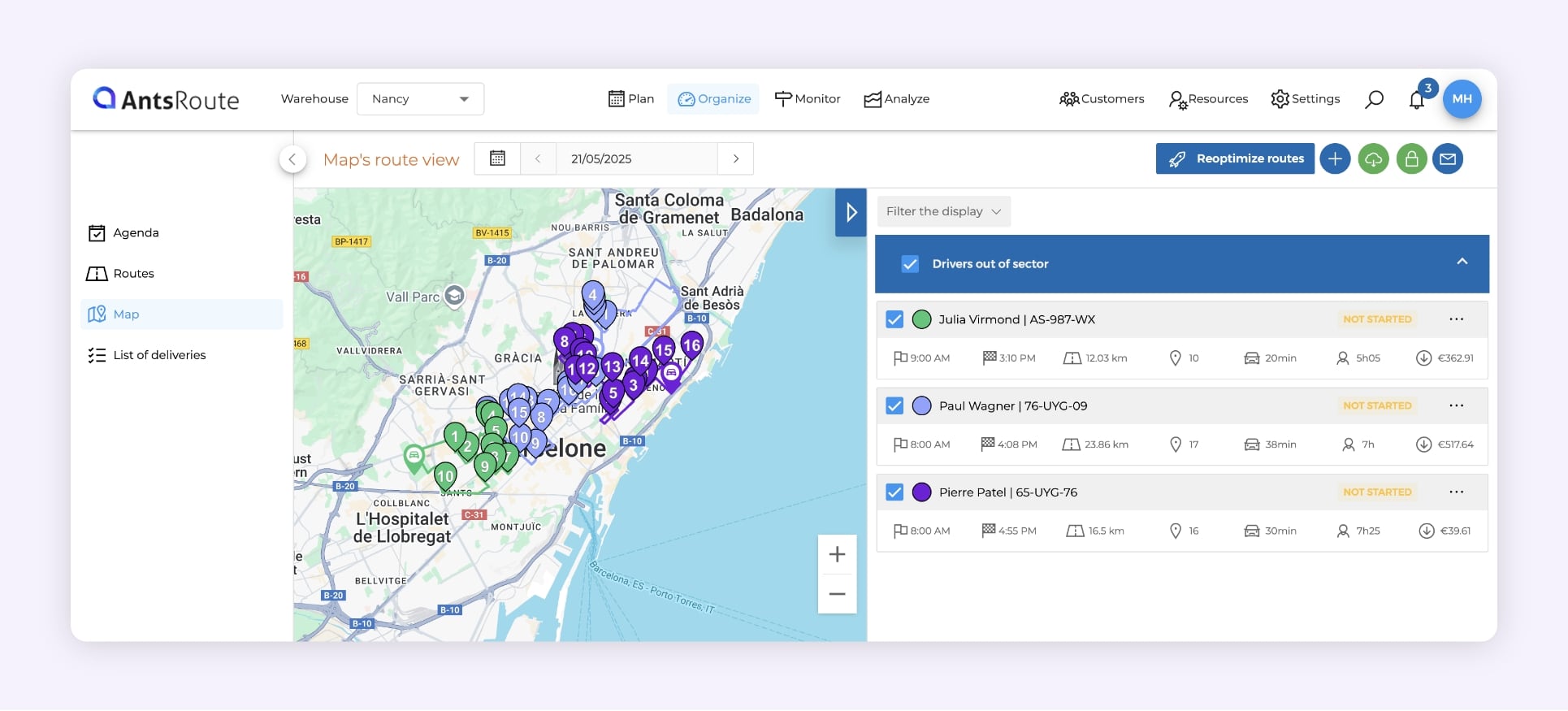
Building optimized routes on AntsRoute.
Real-life example: Julie, last-mile manager for an organic store network
Julie manages home deliveries for six organic stores around Lyon, France. Every morning, she uploads a file with 45 to 50 deliveries.
Before AntsRoute: “I used to juggle time slots, addresses, and zones in a spreadsheet. It took forever.”
Now with AntsRoute, she generates three optimized routes in less than 10 minutes and sends them directly to the drivers’ mobile apps.
“My drivers leave on time, my customers are happy, and I can finally focus on growing the service instead of firefighting all morning.” – Julie
Frequently Asked Questions
Can I manually adjust a route after it’s been optimized?
Yes. You can move stops, add or remove deliveries, or modify times if needed.
Can I generate multiple routes at once?
Yes. AntsRoute automatically distributes deliveries based on the available drivers and vehicles.
In summary:
- ✅ Create a ready-to-use route in just a few clicks
- ✅ Real-time map-based visualization
- ✅ Automatic optimization with manual adjustments possible
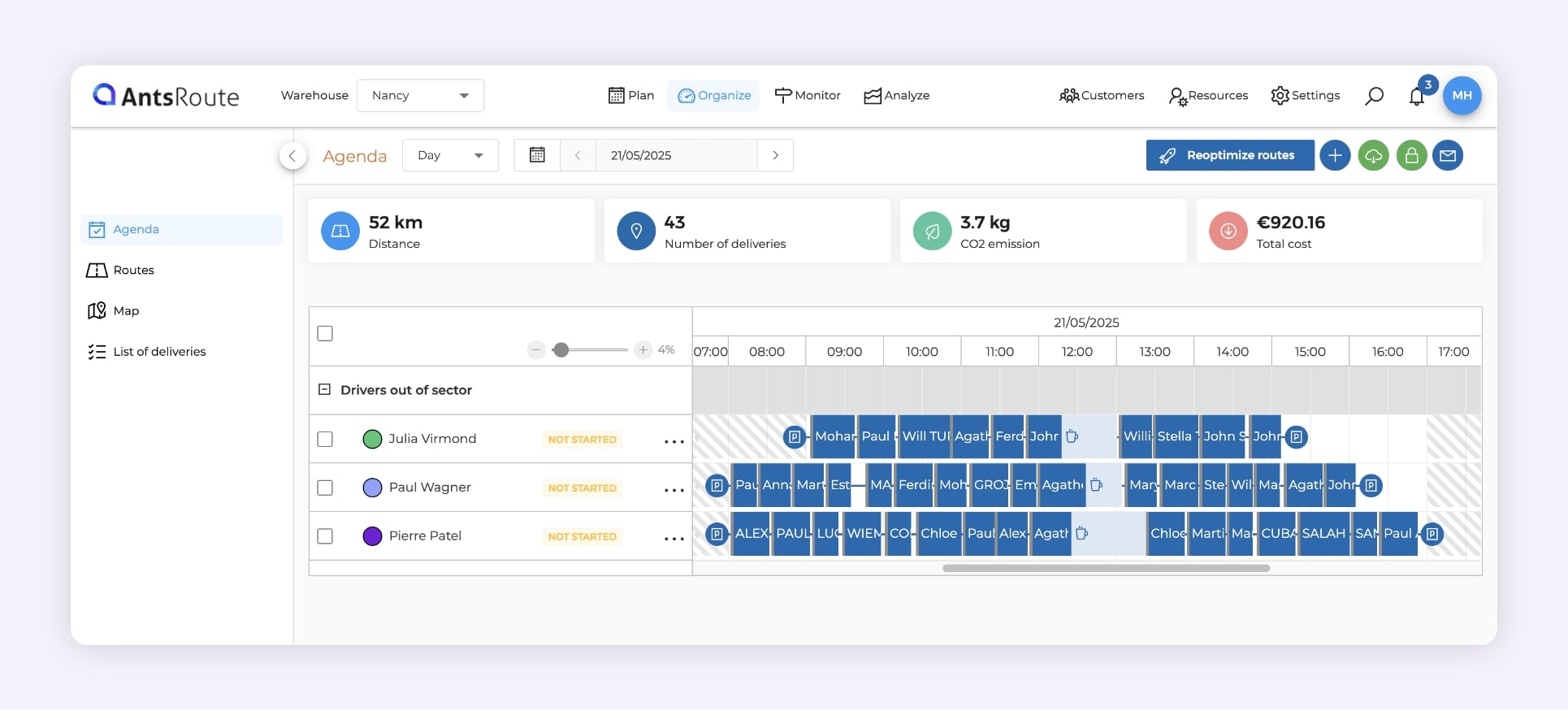
The delivery schedule on AntsRoute.
6. Track Your Routes and Notify Customers in Real Time
Once your routes are created, you can track them remotely, step by step, and automatically notify your customers when the driver is on the way.
Why is this a game-changer?
Because a good route isn’t just well planned — it’s also well experienced:
- For the driver: they know exactly where to go, in what order, and when.
- For the customer: they receive clear, reassuring notifications.
- For the manager: they can supervise and respond without constant phone calls.
What you can do with real-time tracking
- See each driver’s position live on the map
- Get alerts in case of delays or issues
- Check the status of each stop: “on going,” “done,” “cancelled,” or “postponed”
- Trigger automatic customer notifications (email/SMS):
- Before the route starts (e.g., “Your delivery is scheduled today between 2 PM and 4 PM”)
- 30 minutes before arrival, with a real-time tracking link
AntsRoute handles it all automatically: You define the notification rules once, and the system applies them to every route — no manual work required.
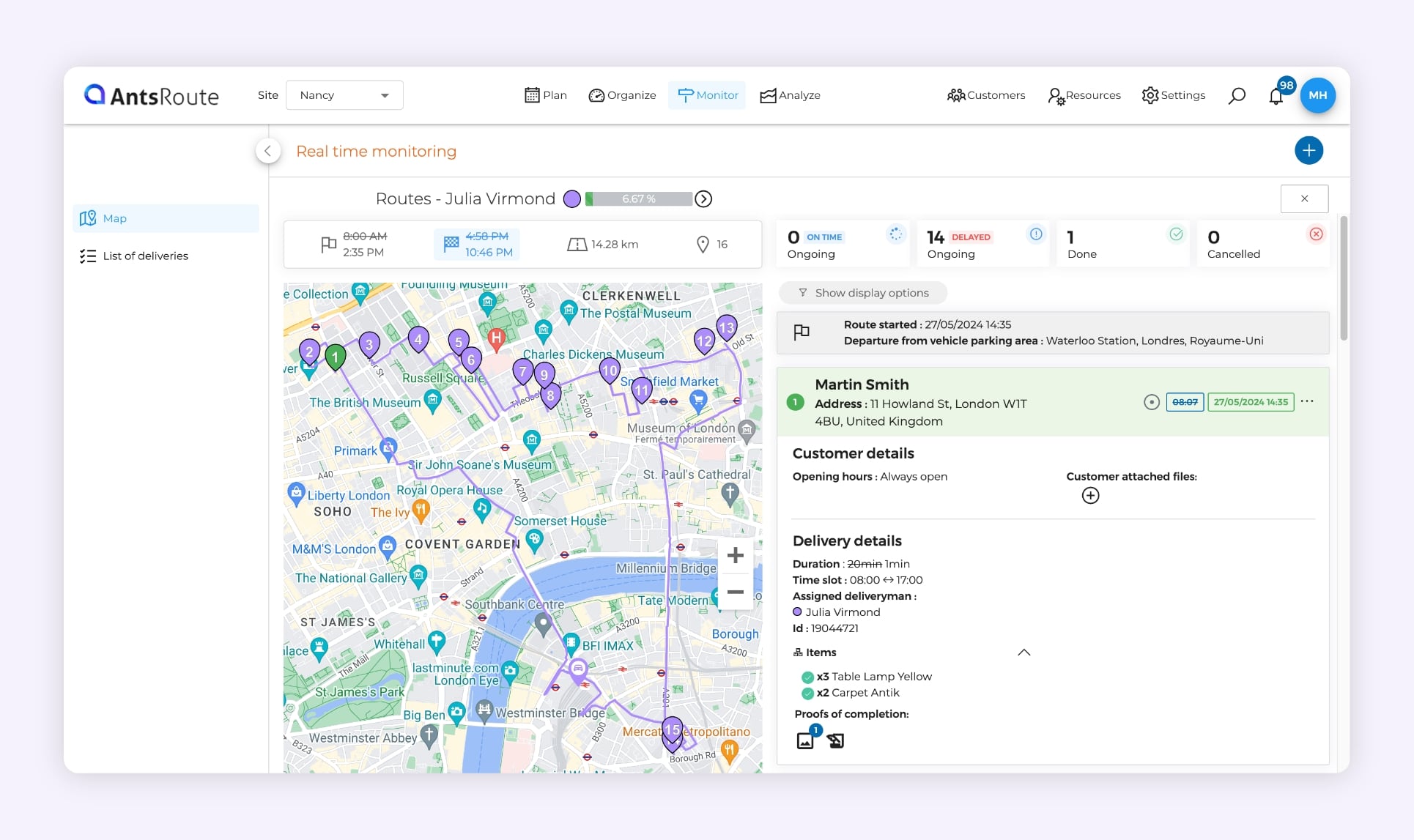
Tracking an ongoing delivery route on AntsRoute.
Real-life example: Mehdi, founder of an express delivery service in Nantes, France
Before AntsRoute:
“I used to get between 8 and 15 calls a day from worried customers asking, ‘When is the driver arriving?’”
Since activating SMS notifications with a tracking link:
“The number of calls has dropped by 80%. And my customers are genuinely impressed by the accuracy of the tracking.”
As for the drivers, they feel more supported, knowing that every step is timed and visible in real time.
Frequently Asked Questions
Does the driver need to keep the app open at all times?
Yes, for real-time tracking to work, the app must remain active (running in the background is enough).
Can I disable customer notifications?
Yes, they are 100% customizable. You can enable or disable them at any time.
What if a customer is unreachable or not home?
The driver can report it directly in the app, allowing you to quickly reschedule the delivery.
In summary:
- ✅ Real-time GPS tracking
- ✅ Automated customer notifications
- ✅ Fewer incoming calls and a better customer experience
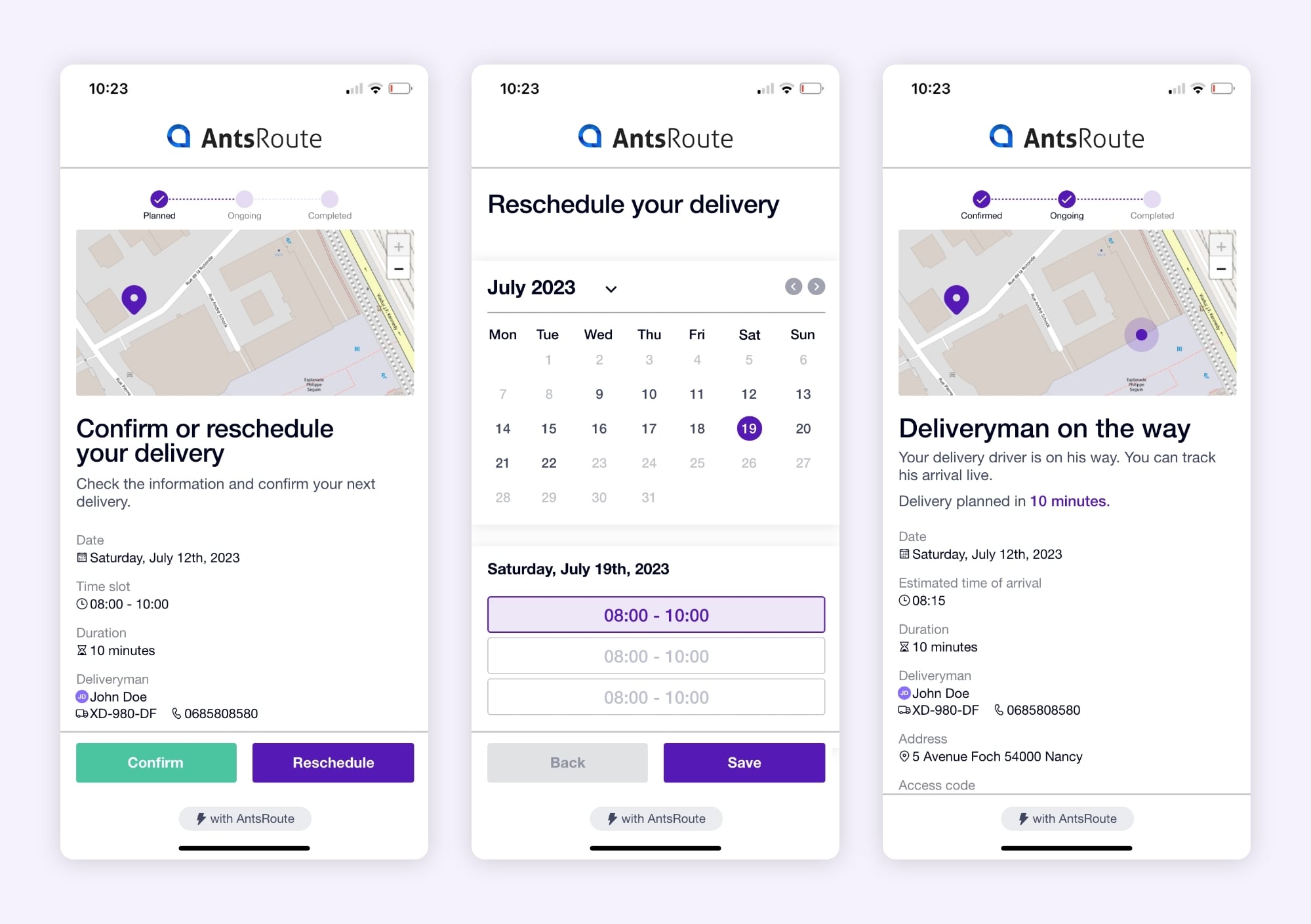
Notifications sent to end customers with AntsRoute.
You’ve seen it: with AntsRoute, it only takes a few minutes to turn messy logistics into a smooth, clear, and automated system. And all of that — with no credit card, no commitment, and no endless demos.
In under 10 minutes, you can:
- Create a free account
- Add your drivers and customize their schedules
- Set up your vehicles and their capacities (if needed)
- Import your deliveries from Excel
- Generate an optimized route
- Send the route to the mobile app, track it in real time, and notify your customers
But beyond clicks and screens, what you really gain is time — and control.
No more scrambling to manage last-minute surprises. With AntsRoute, you anticipate them.
No more patching together chaotic schedules. With AntsRoute, you’re in command.
Like Lucas, Julie, Rania, or Stéphane, you don’t need to be a logistics expert to take action. All you need is one simple desire: to take back control of your routes — starting today.
Create your account in 1 minute, test risk-free, and see for yourself. You have nothing to lose — except hours of manual planning. Start your free trial on AntsRoute.
WRITTEN BY
Marie Henrion
At AntsRoute, Marie has been the marketing manager since 2018. With a focus on last-mile logistics, she produces content that simplifies complex topics such as route optimization, the ecological transition, and customer satisfaction.
Free 7-day trial | No credit card required
Contenu
- 1. Create a Free Trial Account with no Credit Card Required
- A sign-up process designed to get straight to the point
- Concrete example: Rania’s story
- Frequently Asked Questions
- 2. Add a Delivery Driver and Set their Working Hours
- Why is this crucial?
- Steps to add a driver
- Real-life example: Nicolas testing solo
- Frequently Asked Questions
- 3. Add a Vehicle with Load Capacity (Optional)
- Why configure a vehicle?
- Steps to configure a vehicle
- Customer example: Stéphane, logistics manager at a construction supply company
- Frequently Asked Questions
- 4. Import a Delivery List from Excel
- AntsRoute offers several planning methods… so why use Excel import?
- Steps to import your Excel file
- 5. Create an Optimized Delivery Route
- Why is this step essential?
- Steps to create a route
- Real-life example: Julie, last-mile manager for an organic store network
- Frequently Asked Questions
- 6. Track Your Routes and Notify Customers in Real Time
- Why is this a game-changer?
- What you can do with real-time tracking
- Real-life example: Mehdi, founder of an express delivery service in Nantes, France
- Frequently Asked Questions