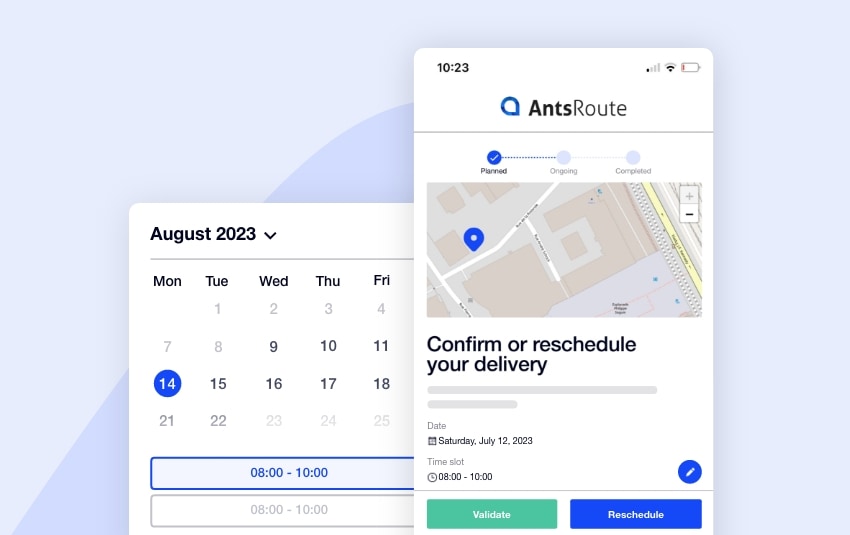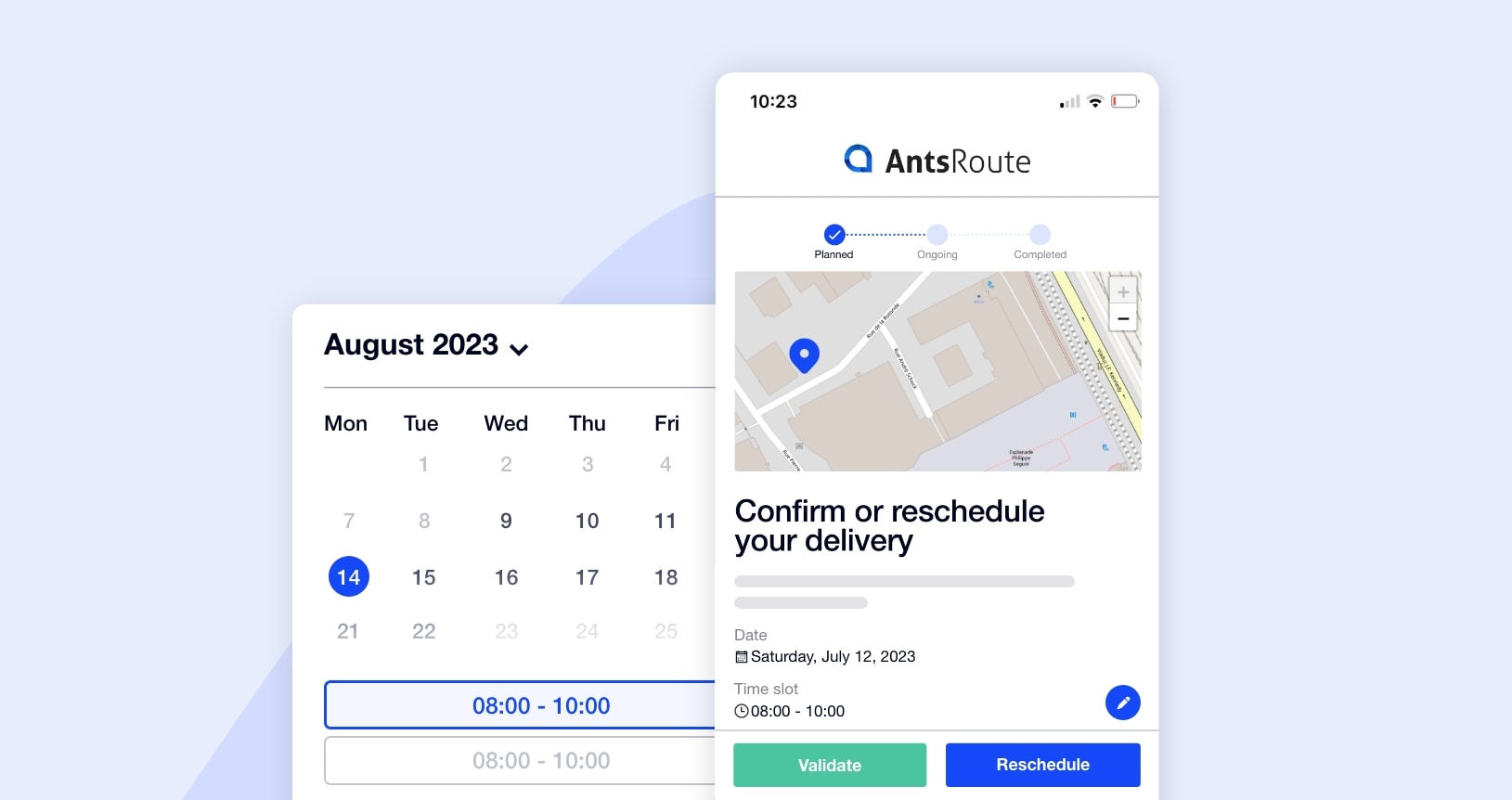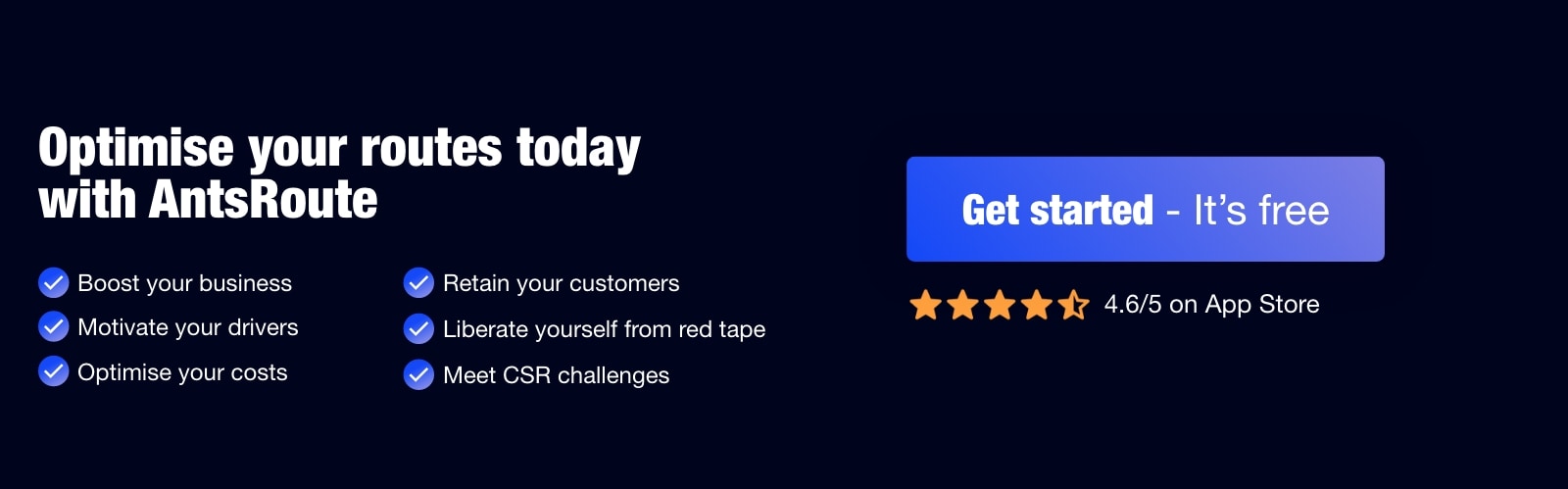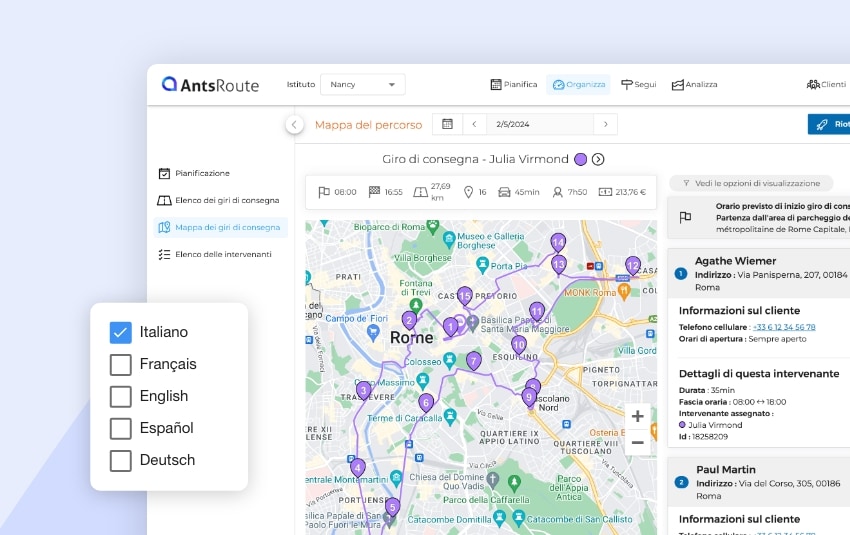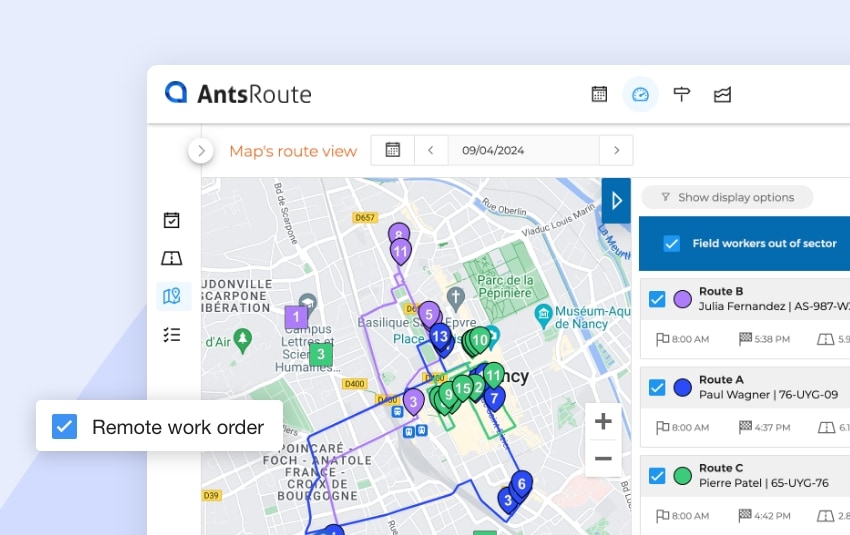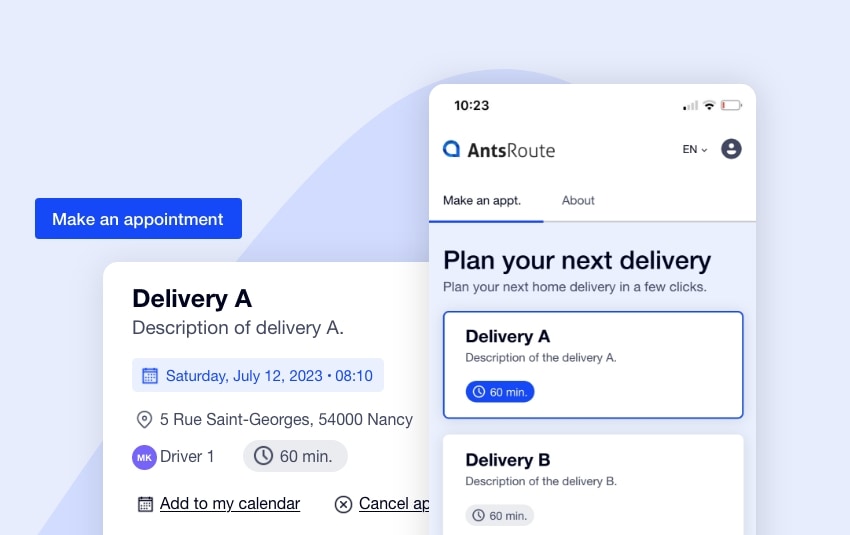Update Admin
Published on 26 February 2024 • Reading time: 5 min read
Over the last few weeks, our team has been hard at work redesigning our system for sending links to end customers through notifications. If you’re not already using this feature, we’re sure that after reading this article you’ll be convinced to adopt it!
We’ve come up with a new design to highlight your corporate image to your customers. To give you a better user experience, we’ve also redesigned the link settings interface. Finally, a new planning link has been developed. Ready to discover these new functions? The AntsRoute team explains everything in this article.
What is the system of links sent to your customers?
AntsRoute offers its users the possibility of keeping their customers informed by sending SMS messages or e-mails. These notifications, whether manual or automated, can include links:
- Link enabling the customer to confirm or reschedule an appointment
- Link enabling the customer to track the driver’s arrival
- Link enabling the customer to rate the quality of services
Confirmation and rescheduling link
Once your operations or deliveries have been planned on AntsRoute, you can send a notification to your customers, with a link enabling them to confirm the proposed date and time or to reschedule the appointment.
💡 AntsRoute users can activate the appointment confirmation function only.
If the rescheduling function is activated, end customers can choose a new date and time slot for their visit.
This link is particularly useful for preventing missed appointments, which can be costly for both your business and the environment.
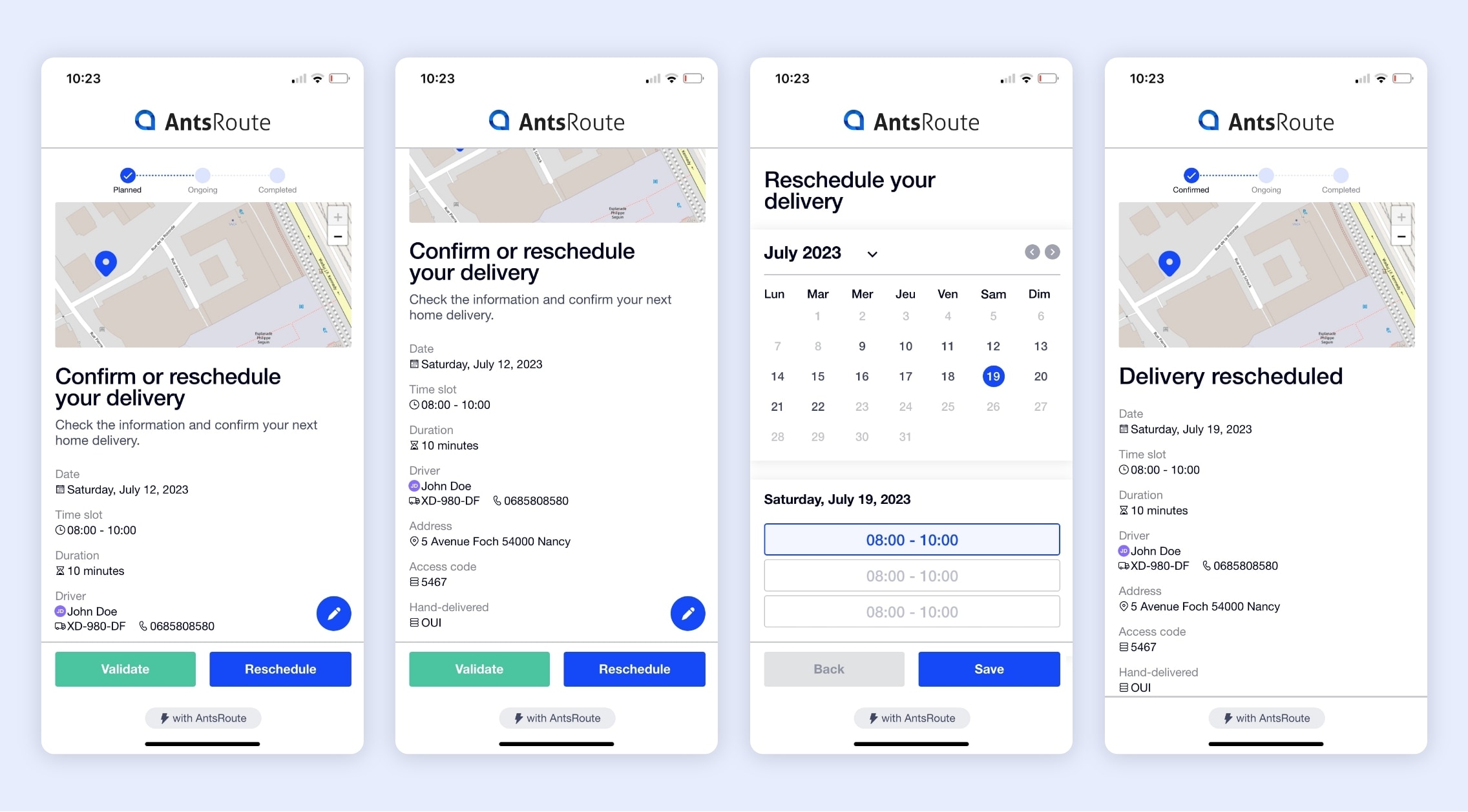
The rescheduling of a delivery using the AntsRoute tool.
Tracking link
At the start of the route, AntsRoute software users can automate the sending of a notification to customers to be visited, including a link enabling them to track the driver’s arrival on a map in real time. This notification is sent automatically to the customer as soon as your driver starts his route from the AntsRoute mobile application. Customers have access to:
- All the information about the appointment (estimated time of arrival, duration, driver’s name, etc.);
- The estimated waiting time before the driver arrives;
- The driver’s location on a map;
- The driver’s telephone number.
Rating link
After the delivery driver or technician has completed the service, you can automate the sending of a notification to the customer, including a link enabling them to rate the quality of the service. This notification is sent automatically to the customer 30 minutes after your driver has validated the stage from the mobile application. Customers have access to:
- All the information about the appointment (time, duration, driver’s name, etc.);
- Star rating system;
- Add comments.
New link available: service or delivery planning
If you use the “Deliveries’ basket”, you’re going to appreciate this new feature! Now you can send a notification to your customers directly from this basket, including a link to schedule their service or delivery.
You no longer need to manage the scheduling of appointments, because now your customers do it themselves. They can check their contact details and change their postal address and telephone number if necessary. Appointments booked by customers are automatically synchronised with the AntsRoute interface. This saves time for your teams!
☝️ Good to know: As with the rescheduling link, you can define a maximum number of kilometres of detours accepted, i.e. time slots will be made available to customers taking into account their location in relation to appointments already scheduled.
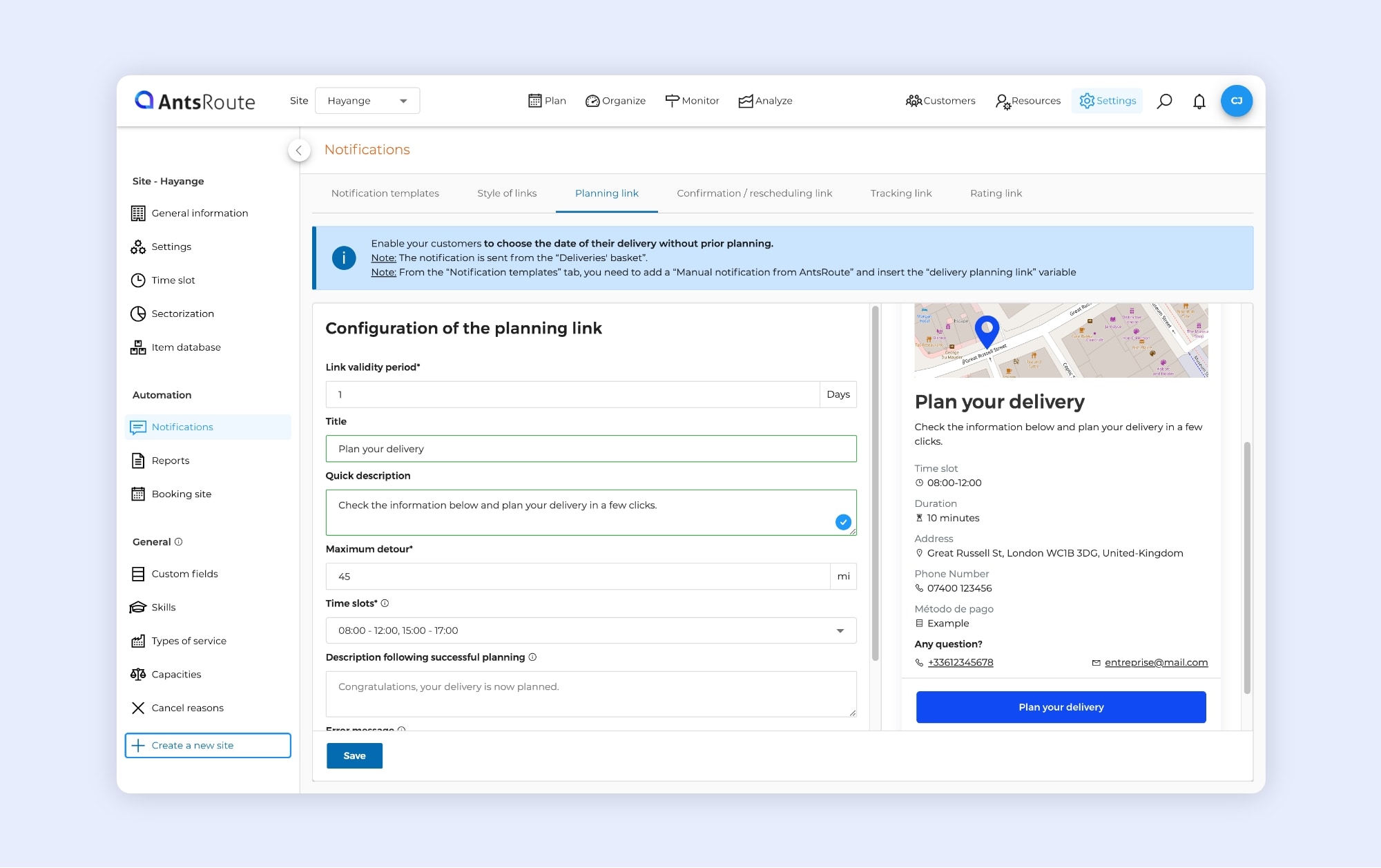
The configuration of the planning link on AntsRoute.
The links have a new look
The AntsRoute team has worked hard to deliver a quality user experience. We have designed a more aesthetic and intuitive user interface. What’s more, users can customise the style of the links to reflect their corporate image:
- Add a company logo;
- Define a main colour of pages;
- Display or not the company’s telephone number and e-mail address;
- Define which custom fields are displayed in the links.
To go even further, AntsRoute offers you new style parameters:
- Display or not the name and telephone number of your drivers;
- Allow customers to change their address;
- Allow customers to change their telephone number.
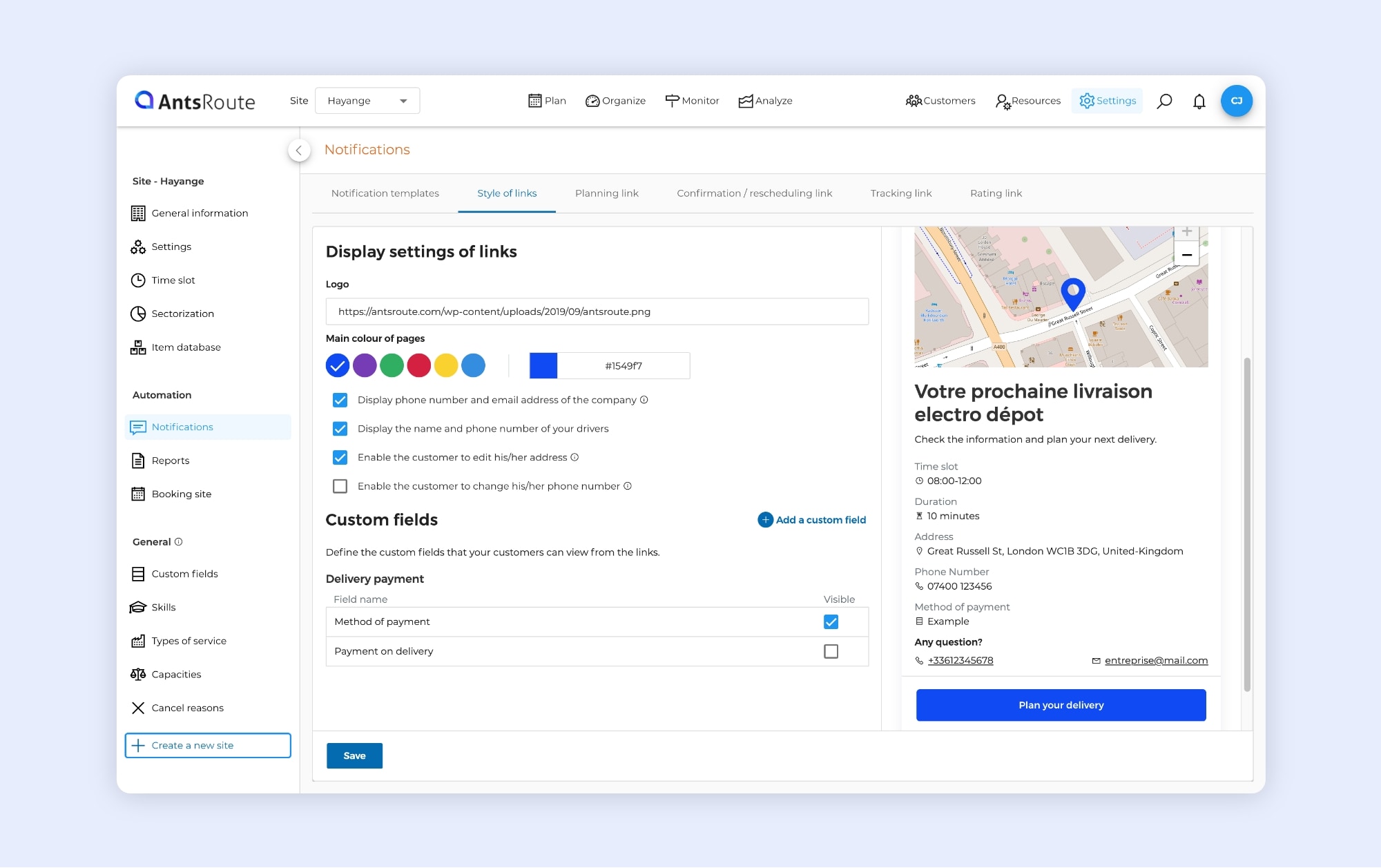
The configuration of link styles on AntsRoute.
How do I access these links?
If you want to set up your links from your AntsRoute account, go to “Settings” > “Notifications”.
💡 The links are available from the Pro offer.
To get started, you need to set the style of the links. You can find out more about this step in our support article.
You can then configure each of the links you wish to send to your customers and insert the variables in the “Notification templates”:
- Planning link – Go to the support article
- Confirmation and rescheduling link – Go to the support article
- Tracking link – Go to the supporting article
- Rating link – Go to the support article
And that’s it!
To find out more about the links sent to customers, please visit our help centre. From these articles, you can access detailed explanations of the steps to follow to set up these functions. If you need any help, don’t hesitate to contact our support team by e-mail at [email protected].
💡 If you’re already using this feature, we advise you to follow the steps outlined in the support articles to update your links.
We’re offering you a 7-day free trial of our route optimisation software, AntsRoute. It’s easy to register here, and there’s no need to use a credit card. The good news is that during this trial period, you also have access to our links and notifications.
Optimise your delivery routes today
Free 7-day trial | No credit card required